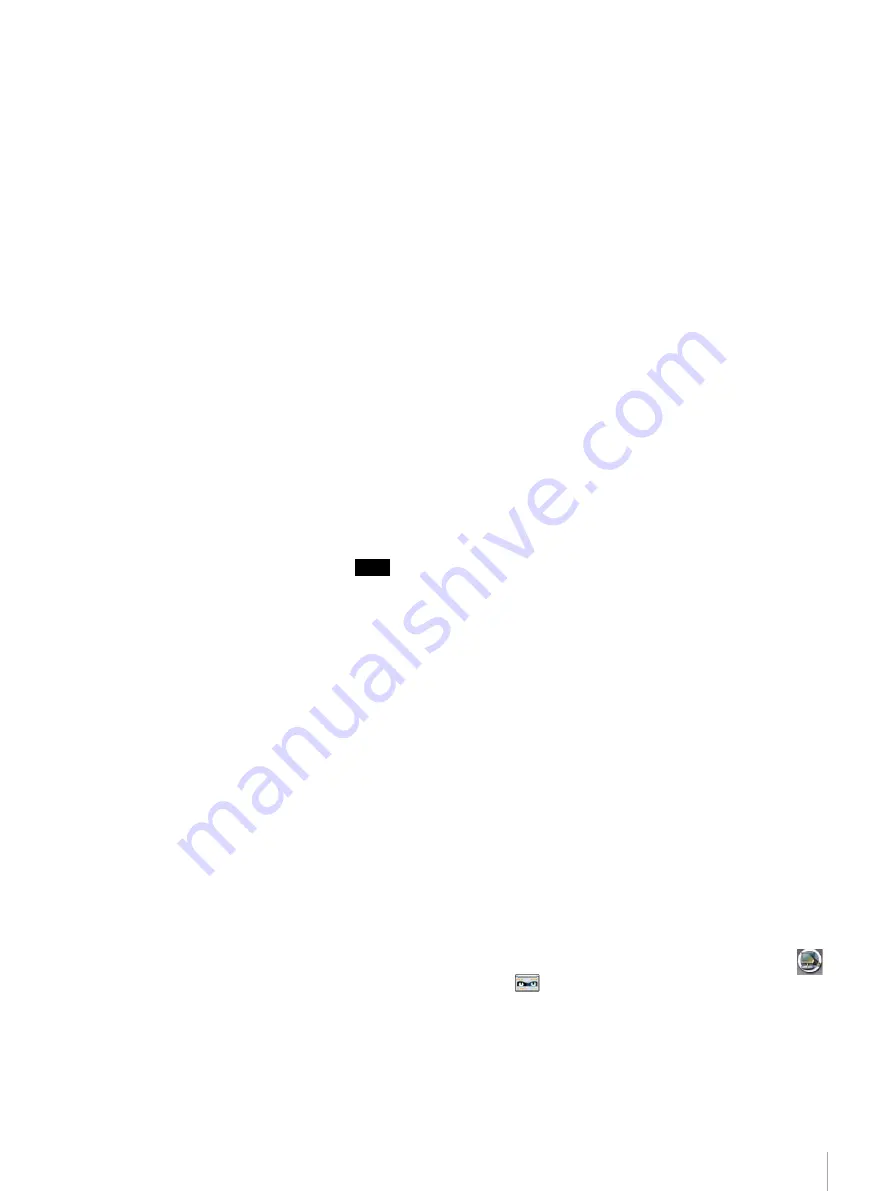
68
Chapter 5 Daily Operation
6
From the LCD screen of the library, make sure the volume is not added to
the drive, and then click the [Quiesce].
If you perform deactivation with the volume added to the drive, it may take
time for the use of the volume to end. Also, data read from the volume in
deactivation stops; however, because the read request is stored in the
queue, the upper-level application may take time to run.
7
When “@@Library in Deactivation@@” appears, press and hold the
MENU button.
The LCD menu appears.
8
Press [Enter] in the order of [2.Eject/Insert Tape] and [1.Eject From
Library].
The slot number selection screen appears on the LCD menu.
9
From the [Offline Volumes] screen, check the slot number of the volume
you want to eject. Then, operate the LCD panel and then press [Enter].
A confirmation message appears on the LCD screen.
10
Check the slot number, and then press [Enter].
The shutter of the library opens.
11
Remove the volume that you want to eject.
Note
The upper level contains odd number slots, and the lower level contains
even slots.
12
If you want to continue and eject another volume, use the LCD screen to
select the next slot and then press [Enter]. To finish, press the [Exit] button.
If you exit, the shutter on the library closes, and the library performs an
automatic inventory. During the inventory, “lnitializing” appears on the
LCD display.
13
Press [Enter] to activate the library.
14
Press the [CANCEL] button several times to return the LCD screen to the
READY menu.
15
From the [Offline Volumes] screen of the web administration screen, click
the [Activate], and then check the pop-up message.
When “@@Library in operation@@” appears, the operation starts.
Adding a volume
1
If you need to add a volume, from the web administration screen, click
[Maintenance] and then
[Tape Volume].
The [Monitor] screen appears.
2
Check the user area, and then click the [Offline Volumes] to add a volume.
The [Offline Volumes] screen appears.
























