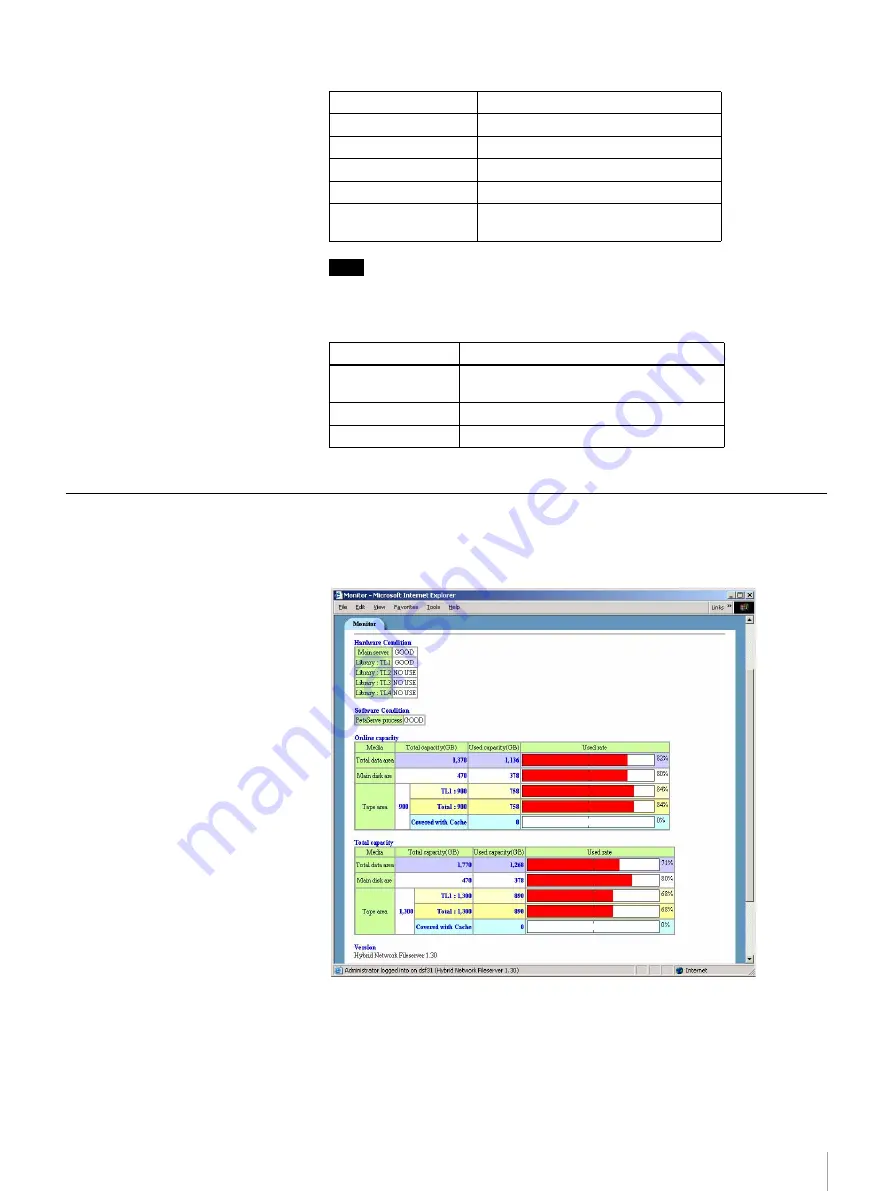
47
Chapter 3 Using the Web Administration Screen
The following information appears for each volume.
Note
If you eject or add a volume in the system area, the overall system data cannot
be kept; if a fault occurs at a disk, data recovery cannot be performed.
Always make sure the specified number of volumes are added.
Monitor
From the [Monitor] screen, you can view the following data that indicates the
operation status of this system.
Hardware Condition
Displays the status of each device. Normally, “GOOD” appears. If there is a
problem, “Warning” appears together with a description of the problem.
• Main server: Status of main server (temperature of CPU, status of temperature
sensor, status of fan, and status of disk array controller are monitored)
Volume
Name of volume
Status
Status of volume
Used Rate
Usage rate of volume
Access
Last access day of volume
Free Capa (GB)
Free capacity of volume
Released Capa (GB)
Released capacity of volume after
deletion
Command button
Function
Quiesce
Makes a library ready so that a volume can
be ejected or added to the library.
Activate
Makes a library ready for use.
Refresh
Refreshes the information on the screen.
















































