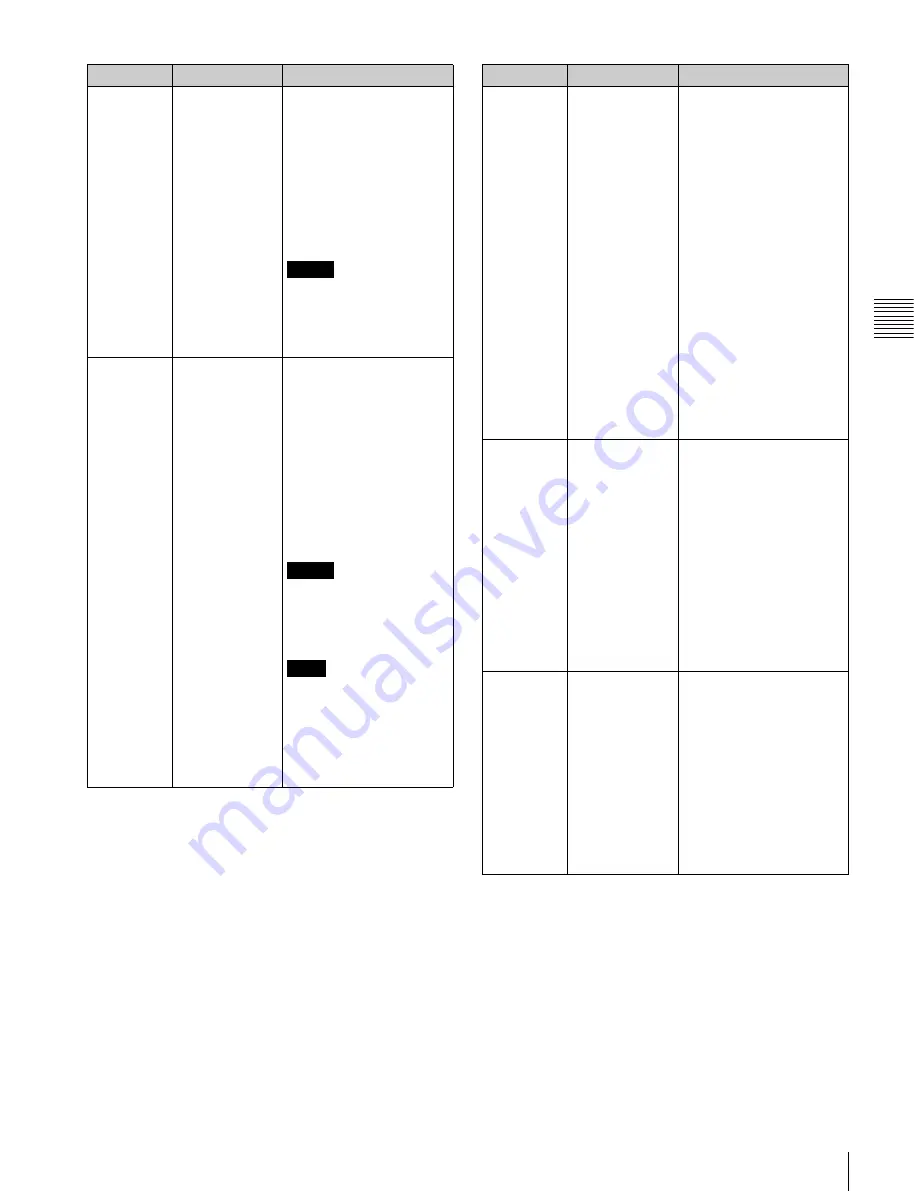
37
Virtual Volumes
Chapt
er
3
Set
ting Up t
he Memor
y
St
or
ag
e Unit
For details on each message, see the error/warning
message lists in the Appendix.
Displaying information related to virtual
volumes
1
Specify the virtual volume using the M2 memory
selection button.
The file list appears.
Code
Display
Description
ERROR-
E10App
PORT x MAX
LENGTH, STOP
REC
This error message
appears when recording is
stopped automatically to
prevent the maximum
continuous recording time
from being exceeded. If
the remaining capacity on
the virtual volume is
sufficient, another
recording session can be
started.
Memo
Numbers indicating the
input port number where
the error was detected
appear for “pp” in the code
and “x” in the message.
WARNING-
E400ss
SLOT M-x
VIRTUAL VOL
CARD
This warning message
appears when a virtual
volume SRMemory card is
inserted in the slot for
standard SRMemory
cards. Replace the card
with a standard
SRMemory card.
Alternatively, you can use
the cursor buttons to select
“FORMAT”, and format the
inserted card as a
standard SRMemory card.
Memo
Numbers indicating the
card slot number where
the error was detected
appear for “ss” in the code
and “x” in the message.
Note
If you format the card and
convert it back to a
standard SRMemory card,
the remaining two cards
that compose the virtual
volume must also be
reformatted to enable use.
WARNING-
E40100 to
WARNING-
E40500
VIRTUAL
VOLUME
WRONG
POSITION
This warning message
appears when the
SRMemory cards that
compose the virtual
volume are inserted in the
wrong slots. Switch the
cards inserted in slots M2,
M3, and M4 as instructed
by the message to enable
use of the virtual volume.
For example, if
“WARNING-E40100
VIRTUAL VOLUME
WRONG POSITION
Please exchange M3 and
M4” appears, switch the
cards that are inserted in
slots M3 and M4.
Alternatively, you can use
the cursor buttons to select
“FORMAT”, and reformat
the cards as a new virtual
volume.
WARNING-
E41000 to
WARNING-
E41A00
VIRTUAL
VOLUME
MOUNT
FAILURE
This warning message
appears when a standard
SRMemory card or a card
that belongs to a different
virtual volume set is
included among the
inserted cards. Replace
the appropriate
SRMemory card as
instructed by the message.
Alternatively, you can use
the cursor buttons to select
“FORMAT”, and reformat
the cards as a new virtual
volume.
WARNING-
E42000
CAN NOT MAKE
A VIRTUAL
VOLUME
This warning message
appears when a virtual
volume cannot be created
using the three inserted
SRMemory cards.
Possible causes may
include the inclusion of a
256 GB card, a
combination of different
card types, a card’s WP
switch or FS lock, or other
conditions that make
formatting impossible.
Code
Display
Description






























