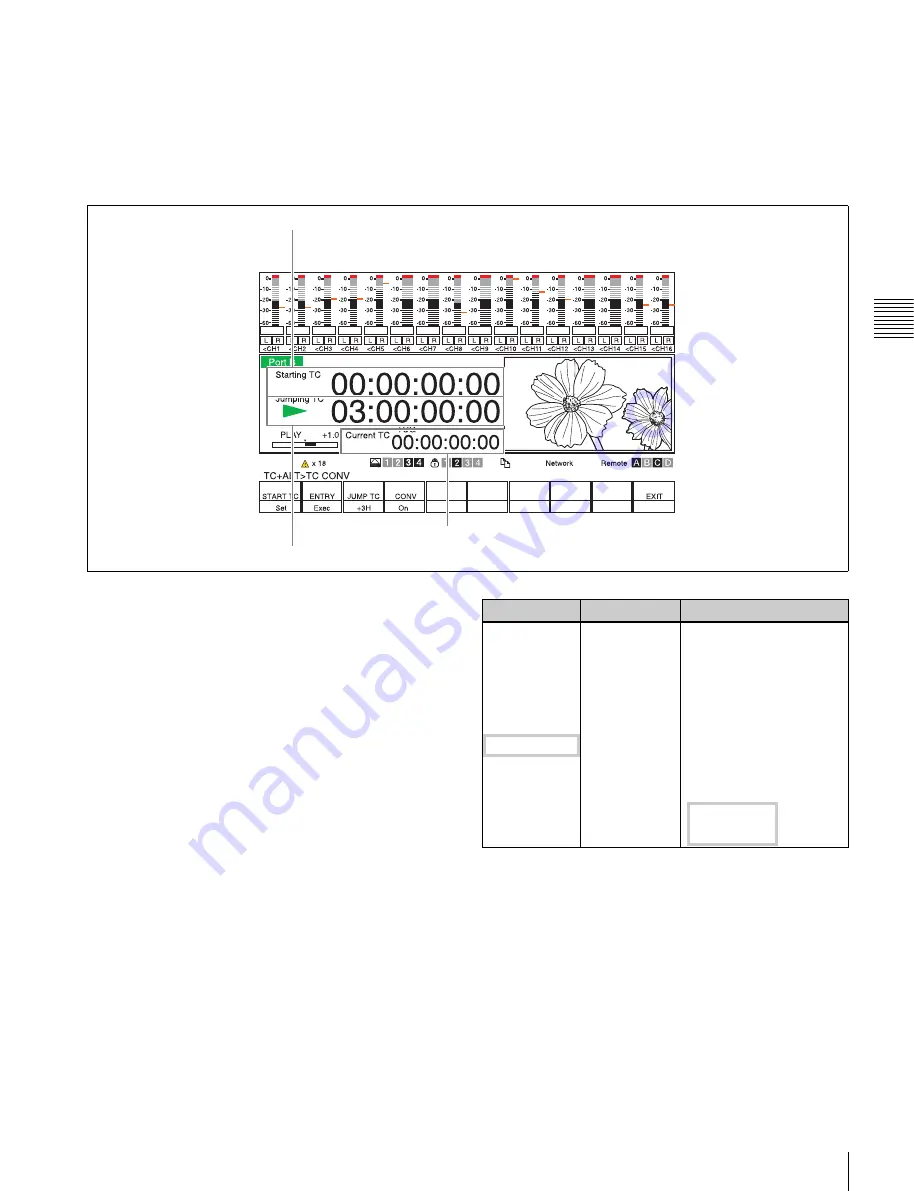
31
Time Code Settings
Chapt
er
3
Set
ting Up t
he Memor
y
St
or
ag
e Unit
In such a case, the file’s time code can be output while
being converted in accordance with the running frame
frequency.
To make time code conversion settings
With the output port selected, press ALT/
[F2]
(TC CONV)
in the TC menu.
The one-port display appears and the time data display
area changes to the time code conversion screen.
The normal screen is redisplayed when
[F10]
(Exit) or the
PORT SELECT button is pressed.
a
Starting TC
The standard time code when being converted.
b
Jumping TC
A midway point when the time code is being converted in
a positive or negative direction based on the Starting TC.
The time code will be discontinued before or after this
point.
c
Current TC
The current value of the time code. The time code is
displayed after the conversion.
The time code of the file being played is displayed when
the time code is not converted.
The following table demonstrates the discontinuity of a 25
frame time code when the running frequency is 25 frames;
the playback file is 24 frames; and the Starting TC is set to
01:00:00:00 and the 24F Jumping TC to 22:00:00:00
(JUMP TC = -3H).
To preset the Starting TC with numeric
buttons
Press the
[F1]
(START TC) key.
The Start TC setup screen is displayed and the Start TC
and Jumping TC displays turn orange. The numerical
value at the left end of the Starting TC display will start to
blink, so similar to TC Preset set the value with the
numeric buttons and confirm this with the SET key.
a
Starting TC
b
Jumping TC
c
Current TC
24 Frames TC 25 Frames TC
JUMPING TC
22:00:00:00
20:09:36:00
:
:
01:00:01:01
01:00:01:00
Forward direction
01:00:01:00
01:00:00:24
M
:
:
STARTING TC
01:00:00:00
01:00:00:00
m
00:59:59:23
00:59:59:24
Reverse direction
:
:
22:00:00:01
22:07:12:01
Non-
consecutive
part
JUMPING TC
22:00:00:00
21:09:36:00






























