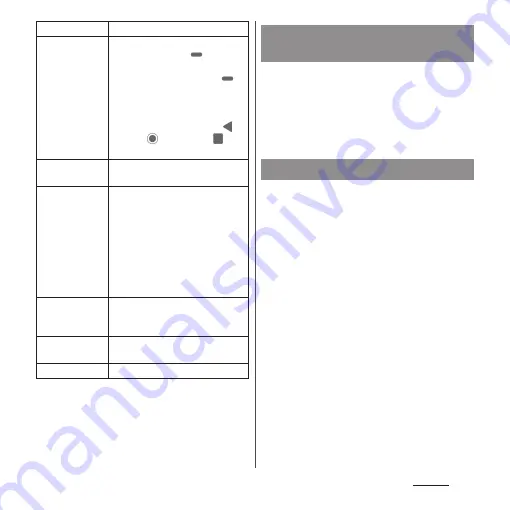
179
Settings
* Appeared when [Advanced] is tapped.
1
From the Home screen, [app
folder]
u
[Settings]
u
[Display]
u
[Brightness level].
2
Tap the slider at a position you
want to set, or drag it left or right.
1
From the Home screen, [app
folder]
u
[Settings]
u
[Display]
u
[Advanced]
u
[White balance].
2
Tap any one of [Warm]/[Standard]/
[Cool]/[Custom].
・
When "Custom" is selected, tap the
each slider at a position you want to set,
or drag it left or right.
❖
Information
・
If you tap the slider at a position you want to set or
drag it left or right in Step 2, "Custom" option is
automatically selected.
Side sense
*
Swipe up on
Home button
*
.
Set to activate Task manager (P.75)
by swiping (flicking)
up.
・
When the home application is
Xperia Home, swipe (flick)
while Task manager is activated
to display the Application screen.
・
Turn off this function to change
the display of key icons to
(Back),
(Home),
and
(Recent).
One-handed
mode
*
Smart backlight
control
*
Set the screen not to turn off when
you hold the terminal in your hand
but touch operation is not
performed.
・
The screen may turn off if the
terminal remains at rest for a
while even when you set Smart
backlight control to On and hold
the terminal in your hand.
Night Light
*
Set the screen in yellowish tone so
that you can easily see the screen
even in low light.
Lock screen
preferences
*
Screen saver
*
Set the screensaver.
Adjusting the screen
brightness
Adjusting the white balance
Summary of Contents for SO-02L
Page 1: ...INSTRUCTION MANUAL ...
















































