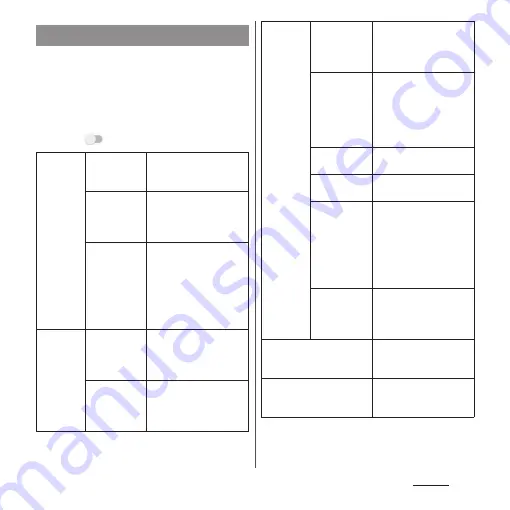
180
Settings
Make settings for using Side sense feature
(P.50).
1
From the Home screen, [app
folder]
u
[Settings]
u
[Display]
u
[Advanced]
u
[Side sense].
2
Tap .
Setting Side sense
Side sense
menu
Select apps to
be shown
Set applications to be
displayed in the Side
sense menu.
Show Side
sense menu
on lock
screen
Set whether to display
the Side sense menu on
the lock screen.
Improve
prediction
accuracy
Set whether to allow
Xperia Intelligence
engine to use location
information for
improving the
application predictability
in Side sense.
Side sense
bar
sensitivity
Double-tap
speed
Adjust speed of double-
tapping operation which
can be recognized by the
side sense bar.
Slide length
Adjust length of sliding
operation which can be
recognized by the side
sense bar.
Configure
Side sense
bar
Show the bar
to interact
with Side
sense
Select available range of
the side sense from "on
both sides", "on the right
side", or "on the left side".
Disable Side
sense
temporarily
Set whether to disable
the side sense function
temporarily while
operating the touch
screen to avoid
erroneous operations.
Length
Set a length of the side
sense bar.
Transparency
Set a transparency of the
side sense bar.
Position
Set a position of the side
sense bar.
・
Alternatively, touch
and hold the side
sense bar
u
Drag it up
or down to change the
position.
RESET
SLIDERS
Restore the settings of
Length, Transparency,
Position of the side sense
to the default state.
Navigate back
Set whether to return to
the previous screen by
sliding the side sense bar.
Apps with Side sense
enabled
Set whether to allow use
of Side sense for each
application.
Summary of Contents for SO-02L
Page 1: ...INSTRUCTION MANUAL ...
















































