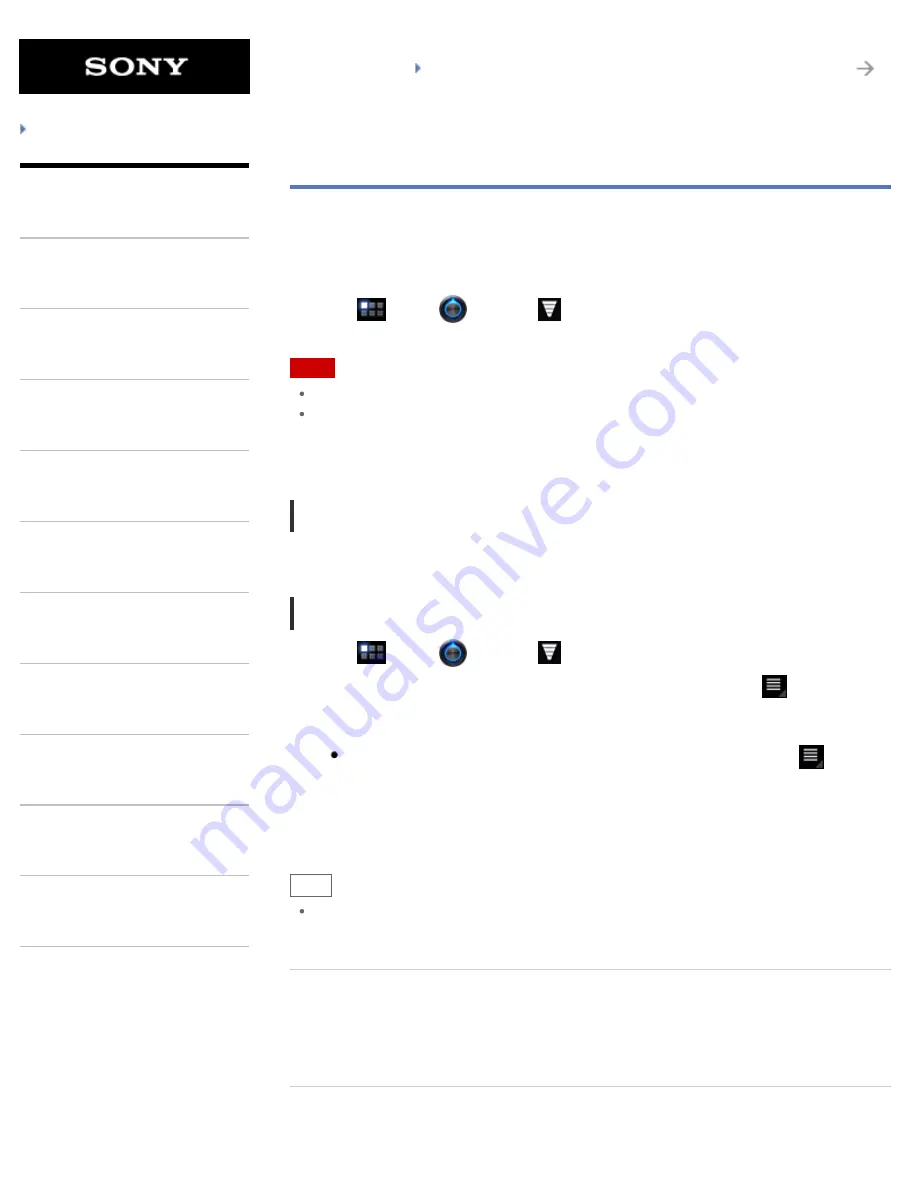
SGPT21 Series
Back to Top
Troubleshooting
What You Can Do
Apps
Android
Parts Description
Setup
Network / Internet
Connections
Settings
Playback
Other Operations
Announcements
Starting Wi-Fi Communications
You first need to establish Wi-Fi communications between your tablet device and an access point.
Make sure an access point is set up. See the operating instructions supplied with your access point
for more information. After setting up Wi-Fi communications, follow the steps below to turn on the
Wi-Fi setting on your tablet device.
1.
Tap [
Apps] - [
Settings] - [
Wireless & networks] - [Wi-Fi].
Note
To save the battery consumption, turn off the Wi-Fi power when not in use.
The Wi-Fi antenna is built in to your tablet device. If you cover the antenna with your hands or
other objects while connecting to the Internet using the Wi-Fi function, the communications
quality may deteriorate
[Details]
.
To stop Wi-Fi communications
1.
Perform step 1 above again to turn off the Wi-Fi setting on your tablet device.
To find networks in range of your device
1.
Tap [
Apps] - [
Settings] - [
Wireless & networks] - [Wi-Fi settings].
2.
Tap [Wi-Fi] to turn on and scan for networks. If [Wi-Fi] is already on, tap
- [Scan].
A list of the networks found within range is displayed.
Hint
To check the MAC address of your tablet device or other Wi-Fi details, tap
-
[Advanced].
3.
Tap a desired network.
4.
When needed, enter a password or make settings.
Hint
When you are in range and [Wi-Fi] is on, your tablet device will automatically reconnect to
available networks which have been connected before.
Related Topic
Notes on Using the Wi-Fi Function
Wi-Fi checker
238
Summary of Contents for SGPT21 Series
Page 127: ... 2012 Sony Corporation 127 ...
Page 132: ...Quick Search Locking the Screen Displaying Recent Apps 2012 Sony Corporation 132 ...
Page 134: ...Displaying Recent Apps 2012 Sony Corporation 134 ...
Page 136: ... 2012 Sony Corporation 136 ...
Page 141: ...Quick Search Locking the Screen Displaying Recent Apps 2012 Sony Corporation 141 ...
Page 157: ...Enjoying Video Content Supported Formats About Sample Data 2012 Sony Corporation 157 ...
Page 187: ... 2012 Sony Corporation 187 ...
Page 197: ... 2012 Sony Corporation 197 ...
Page 202: ...202 ...
Page 219: ...How to Use the Touch Screen Handling the Touch Screen 2012 Sony Corporation 219 ...
Page 239: ... 2012 Sony Corporation 239 ...
Page 251: ...251 ...






























