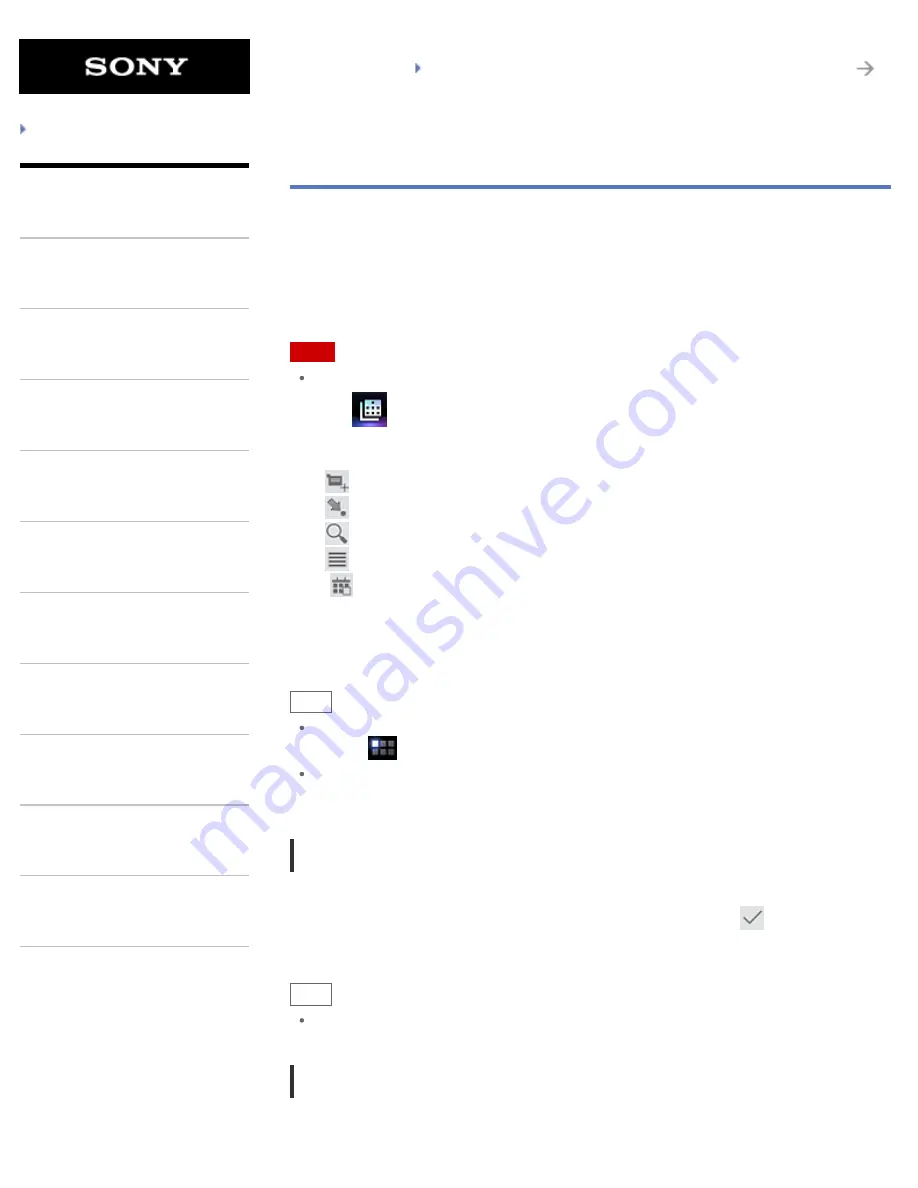
SGPT21 Series
Back to Top
Troubleshooting
What You Can Do
Apps
Android
Parts Description
Setup
Network / Internet
Connections
Settings
Playback
Other Operations
Announcements
Calendar
You can manage your schedule on your tablet device. By registering your Google account, you can
sync your Google Calendar and your schedule data, making your schedule even more handy.
If using Microsoft Exchange Server, you can manage your schedule by connecting to Microsoft
Exchange Server.
Note
Ask your network administrator, etc. about how to connect to Microsoft Exchange Server.
1.
Tap
to start the Calendar app.
The calendar is displayed.
Tapping the icons at the top right of the screen allows you to do the following operations.
: Add schedules
: Set a date to be displayed
: Search for a schedule
: Make detailed settings of the Calendar app
[
Today]: Display today’s schedule
[Month]: Display the calendar by month
[Week]: Display the calendar by week
[Day]: Display the schedule for one day
Hint
If you cannot find the icon to start the app, look for it in the application launcher displayed by
tapping [
Apps] at the top right of the Home screen.
You can change the month or date and time by flicking up/down/right/left on the schedule or
mini-calendar.
Adding a schedule
1.
Tap and hold the date and time you want to add a schedule for.
2.
Input the starting date and time and details of the schedule, and tap [
Done] at the top
right of the screen.
Hint
You can have your tablet device notify you when close to the scheduled date and time.
Changing a schedule
1.
Tap the schedule you want to change.
143
Summary of Contents for SGPT21 Series
Page 127: ... 2012 Sony Corporation 127 ...
Page 132: ...Quick Search Locking the Screen Displaying Recent Apps 2012 Sony Corporation 132 ...
Page 134: ...Displaying Recent Apps 2012 Sony Corporation 134 ...
Page 136: ... 2012 Sony Corporation 136 ...
Page 141: ...Quick Search Locking the Screen Displaying Recent Apps 2012 Sony Corporation 141 ...
Page 157: ...Enjoying Video Content Supported Formats About Sample Data 2012 Sony Corporation 157 ...
Page 187: ... 2012 Sony Corporation 187 ...
Page 197: ... 2012 Sony Corporation 197 ...
Page 202: ...202 ...
Page 219: ...How to Use the Touch Screen Handling the Touch Screen 2012 Sony Corporation 219 ...
Page 239: ... 2012 Sony Corporation 239 ...
Page 251: ...251 ...






























