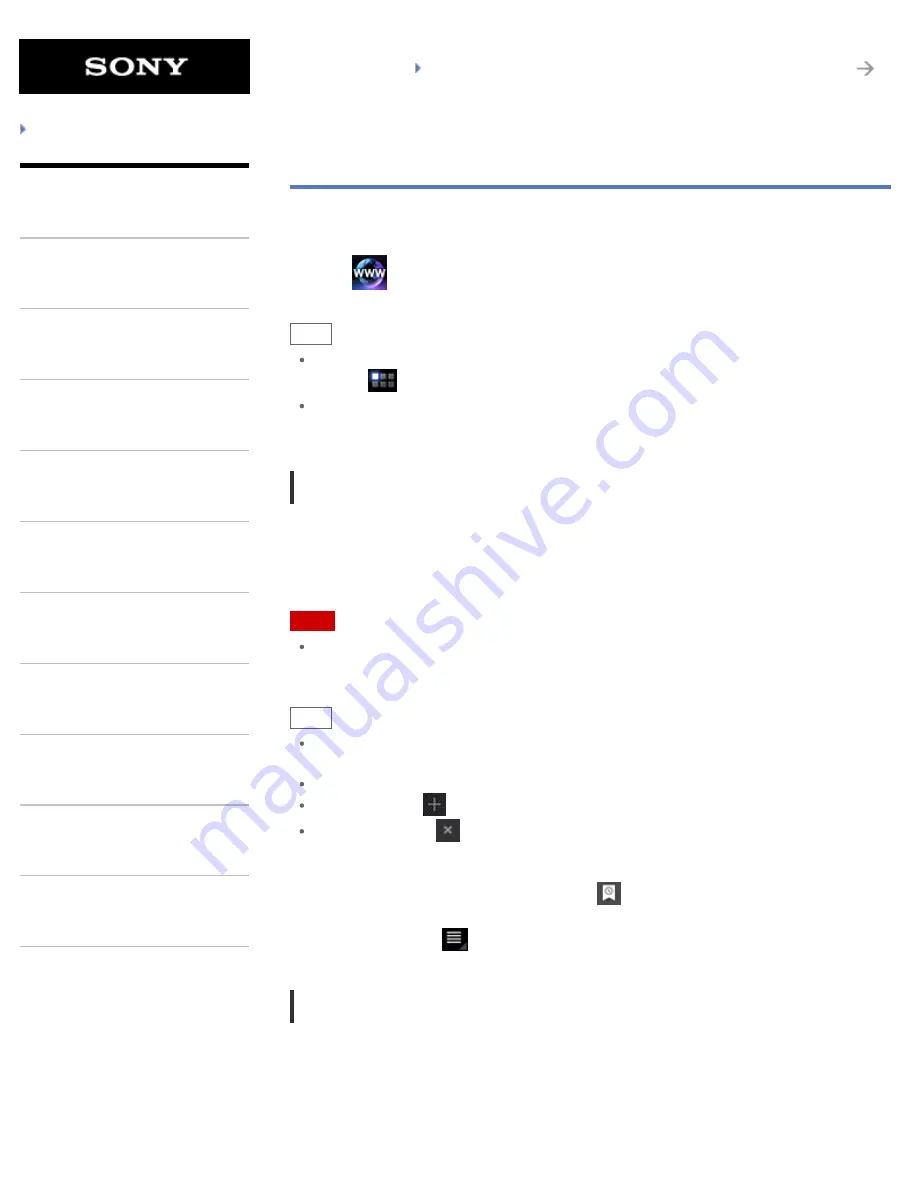
SGPT21 Series
Back to Top
Troubleshooting
What You Can Do
Apps
Android
Parts Description
Setup
Network / Internet
Connections
Settings
Playback
Other Operations
Announcements
Browser
The Browser app lets you access and browse websites on the Internet. You can display/switch
between multiple websites by using tabs.
1.
Tap
to start the Browser app.
Hint
If you cannot find the icon to start the app, look for it in the application launcher displayed by
tapping [
Apps] at the top right of the Home screen.
Certain websites may not be displayed, because the browser does not support the photo/movie
format or plug-in.
Browsing Websites
1.
Tap the address bar on the browser.
The on-screen keyboard is displayed.
2.
Input the address (URL) of the desired website, and tap the ENTER key.
Note
If the content does not appear correctly, tap [Settings] followed by [Advanced] in the option
menu, then tap [Enable Quick view] to remove the check.
Hint
You can search the Internet by inputting a keyword or phrase instead of the address (URL) in
step 2.
If the address bar is not displayed at the top of the screen, tap the tab.
To add a tab, tap
at the right end of the tabs list.
To delete a tab, tap
at the right end inside the tab.
To view/delete the access history
To view the websites you accessed previously, tap
followed by [History] at the top left of the
screen.
To delete the history, tap
followed by [Clear history] after displaying the history.
Using Bookmarks
The bookmark function allows you to record addresses (URLs) of websites you visit frequently to
allow you to access those sites quickly. You can also make shortcuts on the Home screen for
addresses (URLs).
To add a bookmark for an address (URL)
145
Summary of Contents for SGPT21 Series
Page 127: ... 2012 Sony Corporation 127 ...
Page 132: ...Quick Search Locking the Screen Displaying Recent Apps 2012 Sony Corporation 132 ...
Page 134: ...Displaying Recent Apps 2012 Sony Corporation 134 ...
Page 136: ... 2012 Sony Corporation 136 ...
Page 141: ...Quick Search Locking the Screen Displaying Recent Apps 2012 Sony Corporation 141 ...
Page 157: ...Enjoying Video Content Supported Formats About Sample Data 2012 Sony Corporation 157 ...
Page 187: ... 2012 Sony Corporation 187 ...
Page 197: ... 2012 Sony Corporation 197 ...
Page 202: ...202 ...
Page 219: ...How to Use the Touch Screen Handling the Touch Screen 2012 Sony Corporation 219 ...
Page 239: ... 2012 Sony Corporation 239 ...
Page 251: ...251 ...






























