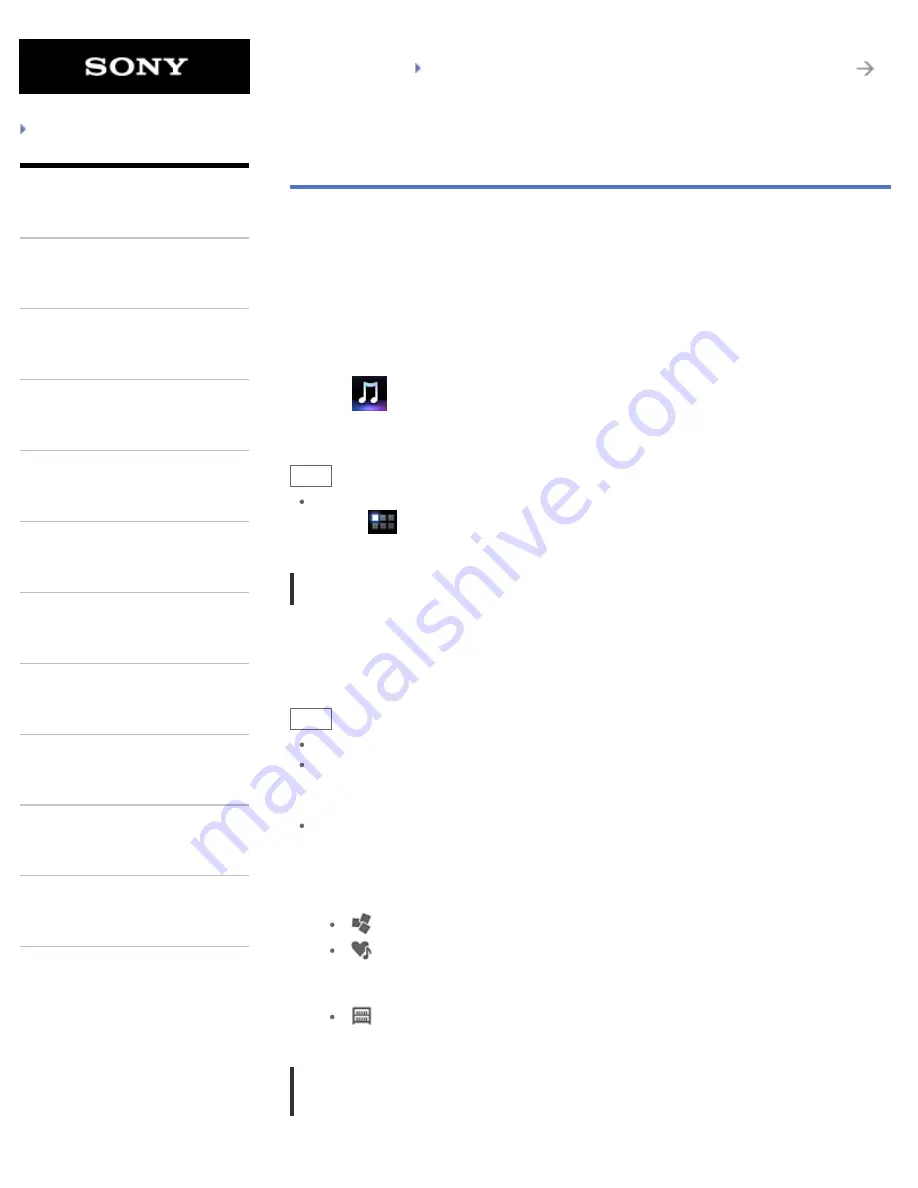
SGPT21 Series
Back to Top
Troubleshooting
What You Can Do
Apps
Android
Parts Description
Setup
Network / Internet
Connections
Settings
Playback
Other Operations
Announcements
Music player
The Music player app allows you to play back music content stored on your tablet device or the
home network. You can also send music content to another DLNA certified device and play it back
on that device.
The detailed information of the current album or song can be searched or displayed, and you can
add cover art or lyrics to the content. Applying 12 TONE ANALYSIS to the music content gives you
more ways to enjoy that content. You can also adjust sound processing settings for playback by
means such as the equalizer.
1.
Tap
to start the Music player app.
The browsing screen appears.
Hint
If you cannot find the icon to start the app, look for it in the application launcher displayed by
tapping [
Apps] at the top right of the Home screen.
Playing back music content on your tablet device
1.
Tap list items, folders, or albums to select the album, song, or playlist that you want to play
back.
Playback starts.
Hint
A playback icon is displayed at the bottom right of the screen during playback.
If you flick left or right the cover art on the playback screen displayed by tapping the cover art
on the top left of the browsing screen, information on the content currently playing and a song
list are displayed.
If you remove the headphones during playback, playback is paused automatically to prevent
sudden loud sound from being emitted from the tablet device.
Changing the display
Tap the list on the left side of the lower screen when the browsing screen is displayed.
[
Cover art view]: Displays the cover art of all albums.
[
SensMe(TM) channels]: Categorizes the music content into channels according to
the music type automatically. You can select the channel according to the time of the day
or your mood.
[
Library]: Displays the music content by song, album, artist, etc.
Playing back music content on other devices by sending
(Throwing) it from your tablet device
158
Summary of Contents for SGPT21 Series
Page 127: ... 2012 Sony Corporation 127 ...
Page 132: ...Quick Search Locking the Screen Displaying Recent Apps 2012 Sony Corporation 132 ...
Page 134: ...Displaying Recent Apps 2012 Sony Corporation 134 ...
Page 136: ... 2012 Sony Corporation 136 ...
Page 141: ...Quick Search Locking the Screen Displaying Recent Apps 2012 Sony Corporation 141 ...
Page 157: ...Enjoying Video Content Supported Formats About Sample Data 2012 Sony Corporation 157 ...
Page 187: ... 2012 Sony Corporation 187 ...
Page 197: ... 2012 Sony Corporation 197 ...
Page 202: ...202 ...
Page 219: ...How to Use the Touch Screen Handling the Touch Screen 2012 Sony Corporation 219 ...
Page 239: ... 2012 Sony Corporation 239 ...
Page 251: ...251 ...






























