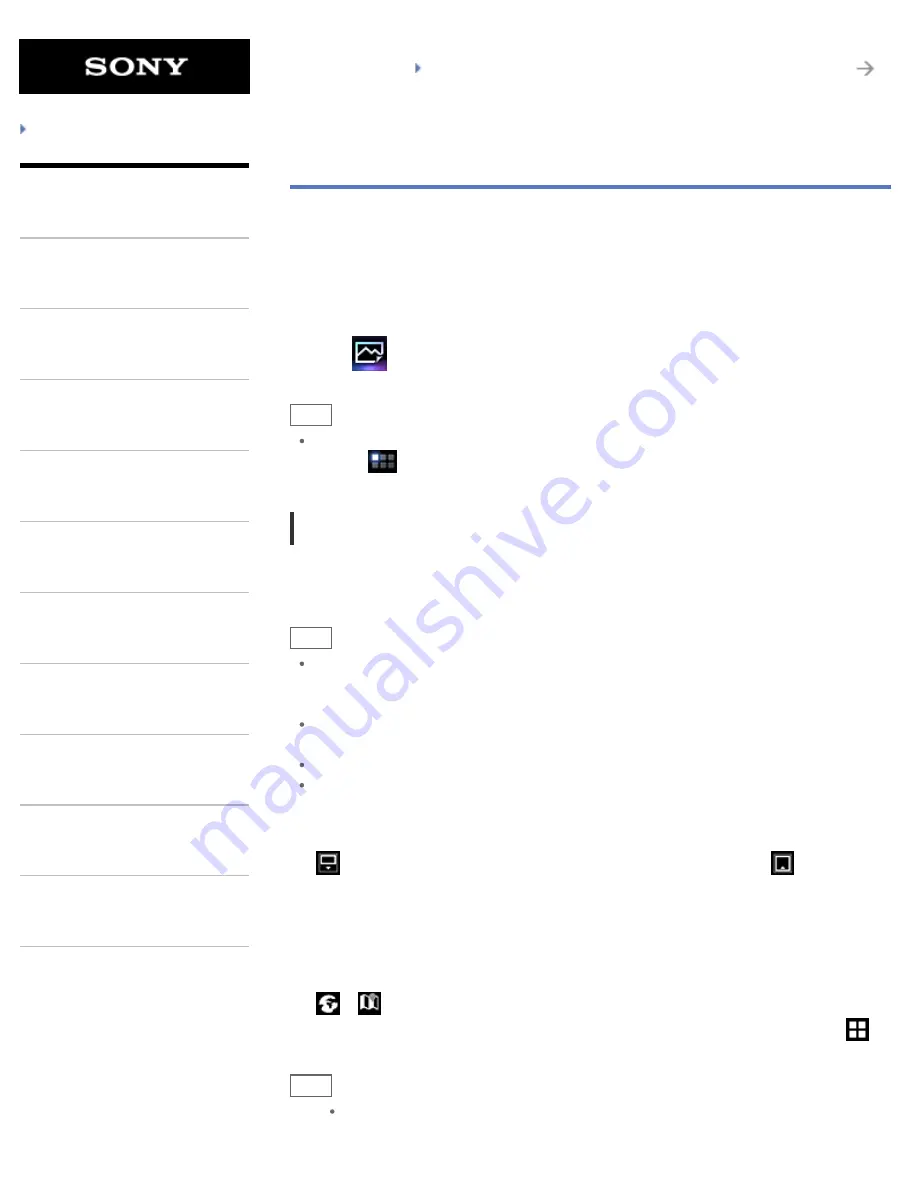
SGPT21 Series
Back to Top
Troubleshooting
What You Can Do
Apps
Android
Parts Description
Setup
Network / Internet
Connections
Settings
Playback
Other Operations
Announcements
Gallery
The Gallery app allows you to show or play back photos or videos in your tablet device or Picasa
web albums. You can send photos to another DLNA certified device and play them back on that
device, and you can also easily post photos to network services to share them.
Detailed information of photos or videos can be displayed, and you can sort or filter photos or
videos. You can also crop photos by specifying a range.
1.
Tap
to start the Gallery app.
Hint
If you cannot find the icon to start the app, look for it in the application launcher displayed by
tapping [
Apps] at the top right of the Home screen.
Playing back photos or videos on your tablet device
1.
Tap albums or thumbnails to select the photos or videos you want to play back.
The selected photos or videos are played back on the playback screen.
Hint
You can play back photos or videos stored in Picasa web albums. If you set to sync with
Picasa web albums available with the Google account that you set with the Settings app, the
Picasa web albums appear in your album list.
Using the menu at the top right of the screen, you can sort photos or videos by details such as
time or place they were taken.
By tapping and holding thumbnails in succession, you can select multiple photos or videos.
You can control playback on the playback screen. When you tap the screen, the backlight turns
on/off.
To expand display area of photos
Tap
at the top right of the photo playback screen. To cancel expansion, tap
.
To display photos full-screen
Tap [Fill display area] from the option menu of the photo playback screen. To cancel full-screen
view, tap [Fit to display area].
To display shooting location
Tap
or
with the display area not expanded. If the photo has information on where it was
shot, a map appears with the location indicated on the map. To return to the thumbnails, tap
.
Hint
You can shoot photos that include location information using the built-in cameras.
161
Summary of Contents for SGPT21 Series
Page 127: ... 2012 Sony Corporation 127 ...
Page 132: ...Quick Search Locking the Screen Displaying Recent Apps 2012 Sony Corporation 132 ...
Page 134: ...Displaying Recent Apps 2012 Sony Corporation 134 ...
Page 136: ... 2012 Sony Corporation 136 ...
Page 141: ...Quick Search Locking the Screen Displaying Recent Apps 2012 Sony Corporation 141 ...
Page 157: ...Enjoying Video Content Supported Formats About Sample Data 2012 Sony Corporation 157 ...
Page 187: ... 2012 Sony Corporation 187 ...
Page 197: ... 2012 Sony Corporation 197 ...
Page 202: ...202 ...
Page 219: ...How to Use the Touch Screen Handling the Touch Screen 2012 Sony Corporation 219 ...
Page 239: ... 2012 Sony Corporation 239 ...
Page 251: ...251 ...






























