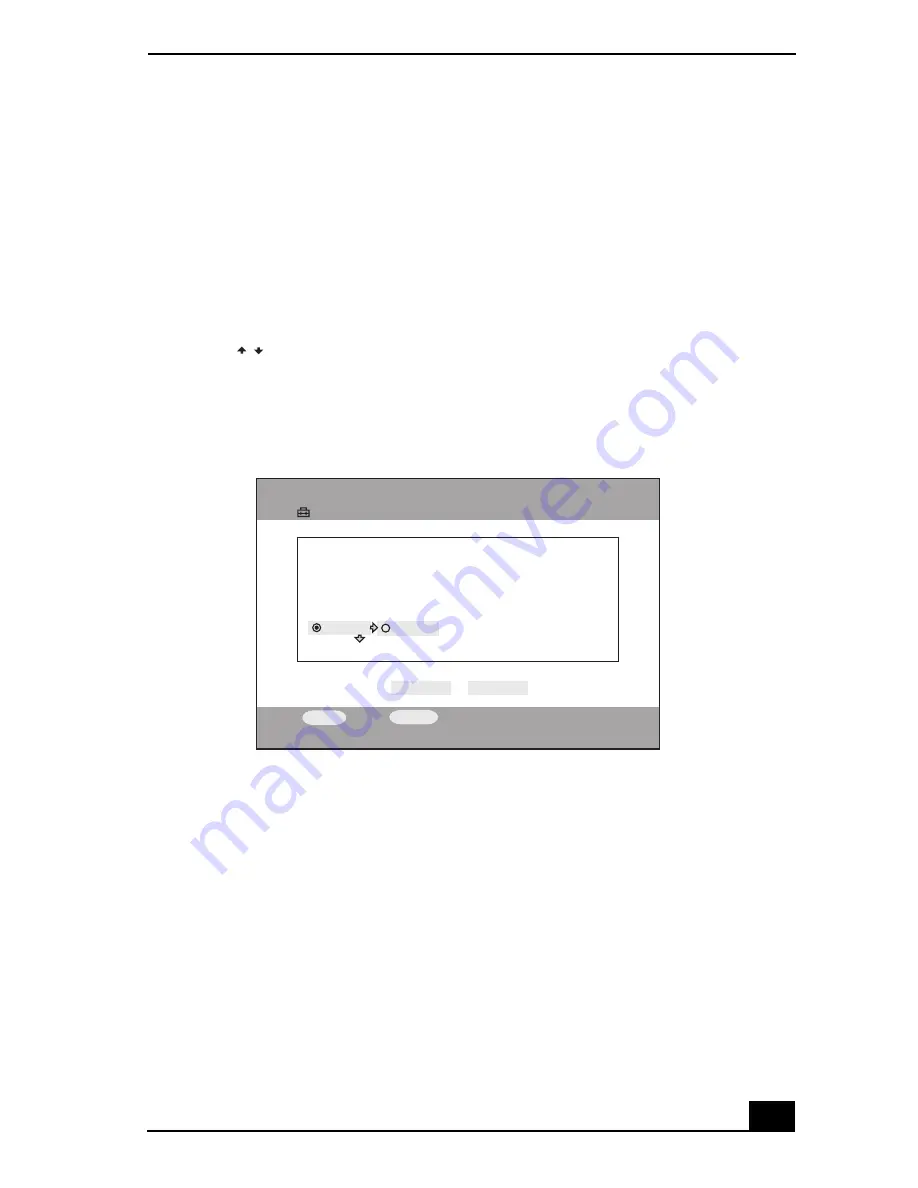
Playing Video
93
Changing the video settings
When you use different servers as the default for the Video and TV features, all
recorded TV programs are stored on the computer being used as the default TV
server.
1
Press the
OPTIONS
button while the Video Cabinets or Video Capsules
screen is displayed.
The
OPTIONS
menu appears.
2
Press
to
highlight
Video Settings
, then press the
SELECT
button.
The
Video Settings
screen appears.
3
Press the up or down arrow buttons to select the
Yes
or
No
option, then press
the
SELECT
button.
4
Press the up or down arrow button to highlight
OK
, then press the
SELECT
button.
The display returns to the Video Cabinets/Video Capsules screen.
Video Settings screen
/
Settings
Video Settings
OK
Cancel
When connecting to the default video server, would you like
to confirm whether the same server is selected for TV?
Yes
No
SELECT
:Select
RETURN
:Return
Summary of Contents for ROOMLINK PCNA-MR10
Page 1: ...RoomLink User Guide Guide Network Media Receiver PCNA MR10 ...
Page 14: ...14 ...
Page 56: ...RoomLink User Guide 56 ...
Page 74: ...RoomLink User Guide 74 ...
Page 86: ...RoomLink User Guide 86 ...
Page 96: ...RoomLink User Guide 96 ...
Page 111: ...111 Troubleshooting This section describes how to troubleshoot common problems ...
Page 124: ...RoomLink User Guide 124 ...
Page 126: ...RoomLink User Guide 126 ...






























