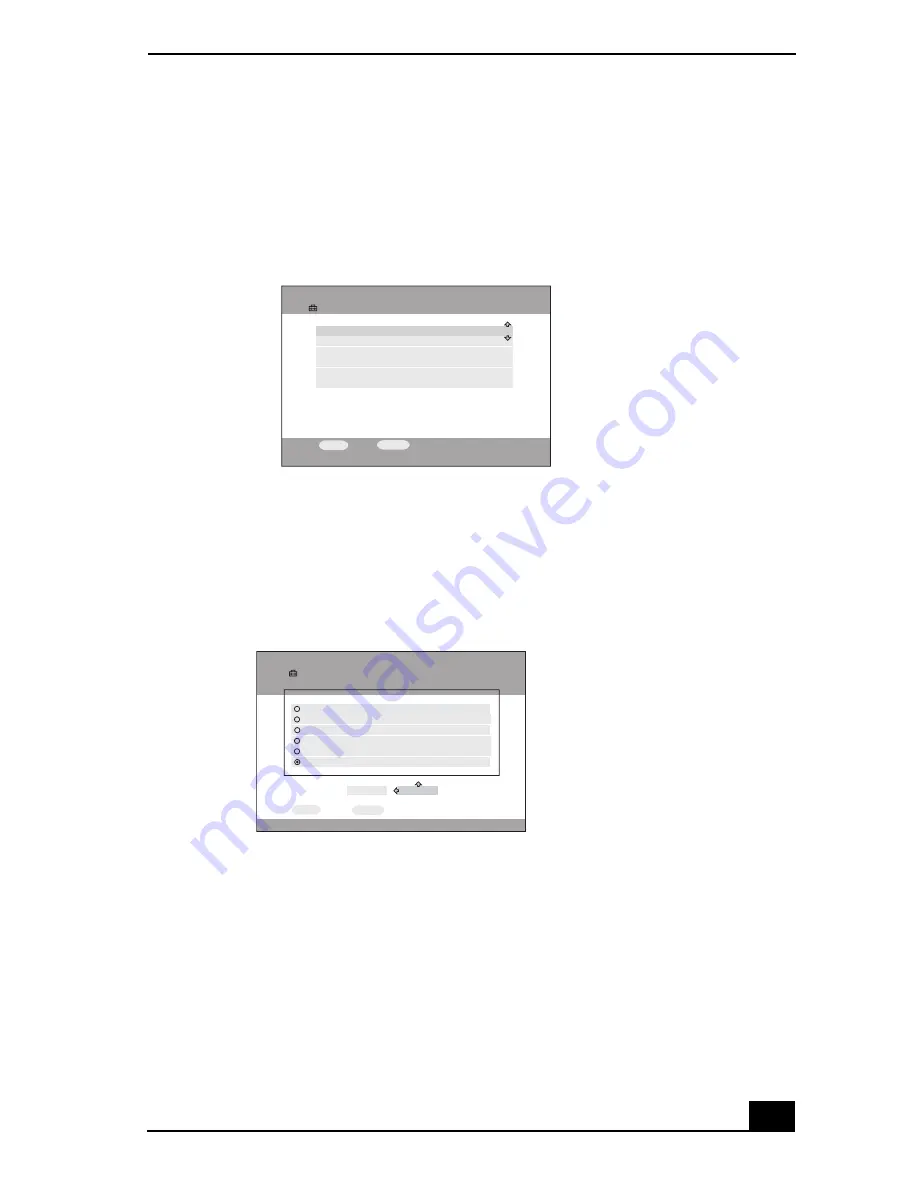
Configuring Default Settings
61
7
Use the up or down arrow keys on the Remote Commander to highlight
System Settings
. Press
SELECT
.
The
System Settings
screen appears.
8
Use the up or down arrow keys on the Remote Commander to select
Startup
Menu
, then press
SELECT
.
The
Startup Menu
screen appears.
9
Use the up or down arrow keys on the Remote Commander® unit to
highlight one of the following:
❑
Main Menu
❑
TV (TV Broadcasting screen)
❑
Video (Video Capsule Cabinets)
❑
Music (Playlist folders)
❑
Photo (Photo collections and folders)
❑
Last Function Used (The first screen of the feature used previously)
*
System Settings screen
Startup Menu screen
Settings
Device Registration
Startup Menu
IP Address
Firmware Update
SELECT
:Select
RETURN
:Return
System Settings
Factory Default
Device Information
Settings
Startup Menu
OK
CANCEL
Main Menu
Startup Menu
TV
Video
Last Function Used
Music
Photo
SELECT
:Select
RETURN
:Return
Summary of Contents for ROOMLINK PCNA-MR10
Page 1: ...RoomLink User Guide Guide Network Media Receiver PCNA MR10 ...
Page 14: ...14 ...
Page 56: ...RoomLink User Guide 56 ...
Page 74: ...RoomLink User Guide 74 ...
Page 86: ...RoomLink User Guide 86 ...
Page 96: ...RoomLink User Guide 96 ...
Page 111: ...111 Troubleshooting This section describes how to troubleshoot common problems ...
Page 124: ...RoomLink User Guide 124 ...
Page 126: ...RoomLink User Guide 126 ...






























