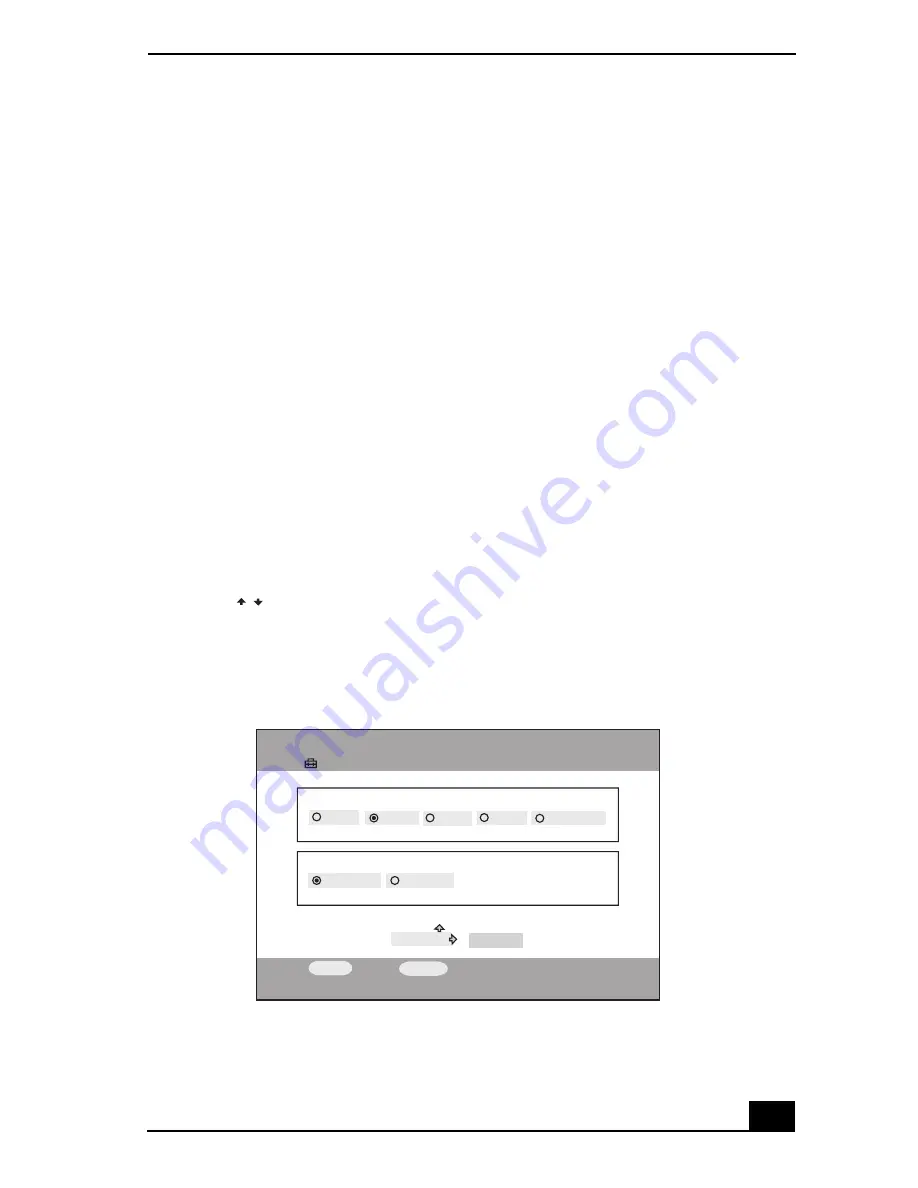
Viewing Photos/Still Images
109
Viewing a single photo
1
From the Index view, press the direction arrow buttons to highlight the
desired photo, then press the
SELECT
button.
A submenu appears.
2
Press the up or down arrow button to highlight
Show selected picture
, then
press the
SELECT
button.
The selected photo is displayed in full view mode.
Press the
PLAY
button to start the slide show from the selected photo.
Changing the slide show settings
You can set the time interval between the photos in a slide show or set the photos
to display in a loop (repeat).
1
Press the
OPTIONS
button while the
Photo - All Libraries
screen is
displayed.
The
OPTIONS
menu appears.
2
Press
to highlight
Photo Settings
, then press the
SELECT
button.
The
Photo Settings
screen appears.
3
In the
Slide Show Interval
section, use the right or left arrow buttons to
highlight a time value, then press the
SELECT
button.
Photo Settings screen
/
Settings
Photo Settings
OK
3 sec
Slide Show Interval
5 sec
Manual
On
Slide Show Repeat
Off
SELECT
:Select
RETURN
:Return
CANCEL
7 sec
10 sec
Summary of Contents for ROOMLINK PCNA-MR10
Page 1: ...RoomLink User Guide Guide Network Media Receiver PCNA MR10 ...
Page 14: ...14 ...
Page 56: ...RoomLink User Guide 56 ...
Page 74: ...RoomLink User Guide 74 ...
Page 86: ...RoomLink User Guide 86 ...
Page 96: ...RoomLink User Guide 96 ...
Page 111: ...111 Troubleshooting This section describes how to troubleshoot common problems ...
Page 124: ...RoomLink User Guide 124 ...
Page 126: ...RoomLink User Guide 126 ...






























