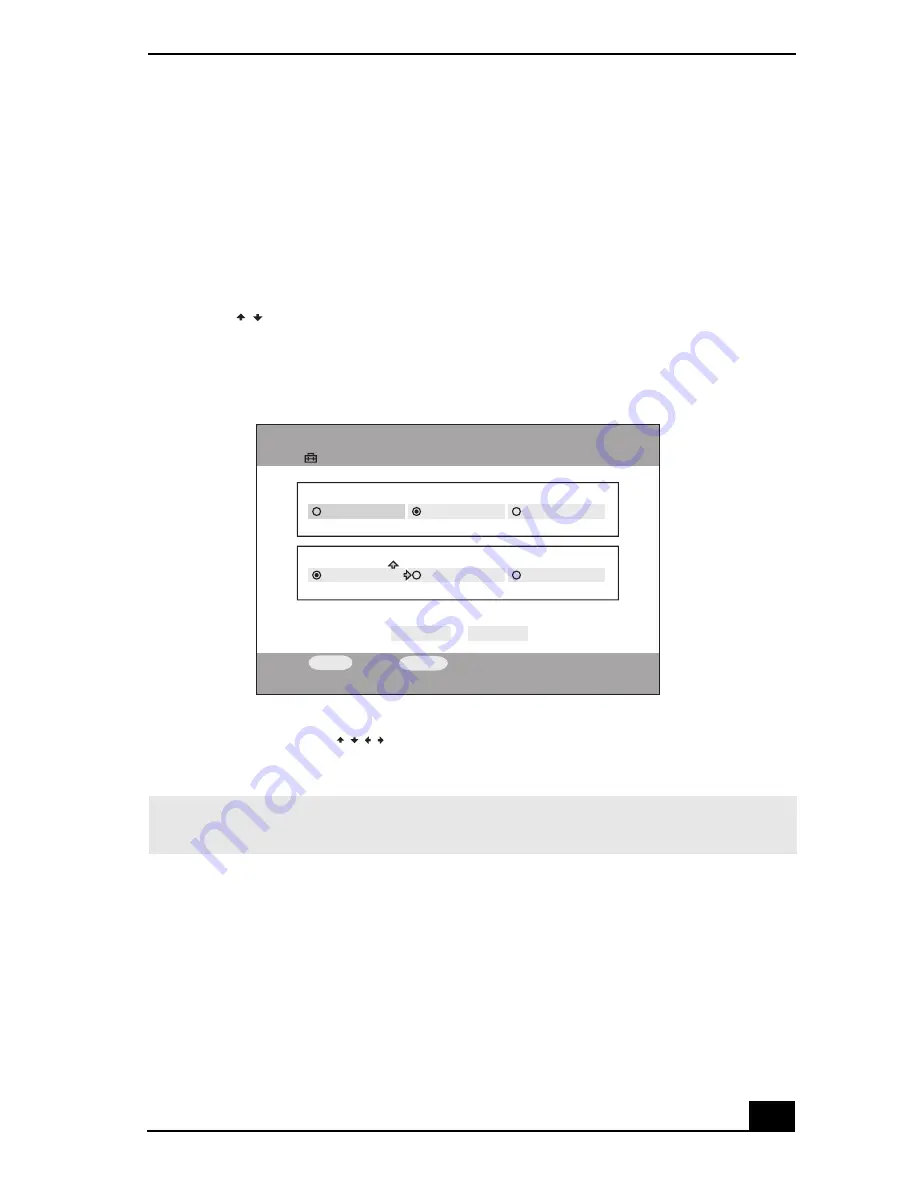
Watching TV programs
79
Changing your TV display quality
You can change your TV display quality by following these steps:
From the TV program screen:
1
On the Remote Commander® unit, press the
OPTIONS
button.
The
OPTIONS
screen appears.
2
Press
to highlight TV Settings, then press the
SELECT
button.
The
TV Settings
screen appears.
3
In
Live
mode, use
to specify
High Quality
(High),
Standard
(Medium) or
Low Bandwidth
(Low).
4
Highlight
OK
, then press the
SELECT
button.
The TV display quality changes and the TV program screen resumes.
TV Settings screen
✍
Selecting High Quality (High) may exceed the bandwidth on the network, causing your
TV program or audio reception to be interrupted.
/
Settings
TV Settings
OK
CANCEL
High Quality
REC Mode
Standard
Long Play
High Quality
Live Mode
Standard
Low Bandwidth
SELECT
:Select
RETURN
:Return
/
/
/
Summary of Contents for ROOMLINK PCNA-MR10
Page 1: ...RoomLink User Guide Guide Network Media Receiver PCNA MR10 ...
Page 14: ...14 ...
Page 56: ...RoomLink User Guide 56 ...
Page 74: ...RoomLink User Guide 74 ...
Page 86: ...RoomLink User Guide 86 ...
Page 96: ...RoomLink User Guide 96 ...
Page 111: ...111 Troubleshooting This section describes how to troubleshoot common problems ...
Page 124: ...RoomLink User Guide 124 ...
Page 126: ...RoomLink User Guide 126 ...






























