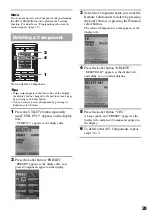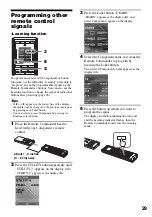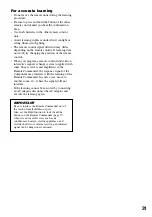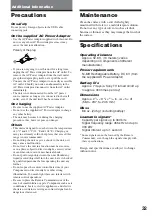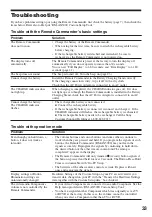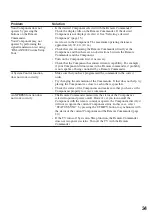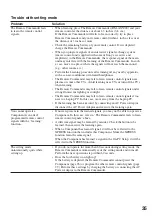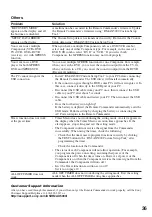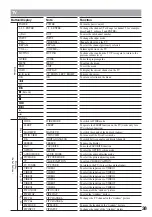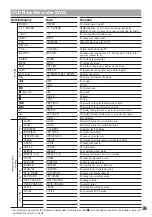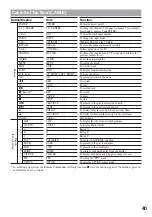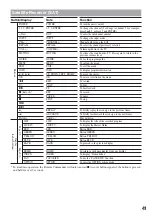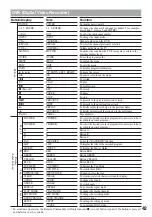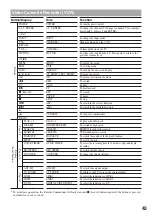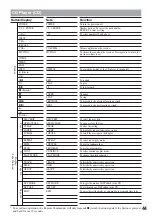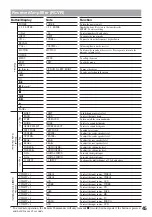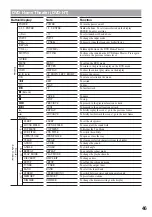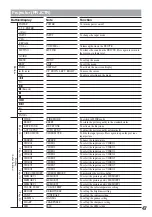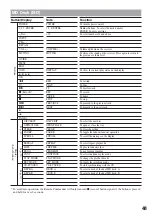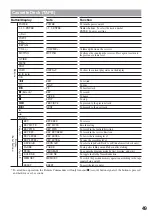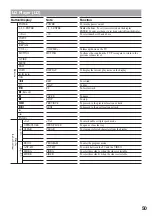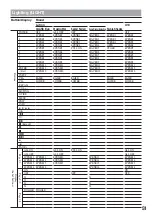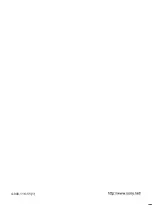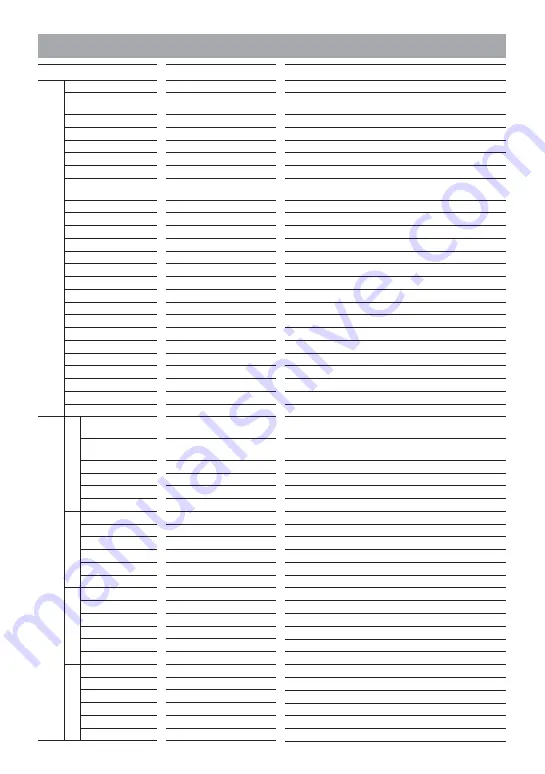
42
DVR (Digital Video Recorder)
Button/Display
POWER
1-9, 0, ENTER
• (Dot)
INPUT
CH +, –
RECALL
VOL +, –
MUTING
GUIDE
MENU
EXIT
INFO
V
,
v
,
B
,
b
OK
m
H
M
z
(Record)*
X
x
.
>
B
•
•
b
PAGE +, –
THUMBS–
A
B
C
FAV
LIST
LIVE TV
RED
GREEN
YELLOW
BLUE
TOP MENU
SUB TITLE
OPEN/CLOSE
CLEAR
AUDIO
ANGLE
REPEAT
PLAY MODE
REC MODE
DECK CHANGE
SETUP
TOOLS
Note
POWER
1-9, 0, ENTER
DOT
INPUT
, –
RECALL
, –
MUTING
GUIDE
MENU
EXIT
INFO
UP, DOWN, LEFT, RIGHT
OK
REW
PLAY
FF
REC
PAUSE
STOP
PREVIOUS
NEXT
REPLAY
ADVANCE
PAGE+, –
THUMBS–
A
B
C
FAVORITE
LIST
LIVE TV
RED
GREEN
YELLOW
BLUE
TOP MENU
SUB TITLE
OPEN/CLOSE
CLEAR
AUDIO
ANGLE
REPEAT
PLAY MODE
REC MODE
DECK CHANGE
SETUP
TOOLS
Function
To turn the power on/off
To change the channel (To change to channel 5, for example,
press 0 and 5, or press 5 and ENTER.)
To enter the subchannel number
To change the input mode
Channel up/down on the DVR
To select the channel previously selected
Volume up/down on the TV
To silence the sound on the TV. Press again to return to the
previous volume level.
To use the program guide
To call up the menu
To exit the menu
To display program information
To move the cursor
To enter a selection in the menu
To rewind
To play
To fast-forward
To record
To pause
To stop
To proceed to the previous location or track
To proceed to the next location or track
To briefly replay the scene/go to the previous frame
To briefly fast-forward the scene/go to the next frame
Page up/down
To select the desired recorded program (It is necessary to have
recorded the desired program.)
To select the desired recorded program (It is necessary to have
recorded the desired program.)
Button A
Button B
Button C
To use the “FAVORITE” function
To display the title of the recorded program
To display the Master Guide
Button RED
Button GREEN
Button YELLOW
Button BLUE
To display the Top Menu
To switch the subtitle
To open or close the tray
To clear any selected characters from the display
To change the sound
To switch angle
To go into the repeat mode
To change the playback mode
To change the recording mode
To select a drive
To call up the setting up menu
To go into the TOOL mode
Page 1/4
Buttons
Display
(Label buttons)
Page 2/4
Page 3/4
Page 4/4
* To avoid mis-operation, the Remote Commander will only transmit
z
(record) button signals if the button is pressed
and held for over 2 seconds.
Summary of Contents for RM-AX5000
Page 52: ...4 000 116 11 1 ...