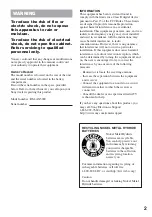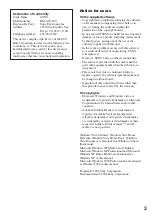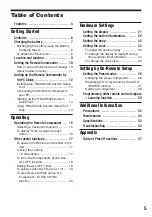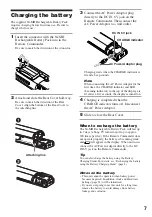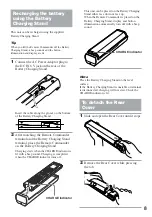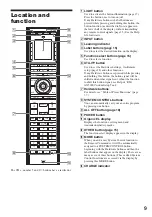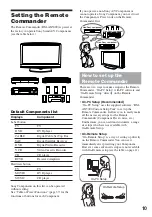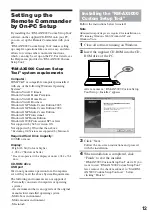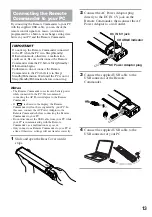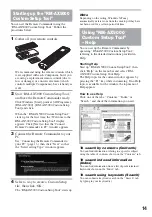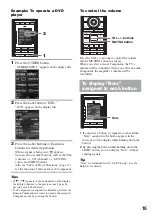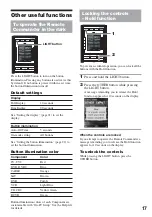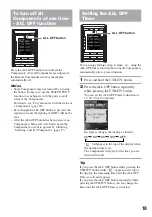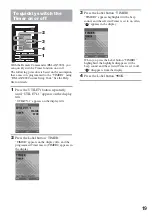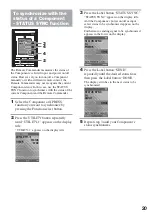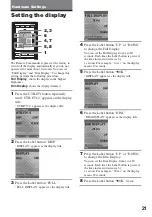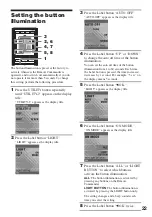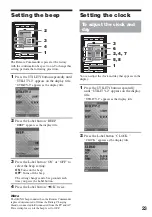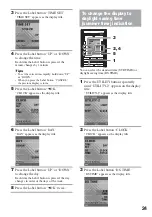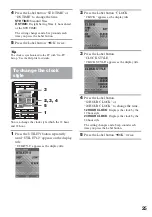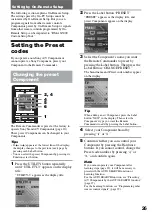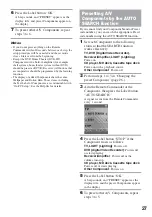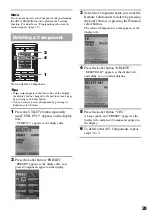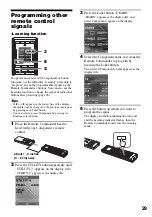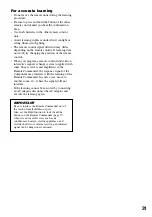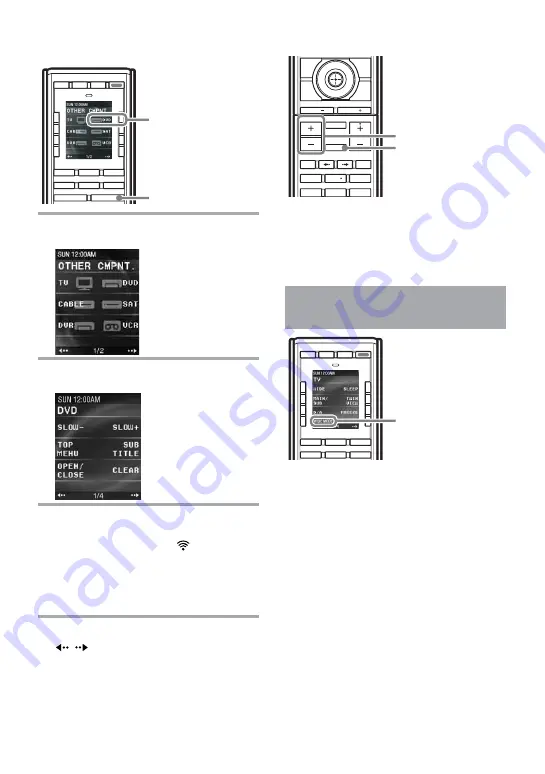
16
Example: To operate a DVD
player
LIGHT
TV
C1
UTILITY
OTHER
C2
C3
MOVIE
MUSIC
INPUT
POWER
ALL OFF
1
Press the OTHER button.
“OTHER CMPNT.” appears on the display title.
2
Press the Label button “DVD.”
“DVD” appears on the display title.
3
Press the Label buttons or Hardware
buttons for desired operation.
When a signal is being sent,
appears.
You can also use other buttons, such as the VOL
(volume) +/–, CH (channel) +/–, MUTING,
cursor, and MENU buttons.
Also see “Table of Preset Functions” (page 37)
for the function of buttons for each Component.
Tips
• If
(
) appears in the bottom line of the display,
the display changes to the previous (next) page by
pressing each Label button.
• If a Component is assigned to a Hardware button, the
Remote Commander is ready to operate the assigned
Component only by pressing the button.
To control the volume
PAGE
GUIDE
EXIT
MENU
INFO
RECALL
VOL
CH
MUTING
PAGE
.
.
H
m
m
z
X
x
b
B
V
v
Press the VOL +/– buttons to control the volume,
and the MUTING button for silence.
When you select a visual Component, the TV’s
volume will be controlled; when you select an audio
Component, the amplifier’s volume will be
controlled.
To display “Note”
assigned to each button
LIGHT
TV
C1
C2
C3
MOVIE
MUSIC
INPUT
POWER
ALL OFF
1
If you press a button, its signals are sent and the
“Note” assigned to the button appears in the
lower part of the display while holding down the
button.
2
By pressing the button while holding down the
LIGHT button, you can display “Note” without
sending signals.
Tip
“Note” is customizable with “On-PC Setup.” See the
Help file for details.
2
1
VOL +/– buttons
MUTING button
Note
Summary of Contents for RM-AX5000
Page 52: ...4 000 116 11 1 ...