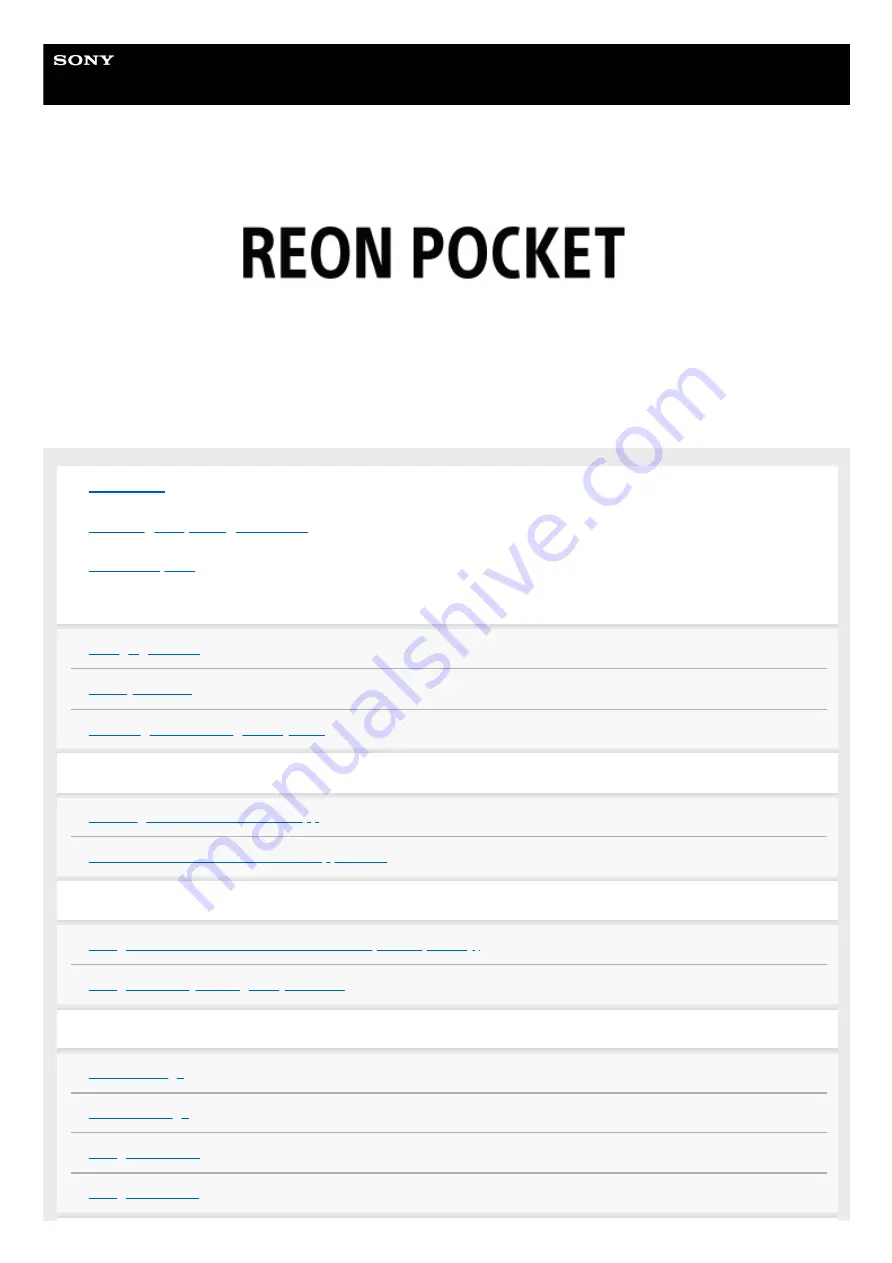
Wearable Thermo Device
RNP-3
Use this manual if you encounter any problems or have any questions when using your REON POCKET.
Charging
Checking the remaining battery level
Installing the dedicated app “REON POCKET”
Installing the “REON POCKET” app
Overview of the “REON POCKET” app screen
Preparations
Using the unit with the dedicated neckband (sold separately)
Using the unit by holding it in your hand
COOL and WARM settings
1


































