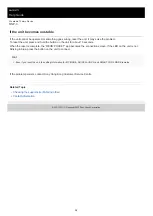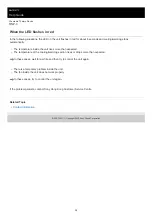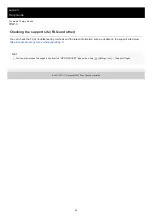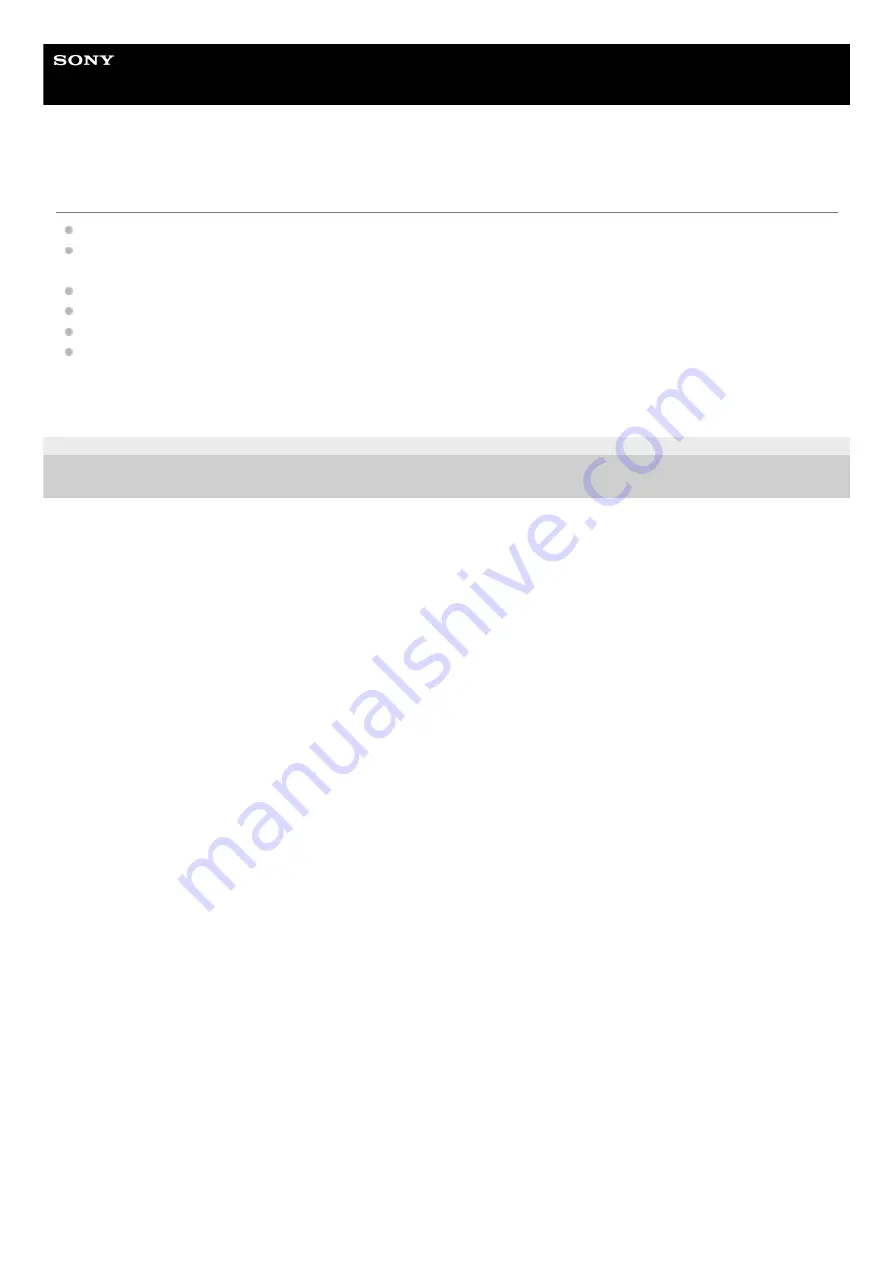
Wearable Thermo Device
RNP-3
Trademarks and copyrights
REON POCKET is a trademark or registered trademark of Sony Group Corporation.
The Bluetooth® word mark and logos are registered trademarks owned by Bluetooth SIG, Inc. and any use of such
marks by Sony Group Corporation and its subsidiaries is under license.
Google Play and Google Play logo are trademarks of Google LLC.
App Store is a service mark of Apple Inc.
USB Type-C® and USB-C® are registered trademarks of USB Implementers Forum.
System and/or product names mentioned in this document are, in general, registered trademarks or trademarks of
their respective developers and the “™” and “®” marks are omitted in the text. Furthermore, any copyrights not
explicitly mentioned in this document are the property of their respective owners.
E-992-100-11(1) Copyright 2022 Sony Group Corporation
34