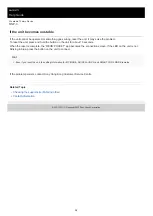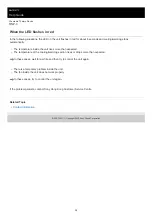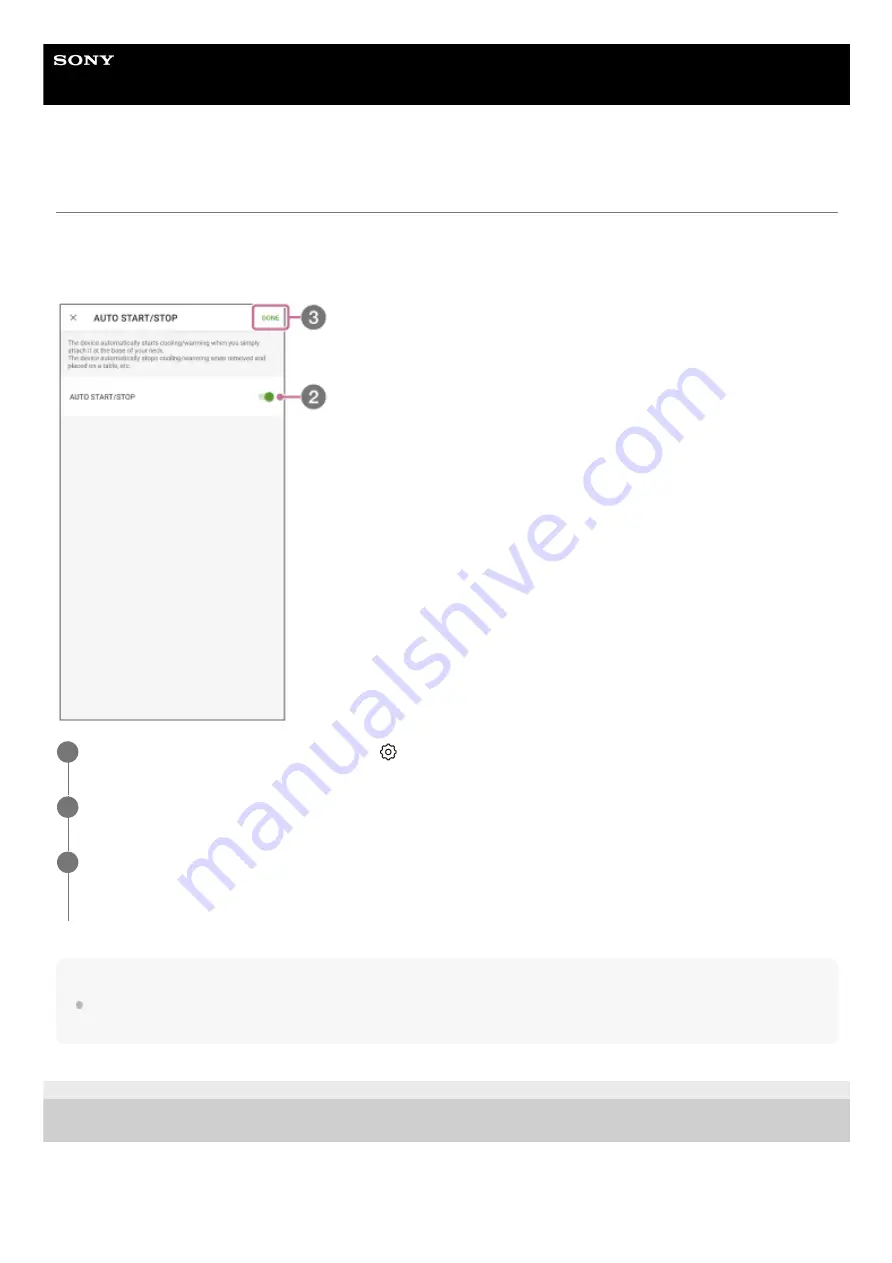
Wearable Thermo Device
RNP-3
Starting/stopping operation by attaching/detaching (AUTO START/STOP)
The “AUTO START/STOP” function allows the unit to start cooling/warming automatically when you attach the unit to
your neck, and allows it to stop cooling/warming automatically when you remove the unit and place it on a desk, etc.
When started with the AUTO START/STOP function, the unit operates in the same mode as last time.
Note
The AUTO START/STOP function may not work properly depending on the usage conditions, such as when you use the unit by
holding it in your hand or when you attach the unit to a place other than the bottom of your neck.
E-992-100-11(1) Copyright 2022 Sony Group Corporation
On the “REON POCKET” app screen, tap
(Settings icon)
-
[AUTO START/STOP].
1
Tap [AUTO START/STOP] switch.
2
Tap [DONE] on the upper right corner of the screen.
The AUTO START/STOP function is switched on or off.
3
24