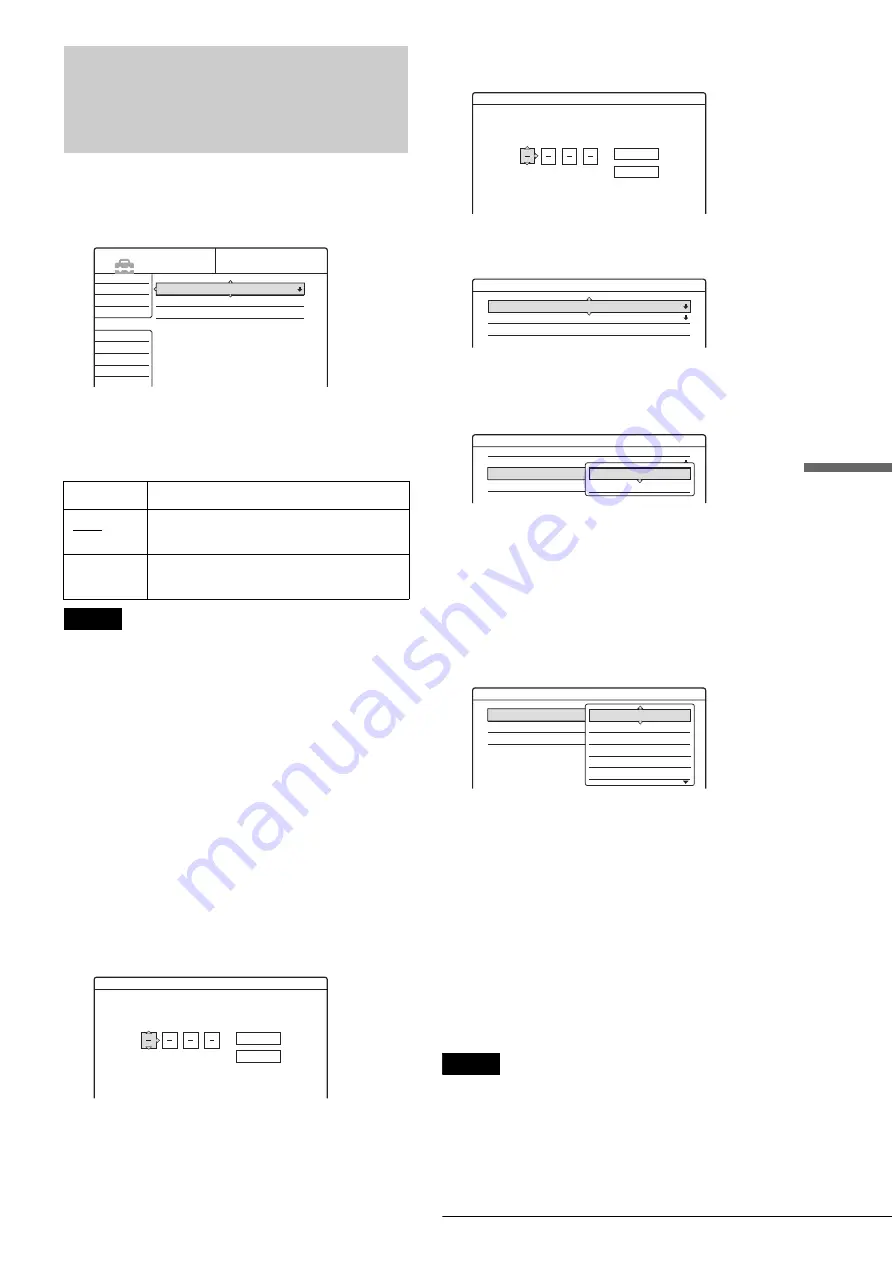
97
Features Settings
S
e
ttings and A
d
jus
tments
Features Settings
The Features Setup provides entries to the following features.
Select “Audio” in the Setup Display. To use the display, see
“Using the Setup Displays” (page 91).
The default settings are underlined.
Auto Chapter
Automatically divides a recording (a title) into chapters by
inserting chapter markings at a specified interval. The markings
are made during recording.
Notes
• Depending upon the size of the recording being made, the actual
interval may vary from the interval selected in “Auto Chapter.” The
selected interval should only be used as an approximation to create
chapters.
• This function is not available when using DVD-RWs in VR mode with
the DV Edit function. Chapter marks are automatically entered where
the recordings start on the tape (page 78, 79, 81).
Parental Control (DVD VIDEO only)
Playback of some DVD VIDEOs can be limited according to a
predetermined level, such as the age of the users. Scenes may be
blocked or replaced with different scenes.
1
Follow steps 1 to 3 of “Using the Setup Displays”
(page 91) to select “Features” in the Setup
Display.
2
Press
M
/
m
to select “Parental Control,” then
press ENTER.
◆
If you have not entered a password
The display for registering a new password appears.
◆
When you have already registered a password
The display for entering the password appears.
3
Enter your four digit password using the number
buttons, then select “OK” and press ENTER.
4
Press
M
/
m
to select “Standard,” then press
,
or
ENTER.
The selection items for “Standard” are displayed.
5
Press
M
/
m
to select a geographic area as the
playback limitation level, then press ENTER.
The area is selected.
When you select “Others,” press the number buttons
to select and enter an area code in the table on
page 98. Then select “OK” and press ENTER.
6
Press
M
/
m
to select “Level,” then press ENTER.
The selection items for “Level” are displayed.
7
Select the level you want using
M
/
m
, then press
ENTER.
Parental Control setting is complete.
The lower the value, the stricter the limitation.
• To cancel the Parental Control setting for the disc
Set “Level” to “Off” in step 7.
• To change the password
A
In step 4, select “Password,” then press ENTER.
The display for registering a password appears.
B
Enter a new four-digit password using the number
buttons, then select “OK” and press ENTER.
Notes
• If you forget your password, you will have to reset it by selecting
“Parental Control” under “Factory Setup” in Options Setup (page 99).
• When you play discs which do not have the Parental Control function,
playback cannot be limited on this recorder.
• Depending on the disc, you may be asked to change the Parental
Control level while playing the disc. In this case, enter your password,
then change the level. If the Resume Play mode is canceled, the level
returns to the previous level.
Off
No chapter mark is inserted.
6Min
Inserts chapter marks at approximately 6
minute intervals.
15Min
Inserts chapter marks at approximately 15
minute intervals.
Settings
Video
Audio
Features
Options
Easy Setup
Auto Chapter :
Parental Control
One Touch Dubbing
6 Min
SETUP
Features - Parental Control
Enter a new password.
OK
Cancel
Features - Parental Control
Enter your password.
OK
Cancel
Features - Parental Control
Level :
Standard :
Password
Off
USA
Features - Parental Control
Level :
Standard :
Password
Off
Others
USA
Others
Features - Parental Control
Level :
Standard :
Password
Off
Others
Off
8
7
6
5
4
,
continued






























