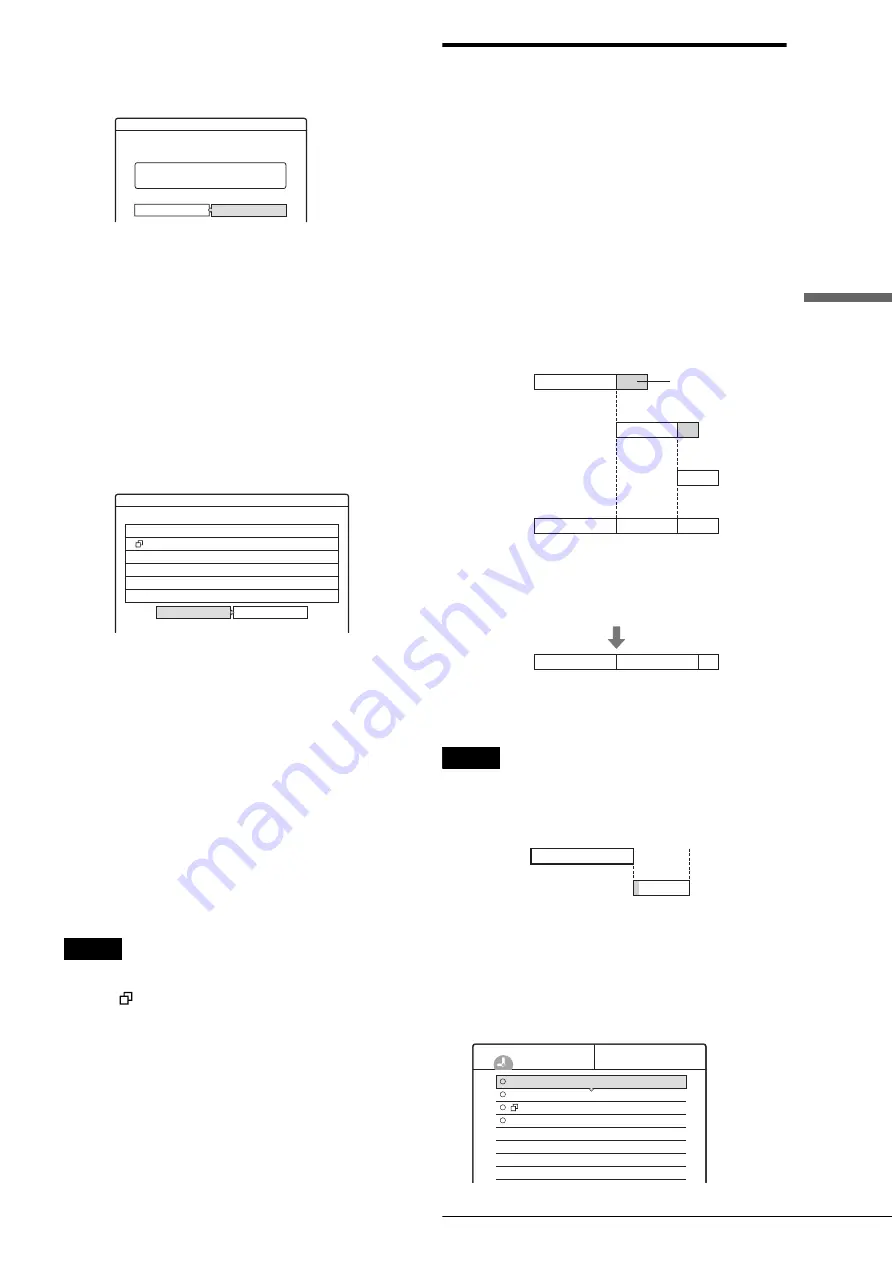
43
Timer Recording
Rec
o
rd
ing/Timer Rec
o
rding
◆
To erase the setting
A
Select “Erase,” then press ENTER.
The display asks for confirmation.
If you do not want to erase the setting, select
“Cancel,” then press ENTER or RETURN.
B
Press
<
/
,
to select “OK,” then press
ENTER.
◆
To check for overlapped settings
A
Select “Check Overlap,” then press ENTER.
The display for confirming overlapped settings
appears.
The timer setting set most recently is listed at the
top and has priority. You may not be able to
record the program that has low priority.
To change a priority, press
<
/
,
to select
“Change priority.” For details, see “Changing the
priority of overlapped settings” below.
B
Press
<
/
,
to select “Close.”
To change or cancel the setting, press RETURN
to return to the Timer List menu, and repeat steps
3
and
d
above.
e
Press RETURN to turn off the Timer List.
z
Hint
While recording, you cannot modify the timer setting for the current
recording, but you can extend the recording duration of the recording
time (page 42).
Note
Even if the timer is set for the same program daily or weekly, the timer
recording cannot be made if it overlaps with the program that has
priority. A
mark will appear next to the overlapped setting in the
Timer List. Check the priority order of the settings.
Changing the priority of overlapped
settings
The recorder records the programs according to priority if the
timer settings overlap. The timer setting set last has priority.
If the timer settings overlap, the program that has priority will be
recorded. A timer recording of lower priority will be canceled,
start from the middle, or stop on the way.
Check the overlapped timer settings and change the priority if
necessary.
When the timer settings overlap
If the timer is set using the manual or VCR Plus+ setting, the
program set last has priority.
Example: you set the timer in order of A, B, and C (setting C has
first priority)
If you give priority to setting B over setting C, program B will
be entirely recorded and program C is recorded only after
program B has finished.
z
Hint
You can change the priority of a timer setting during recording.
Note
If the end time of one recording and the start time of another are the
same, the beginning or end of a program of lower priority may be cut.
Example: you made the timer setting A after B
a
Press SYSTEM MENU.
The System Menu appears.
b
Press
M
/
m
to select “TIMER LIST,” then
press ENTER.
The Timer List menu appears.
Erase
Are you sure you want to erase
this timer setting?
Mon-Sat 10:00AM - 10:30AM 25ch SP
OK
Cancel
Mon-Sat 10:00AM - 10:30AM 25ch SP
Wed 10/29 9:00AM - 10:15AM 3ch SLP
Check Overlap
These timer settings overlap.
Change priority
Close
7:00
7:00
9:00
10:30
A
9:00
11:00
A
B
C
C
10:30
B
will be cut off
Actual recording
7:00
9:00
11:00
A
B
C
7:00
9:00
10:00
A
B
Sat 10/25 8:30PM - 9:30PM 4ch
Mon-Sat 10:00AM - 10:30AM 25ch
Wed 10/29 9:00AM - 10:15AM 3ch
Thu 10/30 4:00PM - 5:00PM 125ch
HQ
SP
SLP
SLP
Sports
-RW VR
TIMER LIST
,
continued






























