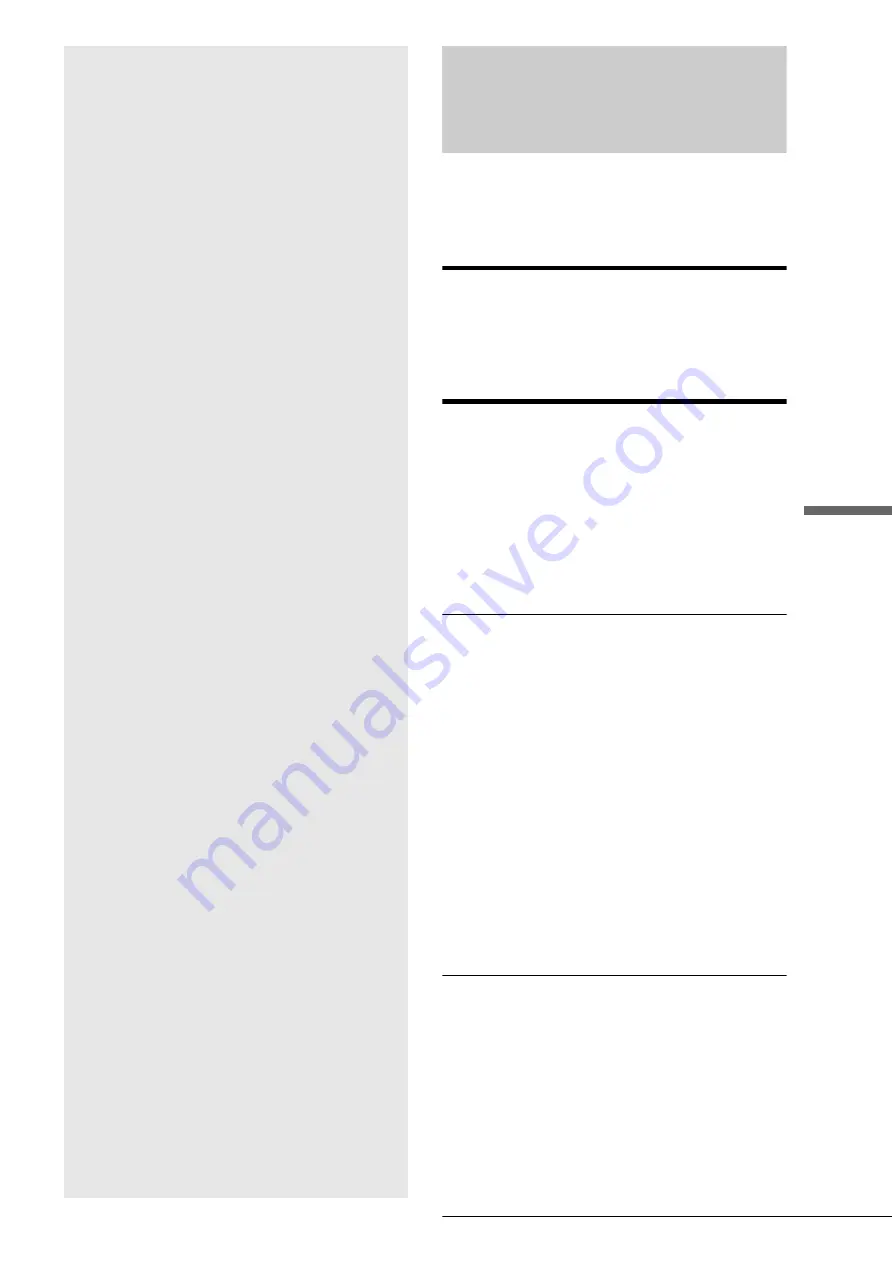
101
Troubleshooting
Addi
tional I
n
formation
Additional
Information
Troubleshooting
If you experience any of the following difficulties while using
the recorder, use this troubleshooting guide to help remedy the
problem before requesting repairs. Should any problem persist,
consult your nearest Sony dealer.
Power
The power does not turn on.
,
Check that the AC power cord is connected securely.
Picture
There is no picture.
,
Re-connect the connecting cord securely.
,
The connecting cords are damaged.
,
The Setup Display appears. Press RETURN to turn off the
display.
,
Check the connection to your TV (page 16).
,
Switch the input selector on your TV (such as to “VCR”) so
that the signal from the recorder appears on the TV screen.
Picture noise appears.
,
The disc is dirty or flawed.
,
If the picture output signal from your recorder passes
through your VCR to get to your TV, or if you are connected
to a combination TV/VIDEO player, the copy-protection
signal applied to some DVD programs could affect picture
quality. If you still experience this problem even when you
connect your recorder directly to your TV, try connecting
your recorder to your TV’s S VIDEO input.
,
You have set the recorder to progressive format (the
PROGRESSIVE indicator lights up) even though your TV
cannot accept the progressive signal. In this case, press the
PROGRESSIVE button on the front panel until the
progressive indicator turns off.
,
Even if your TV is compatible with progressive format
(480p) signals, the image may be affected when you set the
recorder to progressive format. In this case, press the
PROGRESSIVE button so that the PROGRESSIVE
indicator turns off and the recorder is set to normal
(interlace) format.
TV program reception does not fill the screen.
,
Set the channel manually in “Tuner Preset” in Settings Setup
(page 92).
,
Select the correct source using the INPUT SELECT button,
or select a channel of any TV program using the CH +/–
buttons.
• Troubleshooting. . . . . . . . . . . . . . . . .page 101
• Self-diagnosis Function (When letters/numbers
appear in the display) . . . . . . . . . .page 104
• Specifications. . . . . . . . . . . . . . . . . . .page 105
• About i.LINK. . . . . . . . . . . . . . . . . . . .page 106
• Glossary. . . . . . . . . . . . . . . . . . . . . . .page 107
• Language Code List . . . . . . . . . . . . . .page 108
,
continued












































