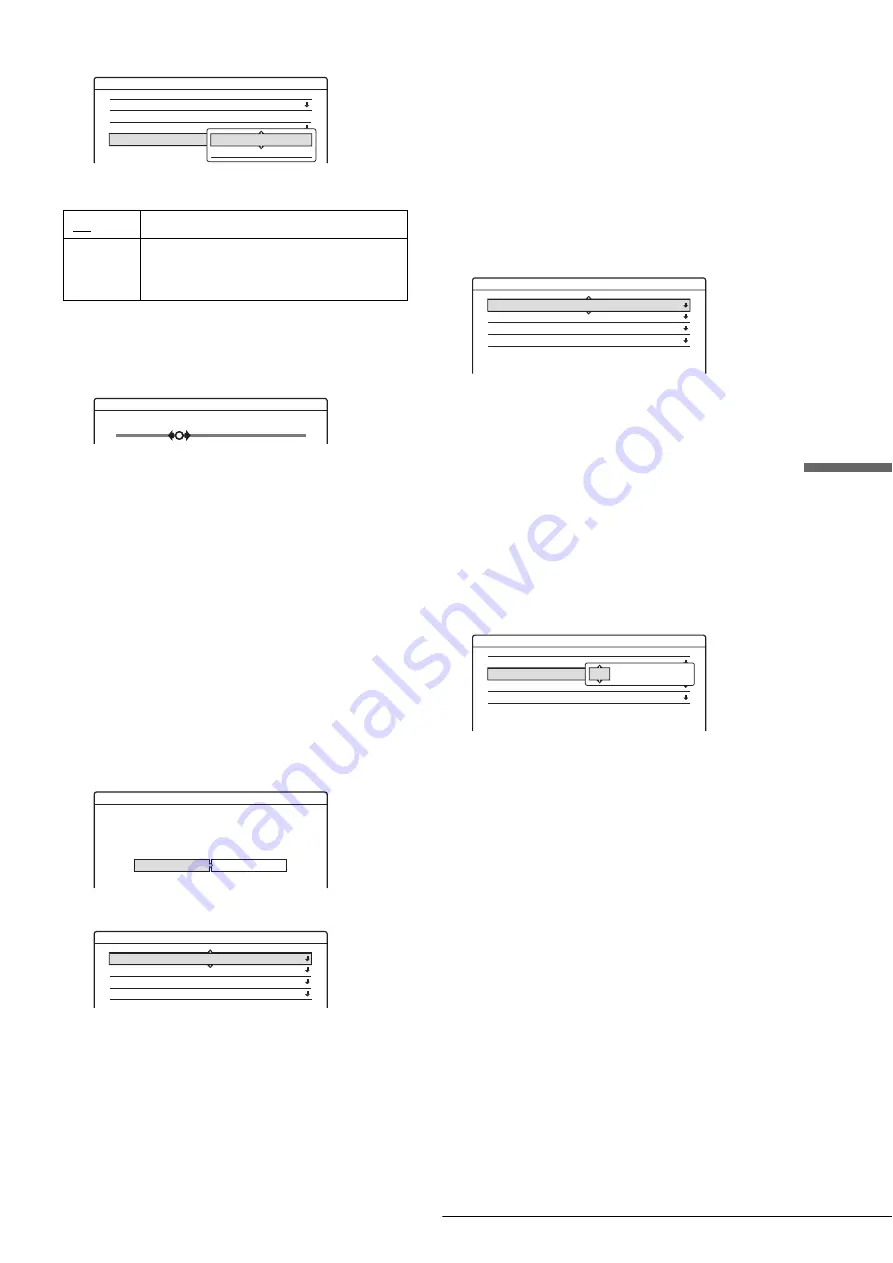
93
Settings (Basic Settings)
S
e
ttings and A
d
jus
tments
5
Press
M
/
m
to select “AFT,” then press ENTER.
6
Press
M
/
m
to select “On,” then press ENTER.
◆
If the picture is not clear
A
Press
M
/
m
to select
“
Off,
”
then press ENTER.
The fine tuning bar appears.
B
Press
<
/
,
to obtain a clearer picture, the
press ENTER.
7
To preset or disable another channel, repeat steps
3 and 6.
Set VCR Plus+ Channels
Sets up the guide channel number assigned to each channel.
You need to set this correctly when you set the timer recording
using the VCR Plus+ function. For details, see page 25.
Clock
◆
Auto (Auto Clock Set)
Turns on the Auto Clock Set function when a channel in your
local area broadcasts a time signal.
1
Follow steps 1 to 3 of “Using the Setup Displays”
(page 91) to select “Settings” in the Setup Display.
2
Press
M
/
m
to select “Clock,” then press ENTER.
3
Press
<
/
,
to select “Auto,” then press ENTER.
4
Press
M
/
m
to select “Full Auto,” then press
ENTER.
5
Press
M
/
m
to select “Yes,” then press ENTER.
The recorder automatically sets the clock by
searching for a channel that carries a time signal and
sets your time zone and Daylight Saving Time (if
applicable).
◆
If the clock does not activate
If your clock is set to the wrong time zone or Daylight Saving
Time, you can adjust these settings without turning off the Auto
Clock Set function.
1
Follow steps 1 to 3 of “Using the Setup Displays”
(page 91) to select “Settings” in the Setup Display.
2
Press
M
/
m
to select “Clock,” then press ENTER.
3
Press
<
/
,
to select “Auto,” then press ENTER.
4
Press
M
/
m
to select “Full Auto,” then press
ENTER.
5
Press
M
/
m
to select “No,” then press ENTER.
6
Press
M
/
m
to select the item you want to set and
press ENTER. Then press
M
/
m
to make the
setting and press ENTER.
◆
Clock Set CH
Select a channel that carries a time signal using the
number buttons.
Use this option if you know of a channel that carries
a time signal. Most PBS member stations broadcast a
time signal. For the fastest response select your local
PBS station. Leave the setting at “--” to have the
recorder automatically search for a channel that
carries a time signal. To return to “- -,” enter “0.”
◆
Time Zone
Select the time zone of your area, or select “Auto” to
have the recorder automatically set your time zone.
The options are:
Auto
y
Atlantic
y
Eastern
y
Central
y
Mountain
y
Pacific
y
Alaska
y
Hawaii
y
Auto
◆
Daylight Saving
Select “On” or “Off” (standard time), or select
“Auto” to have the recorder automatically set the
daylight saving time.
z
Hint
If you set “Full Auto” to “Yes,” the Auto Clock Set function is activated
whenever the recorder is turned off.
◆
Manual (Manual Clock Set)
If the Auto Clock Set function did not set the clock correctly for
your local area, set the clock manually.
1
Follow steps 1 to 3 of “Using the Setup Displays”
(page 91) to select “Settings” in the Setup Display.
On
Normally select this.
Off
Allows you to adjust the pictures manually.
Select this if the Auto Fine Tuning function
does not work effectively.
Settings - Tuner Preset
Ch1
Antenna / Cable :
Auto Preset
Manual Set :
AFT :
Cable
Add
On
On
Off
Fine Tuning
Ch34
Settings - Clock
Select a method for setting the clock.
If you select "Auto", this recorder will look for a
time signal when you turn it off.
Auto
Manual
Settings - Clock - Auto Clock Set
Full Auto :
Clock Set CH :
Time Zone :
Daylight Saving :
Yes
– –
Settings - Clock - Auto Clock Set
Full Auto :
Clock Set CH :
Time Zone :
Daylight Saving :
No
– –
Auto
Auto
Settings - Clock - Auto Clock Set
Full Auto :
Clock Set CH :
Time Zone :
Daylight Saving :
No
– –
Auto
Auto
– –
,
continued






























