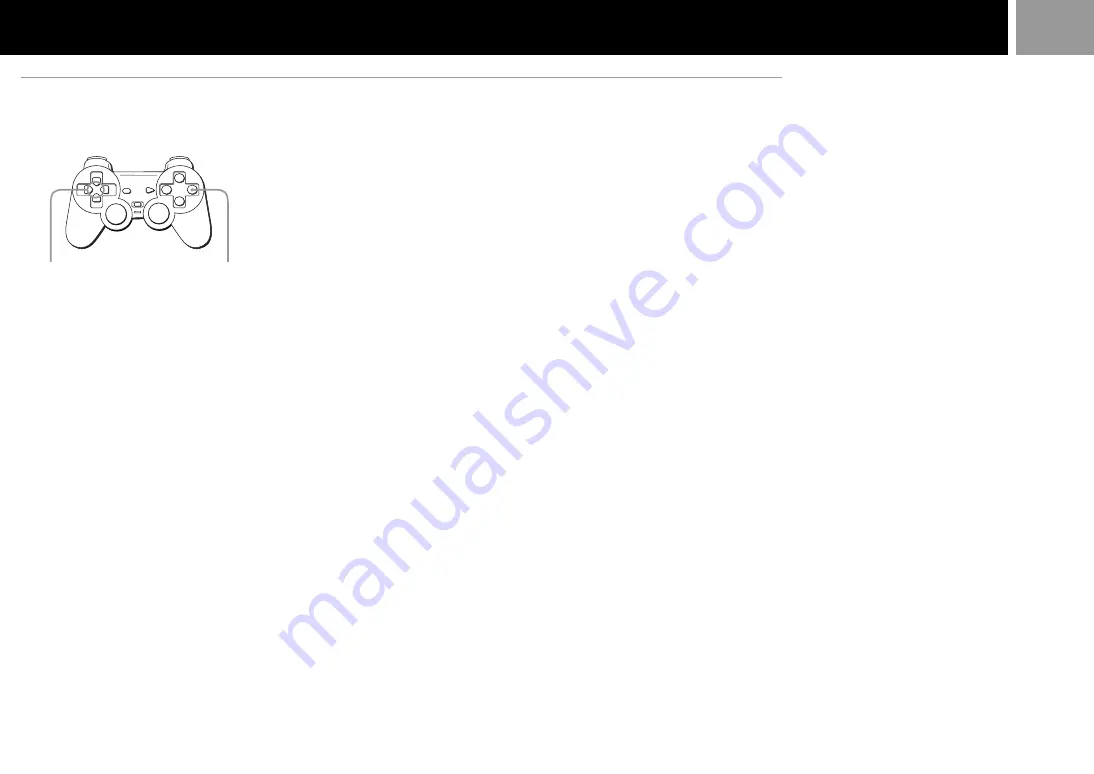
9
Copying game data
1
... Check that the card you’re copying to
has enough memory blocks, then select
“COPY”.
2
... Select the card containing the data to
be copied.
3
... Select the icon for the data to be
copied.
4
... Select “YES”.
Or select “NO” to cancel copying.
Notes
• You cannot copy the data to a card that does not
have enough empty blocks. Delete unnecessary
data.
• Do not remove the card until the icons stop
moving.
Copying all the game data
1
... Check that the card you’re copying to
has enough memory blocks, then select
“COPY ALL”.
2
... Select the card to be copied .
3
... Select “YES”.
Or select “NO” to cancel copying.
Notes
• Do not remove the card until the icons stop
moving.
• If the data you tried to copy already exists on the
card the data will not be copied.
B
MEMORY CARD operation
®
button
Directional buttons
Deleting game data
1
... Select “DELETE”.
2
... Select the card that has the data you
wish to delete.
3
... Select the icon of the data you wish to
delete.
4
... Select “YES”.
Or select “NO” to cancel deleting.
How to use the controller for the
MEMORY CARD screen
• To move the arrow pointer: Press the
directional buttons.
• To select the items: Press the
®
button.
Tip
You can also operate using the optional SCPH-1090
Mouse.
















