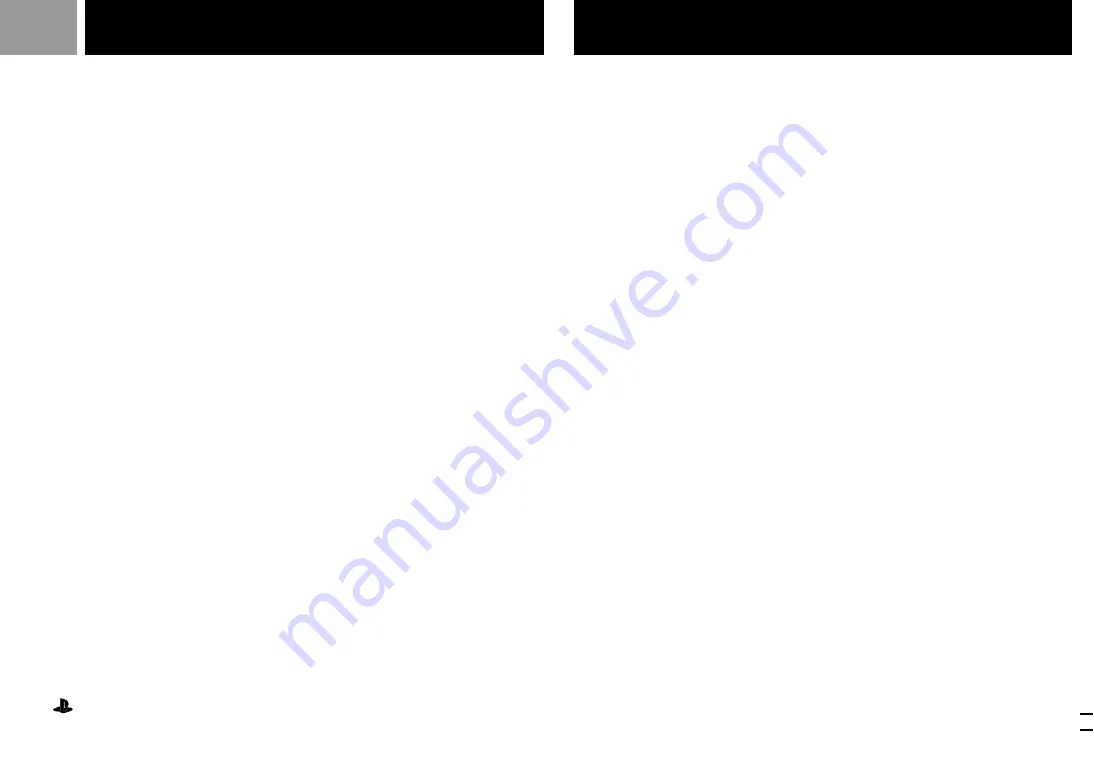
16
GUARANTEE
Thank you for buying this Product.
Sony Computer Entertainment Europe (“SCEE”) will, for a period of 1 (one) year from the date of original
purchase, repair or (at SCEE’s option) replace any component part of this Product, free of charge, where it
is faulty due to defective materials or workmanship. Replacement will be with a new or refurbished unit,
at SCEE’s option.
This Guarantee is in addition to your statutory consumer rights (under applicable law) and does not affect
them in any way.
IMPORTANT
1. If you need to claim under this Guarantee, please call the appropriate customer service number for
return instructions and other guidance.
2. This Guarantee is only valid:
i
in the UK and Ireland
ii
when the original sales receipt or invoice (indicating the date of purchase and retailer’s name) is
presented together with the faulty Product (and has not been altered or defaced
since the date of original purchase).
3. You may not claim under this Guarantee when the Product is damaged as a result of:
i
commercial use, accident, fair wear and tear or misuse (including, without limitation, failure to use
this Product for its normal purpose and/or in accordance with instructions on proper use and
maintenance, or installation or use in a manner inconsistent with applicable local technical or
safety standards);
ii
use in conjunction with any unauthorized peripheral (including, without limitation, game
enhancement devices, adaptors and power supply devices);
iii
any adaptation or adjustment to, or alteration of, this Product carried out for any reason, and
whether properly carried out or not; or
iv
maintenance or repairs carried out other than by an authorised service facility.
4. Where permitted under applicable law, this Guarantee will be your sole and exclusive remedy for
breach of any warranty, guarantee or condition, express or implied, in respect of this Product and
neither SCEE nor any other Sony entity, or their suppliers or authorised service facilities, will be liable
for any incidental or consequential loss or damage.
If this Product needs any repair, which is not covered by this Guarantee, please call the appropriate
customer service number for advice. If your home country is not one of those listed, please contact your
retailer.
Customer service numbers can be found on the Customer Registration Card, within every “PlayStation”
software manual and on our website www.playstation-europe.com
Please complete and return the enclosed (Freepost) Customer Registration Card.
General
Power requirements:
220 - 240 V AC, 50/60 Hz
Power consumption:
10 W
Dimensions:
270 x 60 x 188 mm (w/h/d)
Mass:
1.2 kg
Operating Temperature: 5˚C-35˚C
Laser diode properties
•Material: GaAlAs
•Wavelength: l=780 nm
•Emission duration: Continuous
•Laser output: Less than 44.6 µW
(measured at a distance of 200 mm from the lens
surface on the optical pick-up block)
Inputs/outputs on the front
Controller ports (2)
MEMORY CARD slots (2)
Input/output on the rear
SERIAL I/O port (1)
Output on the rear
AV MULTI OUT connector (1)
Supplied accessories
AC power cord (mains lead) (1)
Analog Controller (DUALSHOCK) (1)
RFU Adaptor (1)
Instruction Manual (1)
Optional accessories
SCPH-1020 E MEMORY CARD
SCPH-1040 E Link Cable
SCPH-1052
Euro-AV Cable
SCPH-1070 E Multi Tap
SCPH-1080 E Controller
SCPH-1090 E Mouse
SCPH-1122
RFU Adaptor
SCPH-1140 E AV Cable (integrated audio/video)
SCPH-1160 E AV Adaptor
SCPH-1180 E Analog Controller
SCPH-1200 E Analog Controller (DUALSHOCK)
Design and specifications are subject to change
without notice.
“Sony” is a registered trademark of Sony Corporation.
“
”, “PlayStation” and “DUALSHOCK“ are registered trademarks of Sony Computer Entertainment Inc.
Printed in Japan.
Specifications
GUARANTEE

































