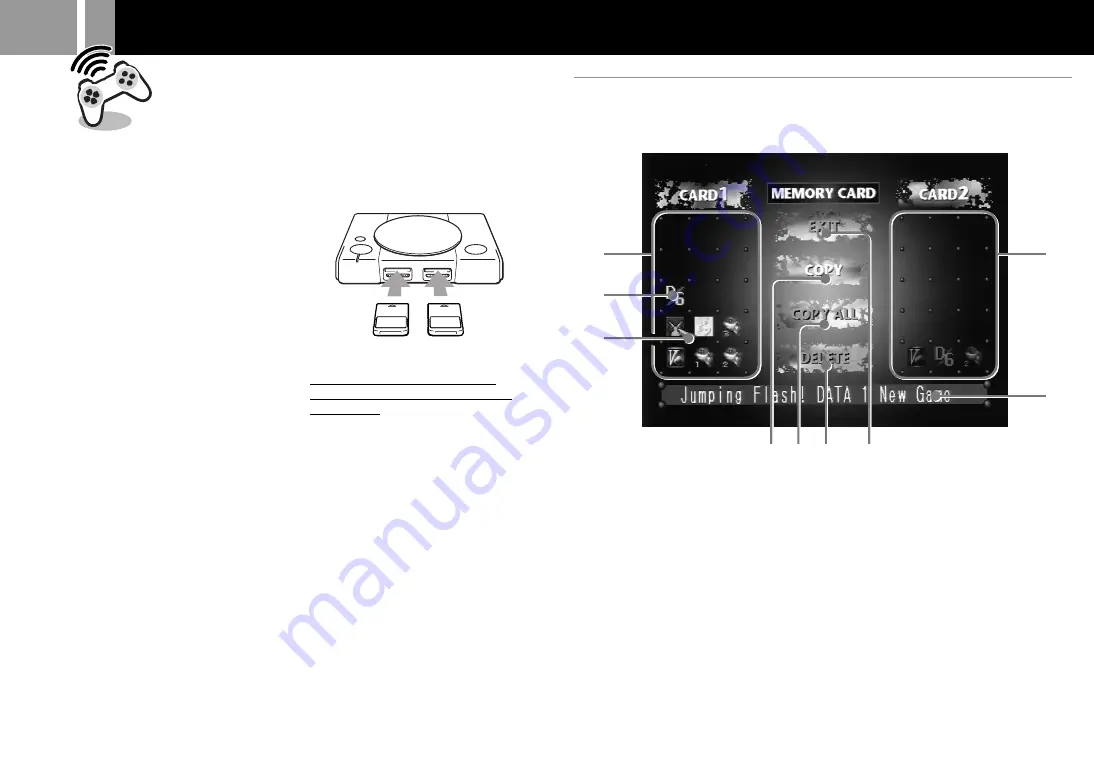
8
Using the MEMORY CARD
2
1
3
6
4 5
9
8
7
A
MEMORY CARD screen
1
Contents of MEMORY CARD 1. The game data is displayed as icons.
2
Icon. The number of icons corresponds to the number of used memory blocks.
3
Arrow pointer.
4
Copy the selected game data.
5
Copy all the game data on the selected card.
6
Delete the selected game data.
7
Exit from this screen.
8
Contents of MEMORY CARD 2.
9
Displays of the game name and other details of the selected data.
You can save and load game data using the
optional SCPH-1020 MEMORY CARD.
Each MEMORY CARD has 15 memory
blocks.
You can copy game data from one
MEMORY CARD to another or delete data
you no longer wish to keep, by bringing up
the MEMORY CARD screen.
Set the supplied Analog Controller
(DUALSHOCK) to digital mode (LED
display: Off).
1
......
Turn on your “PlayStation” without
inserting a disc.
2
....
Insert MEMORY CARD (or two
MEMORY CARDS).
3
....
Select “MEMORY CARD” with the
directional buttons and press the
®
button.
Cancelling the MEMORY CARD screen
Select “EXIT” on the MEMORY CARD
screen with the directional buttons and
press the
®
button.
MEMORY CARD 1
MEMORY CARD 2
















