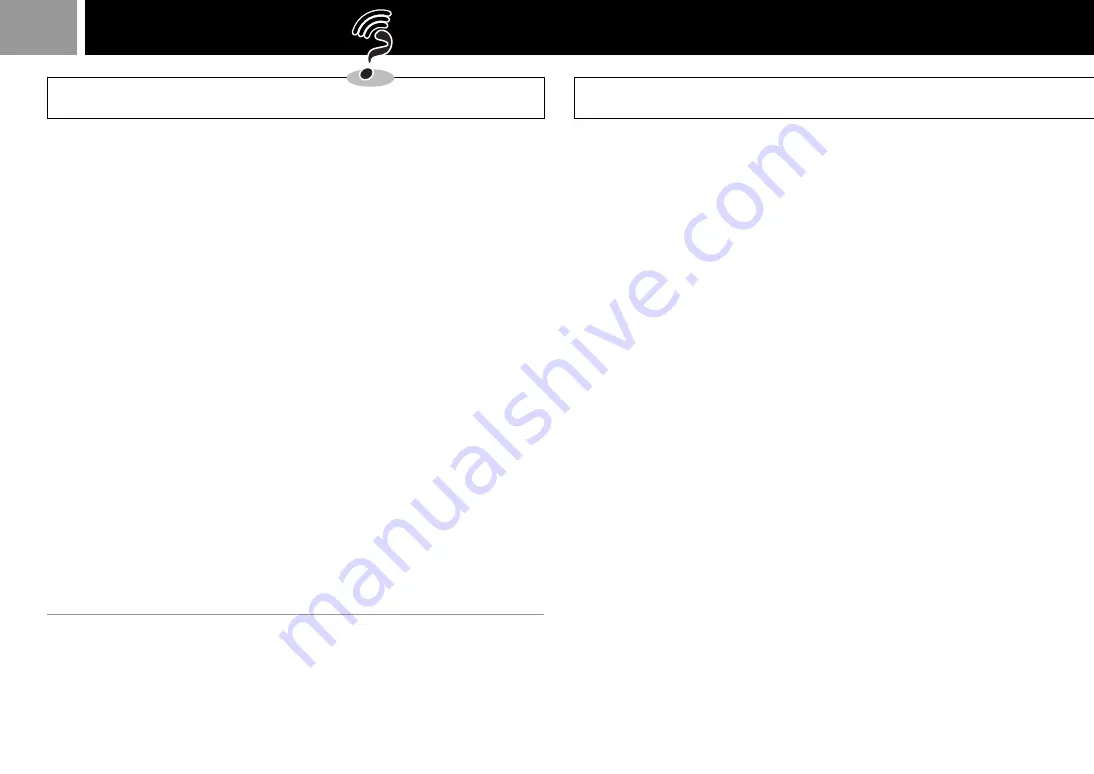
14
7
Is the inserted disc either a CD-
ROM disc with both the
“PlayStation” logo and
[PAL]
designation or an audio CD?
Insert such a CD-ROM disc or an
audio CD.
If the problem persists,
b
Check
8
8
Is the disc cover closed firmly?
If not, close it firmly.
If the problem persists,
b
Check
9
9
Is the disc inserted with the
label side up?
If not, insert the disc with the label
side up.
If the problem persists,
b
Check
10
10
Check to see if the
"PlayStation" is set to pause
mode.
If “Yes”, cancel it.
If the problem persists,
b
Check
11
11
Did you bring your
“PlayStation” directly from a
cold to a warm location before
you inserted the disc?
If “Yes”,
b
Diagnosis
C
If “No”,
b
Check
12
Checks
1
Is the TV volume set properly?
If not, adjust the volume. Make sure
“mute” is not selected on the TV.
If the problem persists,
b
Check
2
2
Is the channel position or input
selector of the TV set correctly?
If not, set it to the correct position.
If the problem persists,
b
Check
3
3
Is your “PlayStation” correctly
connected to a TV (or a VCR)
with the cable?
If not, connect it correctly.
If the problem persists,
b
Check
4
4
Is the AC power cord connected
to your “PlayStation” and the
wall socket?
Connect the AC power cord firmly to
a wall socket and to the
“PlayStation”.
If the problem persists,
b
Check
5
5
Is the power turned on to both
your “PlayStation” and the TV?
If not, turn on the “PlayStation” and
the TV.
If the problem persists,
b
Check
6
6
Is a disc inserted in your
“PlayStation”?
If not, insert a disc.
If the problem persists,
b
Check
7
Troubleshooting
If you experience any of the following problems, read the instructions for the specified
“Check” or “Diagnosis”.
1
No sound
∫
Check
1
2
No picture on the screen.
∫
Check
2
3
The picture and the sound skip.
∫
Check
12
4
The screen and the sound freeze
or the game (or audio CD) stops playing.
∫
Check
13
5
The game (or audio CD) does not start.
∫
Check
6
6
The controller does not work.
∫
Check
14
7
A game (or audio CD) that once worked
perfectly, now no longer does.
∫
Check
17
8
You cannot save game data
using the MEMORY CARD.
∫
Check
18
9
The vibration function of the
Analog Controller (DUALSHOCK)
does not work.
∫
Check
14
10
The screen and sound are noisy.
∫
Diagnosis
E
11
The error message appears on the screen.
∫
Diagnosis
F
Symptoms


































