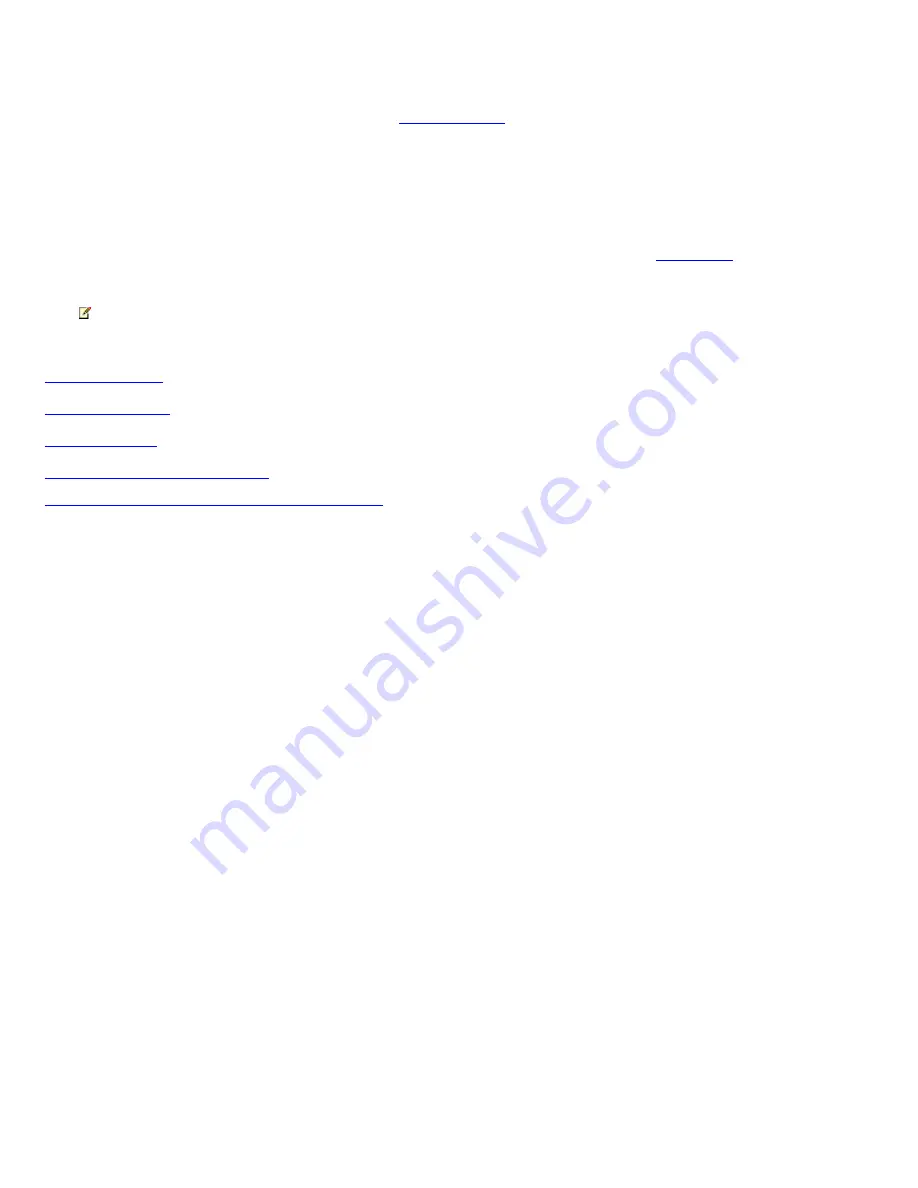
Navigate My Videos
When you start
My Videos
, a menu appears on the left side of the screen. The right side shows video thumbnails and folder icons if you
have organized your videos into folders or connected to a
removable media
source, such as a C ompactFlash card or wireless drive.
Move between the menu and the folders by using the arrow buttons on the remote.
The first time you use Media C enter, you might see a message that says "Media C enter cannot find your video files." You can move files
into the My Videos folder or Shared Videos folder by using Windows Explorer.
The lower-right corner of the screen shows a counter and scroll arrows. To scroll up or scroll down, you can press the arrow buttons on
the remote or you can click the scroll arrows on the screen by using the mouse.
If you have other media playing while you are browsing
My Videos
, the other media appears in the
inset window
in the lower-left
corner of the screen. You can use the arrow buttons on the remote to select the inset window. If you press the OK button on the remote
when the inset window is selected, you will leave
My Videos
and enter full-screen mode for the other media you have playing.
Note
You can click the scroll arrows by using the mouse, but you cannot control them by using the remote.
Related topics
Sort videos by date
Sort videos by name
Manage video files
My Videos remote control commands
© 2000-2003 Microsoft C orporation. All rights reserved.
Page 435
Summary of Contents for PCV-RZ49 VAIO
Page 73: ...Page 73 ...
Page 221: ... 2000 2003 Microsoft Corporation All rights reserved Page 221 ...
Page 223: ...Page 223 ...
















































