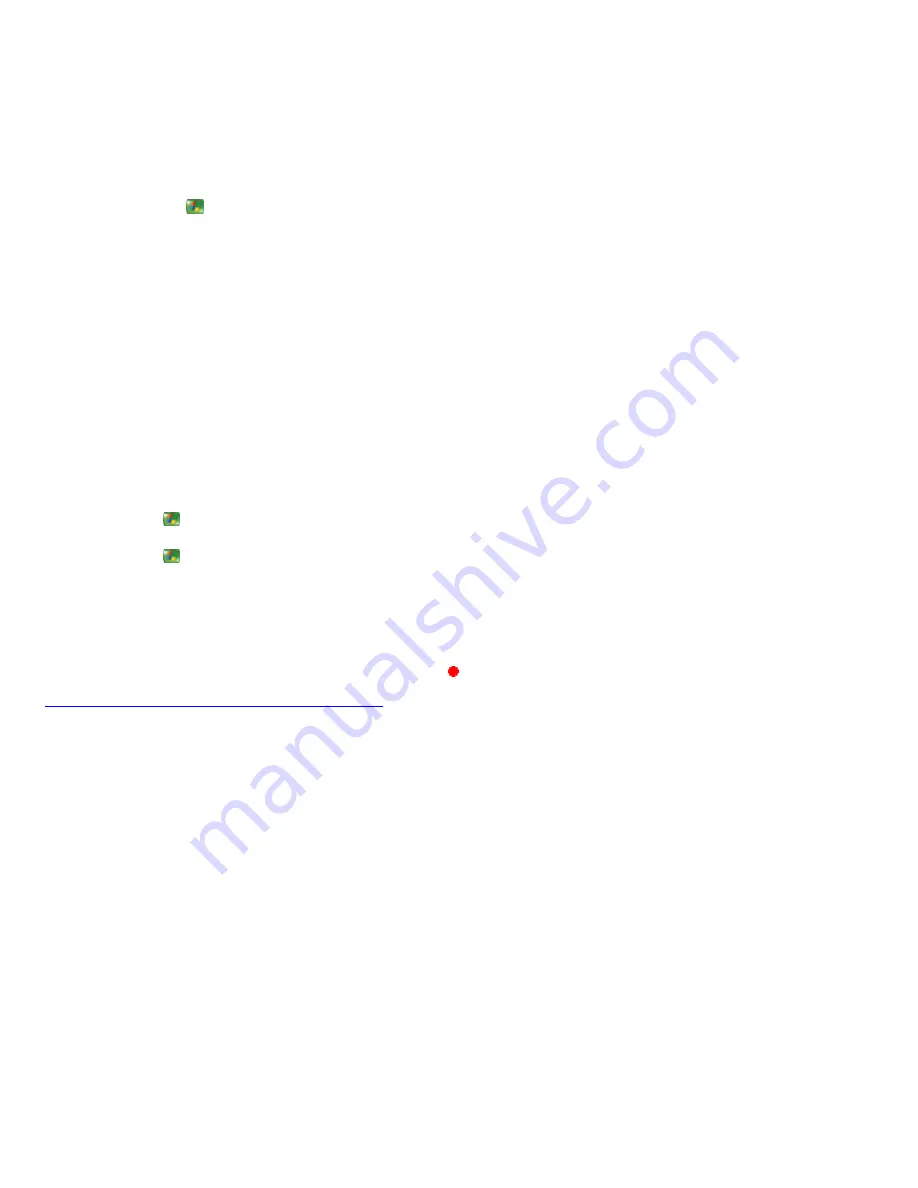
Media Center was unable to create the recording file
If you are notified that a show was not recorded because Media C enter was unable to create the recording file, then your computer
might be low on disk space or the Recorded TV folder cannot be found. After you have created more disk space and ensured that the
Recorded TV folder exists, reschedule the recording.
To delete shows from recorded TV and create more disk space
1.
Press the START
button on the remote, and then select
My TV
.
2.
Select
Recorded TV
.
3.
To organize the list, select one of the following:
Sort by date
Sort by name
Sort by category
4.
Use the arrow buttons on the remote to select the show that you want to delete.
5.
Select
Delete
to erase the recorded show from the hard disk.
To recreate the Recorded TV folder
1.
Press START
, and then select
Close
.
2.
Press START
a second time to reopen Media C enter. When Media C enter reopens, a Recorded TV folder is created (if it does
not already exist) in the default drive location.
To reschedule a recording
1.
Press the GUIDE button on the remote.
2.
Go to the TV show in the Guide and then press the REC ORD
button on the remote.
© 2000-2003 Microsoft C orporation. All rights reserved.
Page 274
Summary of Contents for PCV-RZ49 VAIO
Page 73: ...Page 73 ...
Page 221: ... 2000 2003 Microsoft Corporation All rights reserved Page 221 ...
Page 223: ...Page 223 ...






























