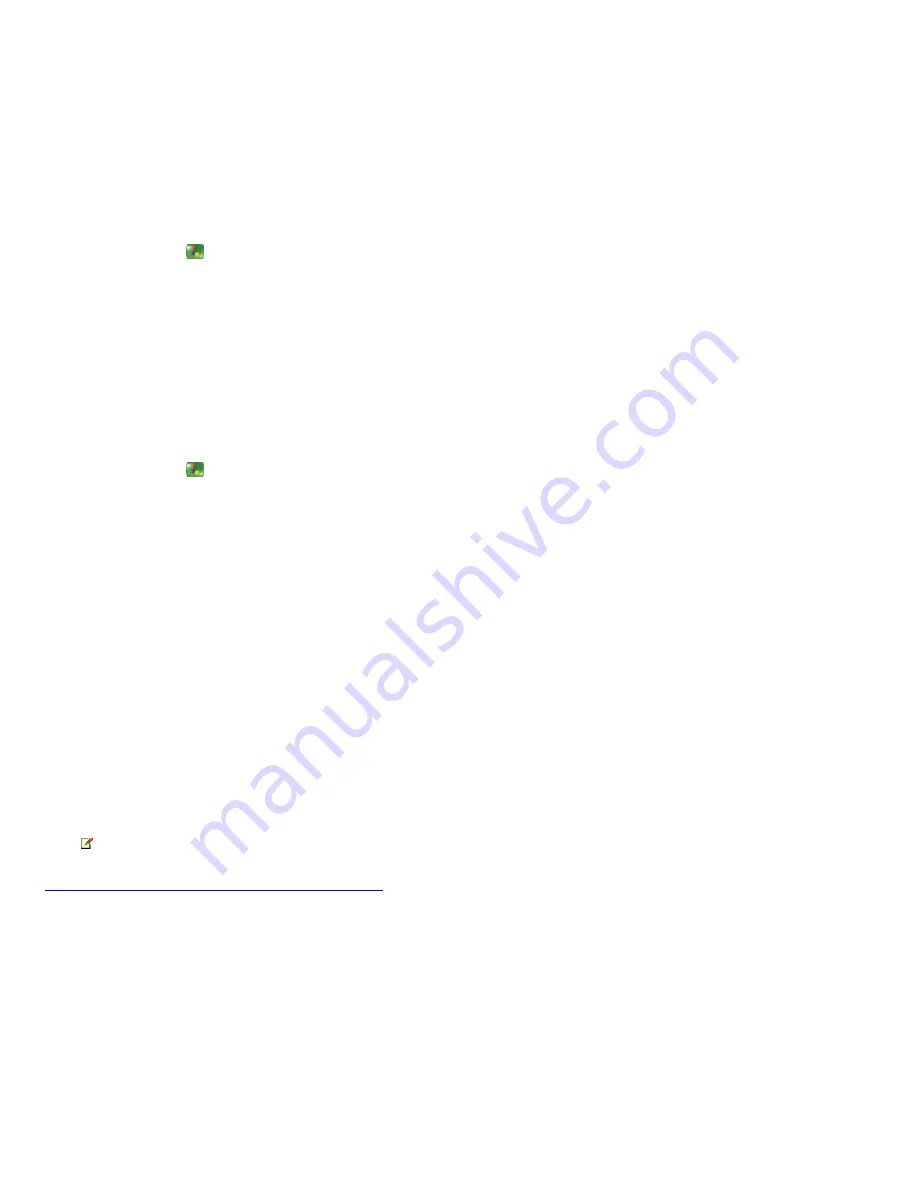
I cannot find my recorded show
You might not be able to find a recorded show for any of the following reasons:
The recorded show is located on a different drive than the one the recorder storage is set to.
Your show might not have been recorded or it might have been recorded and then deleted.
To change the default recorder location
1.
Press the START
button on the remote, and then select
Settings
.
2.
Select
TV
.
3.
Select
Recorder
.
4.
Select
Recorder storage
.
5.
Use the
+/-
buttons on the screen to bring the
Record on driv e
selection into focus. Once you have changed to a new drive, go
to Recorded TV and check for your show again.
To check the history of a recording
1.
Press the START
button on the remote, and then select
My TV
.
2.
Select
Recorded TV
.
3.
Select
Scheduled
.
4.
Select
History
.
5.
To organize the list, select one of the following:
Sort by date
Sort by status
Sort by name
6.
Use the arrow buttons on the remote to scroll through the list. The status for each show is listed as either
Recorded
,
Not
Recorded
,
Deleted
,
Canceled
, or
Partial
.
7.
To get more detailed information on the recording status, press the OK button on the remote to select that show. The History page
displays including a detailed explanation of the history for that recording item.
Note
If you still cannot locate your recorded TV show, then you might want to search the Recorded TV folder. The default
Media C enter location for the Recorded TV folder is C :\Documents and Settings\All Users\Documents\Recorded TV.
© 2000-2003 Microsoft C orporation. All rights reserved.
Page 265
Summary of Contents for PCV-RZ49 VAIO
Page 73: ...Page 73 ...
Page 221: ... 2000 2003 Microsoft Corporation All rights reserved Page 221 ...
Page 223: ...Page 223 ...






























