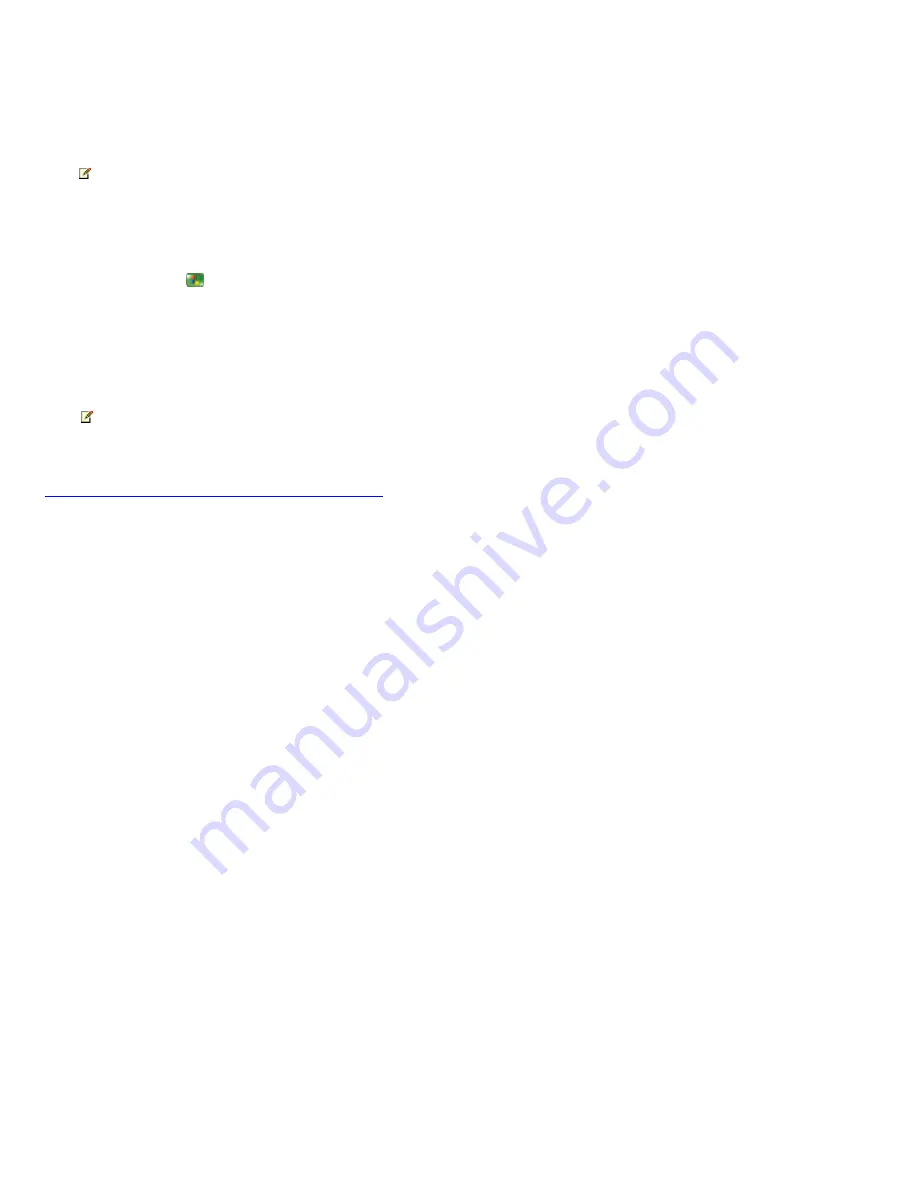
High Contrast
By using High C ontrast, you can specify that Windows XP use specific colors and fonts for easy reading; however, Media C enter can
display only two appearance schemes. So when you turn on High C ontrast in Windows XP and then open Media C enter, Media C enter
automatically associates either High C ontrast White or High C ontrast Black with the scheme selection made in Windows XP.
Note
The two High C ontrast appearance schemes in Media C enter have a uniform font size. The font size in Media C enter
does not increase when you select a Windows XP scheme labeled "large" or "extra large." However, the standard Media C enter
font size is considerably larger than the standard font size in other desktop applications and can still be useful for some visual
impairments.
To turn on or turn off High Contrast
1.
Press the START
button on the remote, and then select
Minimize
.
2.
Using the mouse, click the
Start
button on the taskbar, and then click
Control Panel
.
3.
In C ategory View, click
Adjust the contrast for text and colors on your screen
.
4.
On the
Display
tab, under
High Contrast
, select or clear the
Use High Contrast
check box.
Note
To choose a specific High C ontrast appearance scheme, click
Settings
under
High Contrast
.
For information about how to use High C ontrast in Windows XP and Media C enter, search for "High C ontrast" under
Accessibility
in
Help and Support C enter.
© 2000-2003 Microsoft C orporation. All rights reserved.
Page 156
Summary of Contents for PCV-RZ49 VAIO
Page 73: ...Page 73 ...
Page 221: ... 2000 2003 Microsoft Corporation All rights reserved Page 221 ...
Page 223: ...Page 223 ...






























