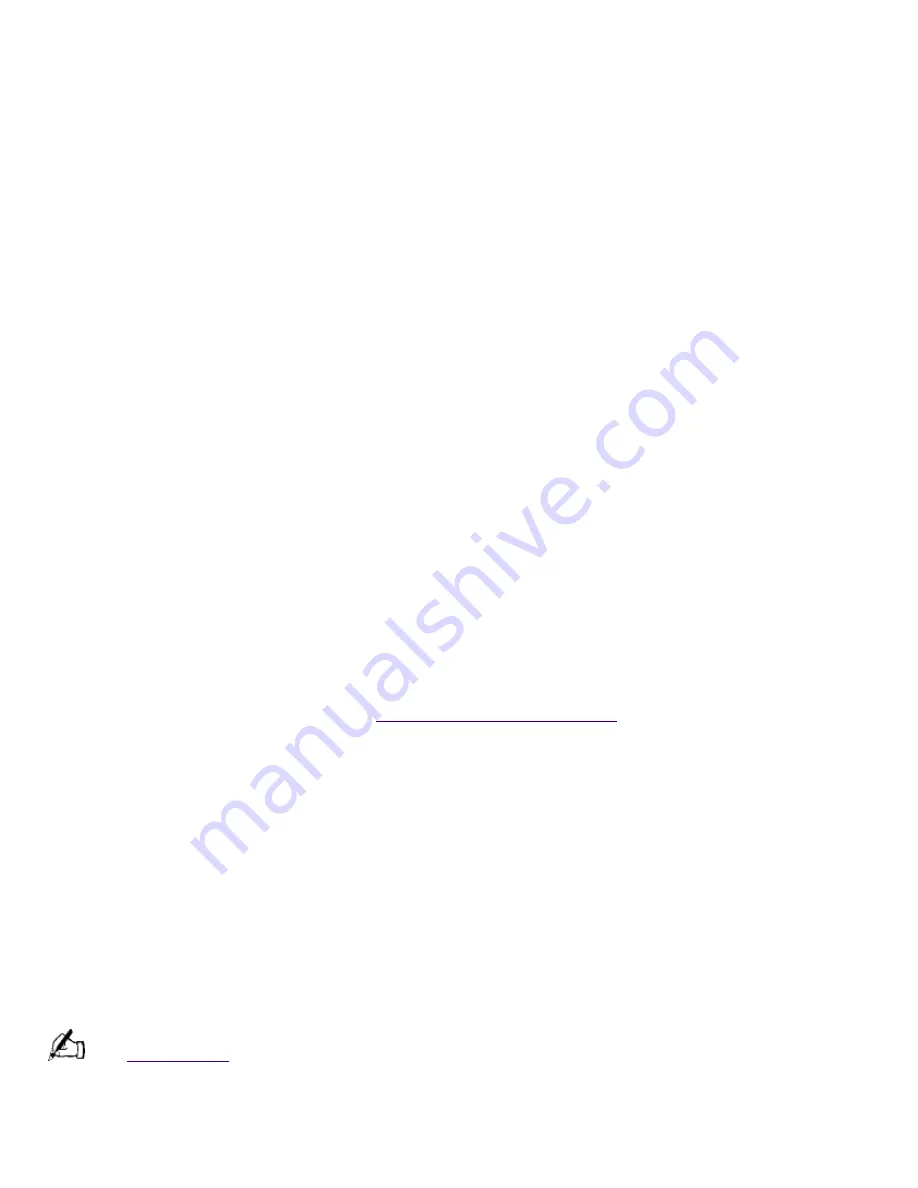
listening for a dial tone.
Check that the phone number the program is dialing is correct.
Verify that the software you are using is appropriately configured to recognize and interact with
the Sony computer modem. Call the software publisher if you do not know how to configure the
software to recognize the modem. All programs preinstalled by Sony are compatible.
If you suspect your modem is not functioning, you can perform a simple test to find out. Click the
My Computer icon on your desktop. Click Control Panel, and then click Modems. Click the
Diagnostics tab and select COM3. Click More Info. If your modem is functioning, a More Info dialog
box will display. If your modem is not functioning, an error message will appear.
My microphone is too sensitive to background noise
If you find there is too much background noise when you record sound, you should adjust the
microphone gain by following these steps:
1.
Right-click the speaker icon (Volume) in the lower-right Windows
®
task tray.
2.
Click Open Volume Controls. The Volume Control screen appears.
3.
In the Options menu, select Properties. The Properties screen appears.
4.
Change the setting for "Adjust volume for" from Playback to Recording, and then click OK.
5.
Click the Advanced button under Microphone Balance. The Advanced Controls for Microphone
screen appears.
6.
Deselect the check box for 1 Mic Gain (+20dB), then click the Close button.
7.
Close the Recording Control window.
My mouse does not work
Check that the mouse is plugged into one of the PS/2
®
connectors on the keyboard. The other
connector connects the keyboard to the computer.
There may be dust or dirt inside the mouse mechanism. To clean the mouse, follow these steps:
o
Turn off your computer. See
Shutting Down Your Computer
for details.
o
Remove the mouse ball cover on the back of the mouse by turning the ring that covers the
mouse ball clockwise.
o
Turn the mouse upright, and drop the mouse ball into your hand.
o
Using a piece of tape, remove any dust or dirt on the mouse ball and inside the mouse ball
socket.
o
Return the mouse ball to the socket, and replace the mouse ball cover. Secure the cover by
turning the ring counter-clockwise.
I cannot find the Windows® taskbar
Check that the taskbar is not hidden or shrunken.
Use the mouse to point to the left, right, top, and bottom edges of the screen.
See
Read Me First
for additional information on using your Sony computer.
To Reach Sony
For further assistance, call 1-888-4SONYPC (1-888-476-6972).
Page 847
















































