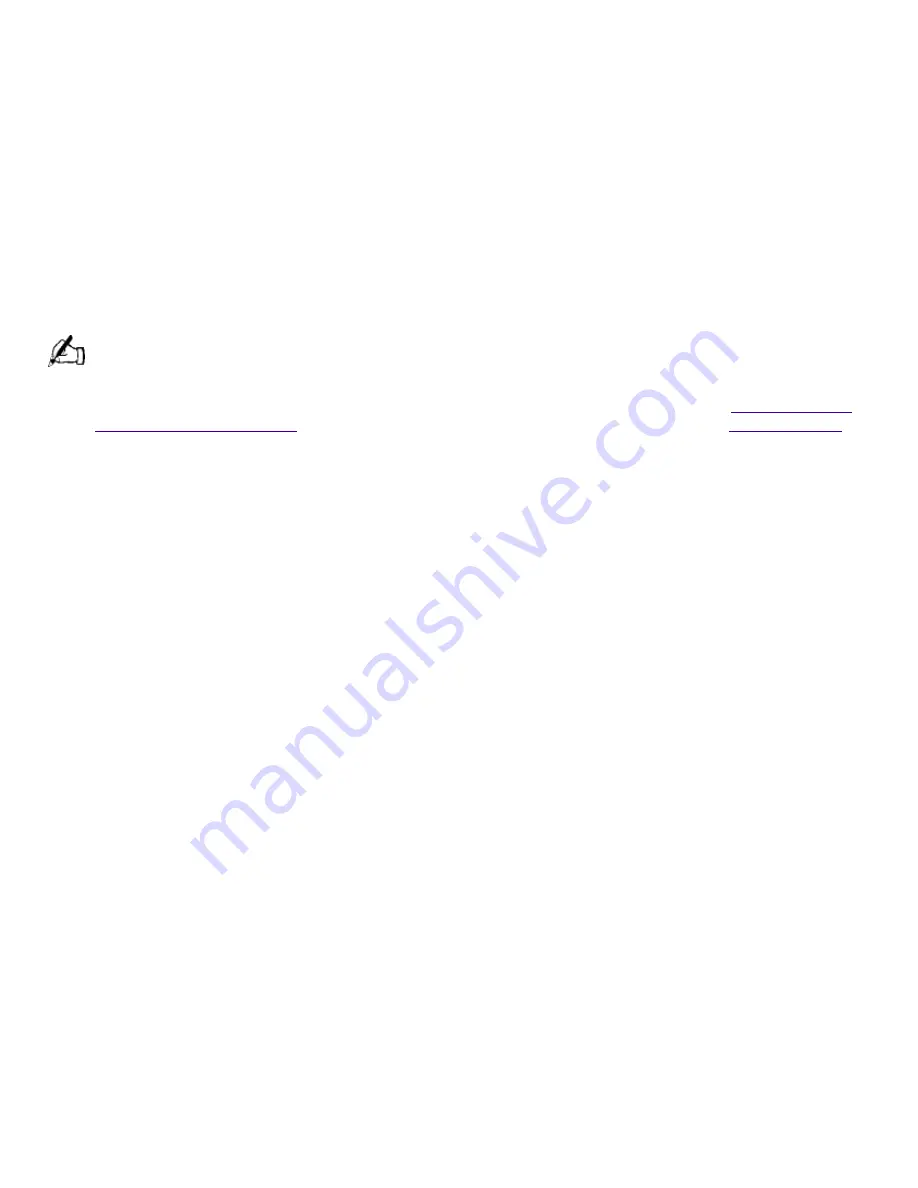
If you plugged the computer into a power strip or UPS, make sure the power strip or UPS is turned
on and working.
My computer or software program "locks up"
Close the application that is currently "locked up" by pressing Ctrl+Alt+Delete. In the Close
Program dialog box, scroll down until you locate "(Not responding)" next to an application. Select
this application and click End Task. Windows attempts to close the application. If the attempt is
unsuccessful, a second dialog box appears. Select End Task again.
If you are unable to "unlock" the application, repeat the above steps but select Shut Down when
the Close Program dialog box appears.
If the above steps fail to "unlock" your computer, save any unsaved work, if possible. Press
Alt+F4. Select Restart and click OK.
If you cannot restart as described in the preceding steps, you can restart the computer by
pressing Ctrl+Alt+Delete or by pressing the power switch for more than six seconds.
Pressing Ctrl+Alt+Delete may result in the loss of changes made to files that are currently open.
Contact the software publisher or designated provider for technical support. See
For Answers to
Your Software Questions
for a list of phone numbers and Web addresses or see
Read Me First
.
My DVD-ROM/CD-ROM drive tray does not open
Make sure the computer is turned on.
If the Eject button does not work, you can open the tray by inserting a straightened heavyweight
paper clip into the emergency eject hole.
When I click an application icon, a message such as "You must insert the application CD into your CD-ROM
(DVD-ROM) drive" appears and the software does not start
Some titles require specific files that are located on the application's DVD-ROM/CD-ROM. Insert the
disc and try starting the program again.
Check to make sure you inserted the DVD-ROM/CD-ROM with the label side facing up.
My modem connection is slow
The computer's modem uses K56flex technology/V.90. Many factors influence modem
connection speed, including telephone line noise or compatibility with telephone equipment (such as
fax machines or other modems). If you think your modem is not connecting properly to other
computer-based modems, fax machines, or your Internet Service Provider, check the following:
Have your phone company check that your phone line is free from any line noise.
If your problem is fax-related, check that there are no problems with the fax machine you are
calling. The modem that receives your call may be slower or may use a different communications
protocol than your modem. If this is the case, the connection speed may be slower than
expected.
For optimum performance, ensure you are calling an Internet Service Provider number that is
V.90-compliant.
If you are having a problem connecting with your Internet Service Provider, check that the ISP is
not experiencing technical problems.
If you have a second phone line available, try connecting the modem to this line.
My modem does not work
Check that the phone line is plugged into the line jack.
Check that the phone line is working. You can check the line by plugging in an ordinary phone and
Page 142
















































