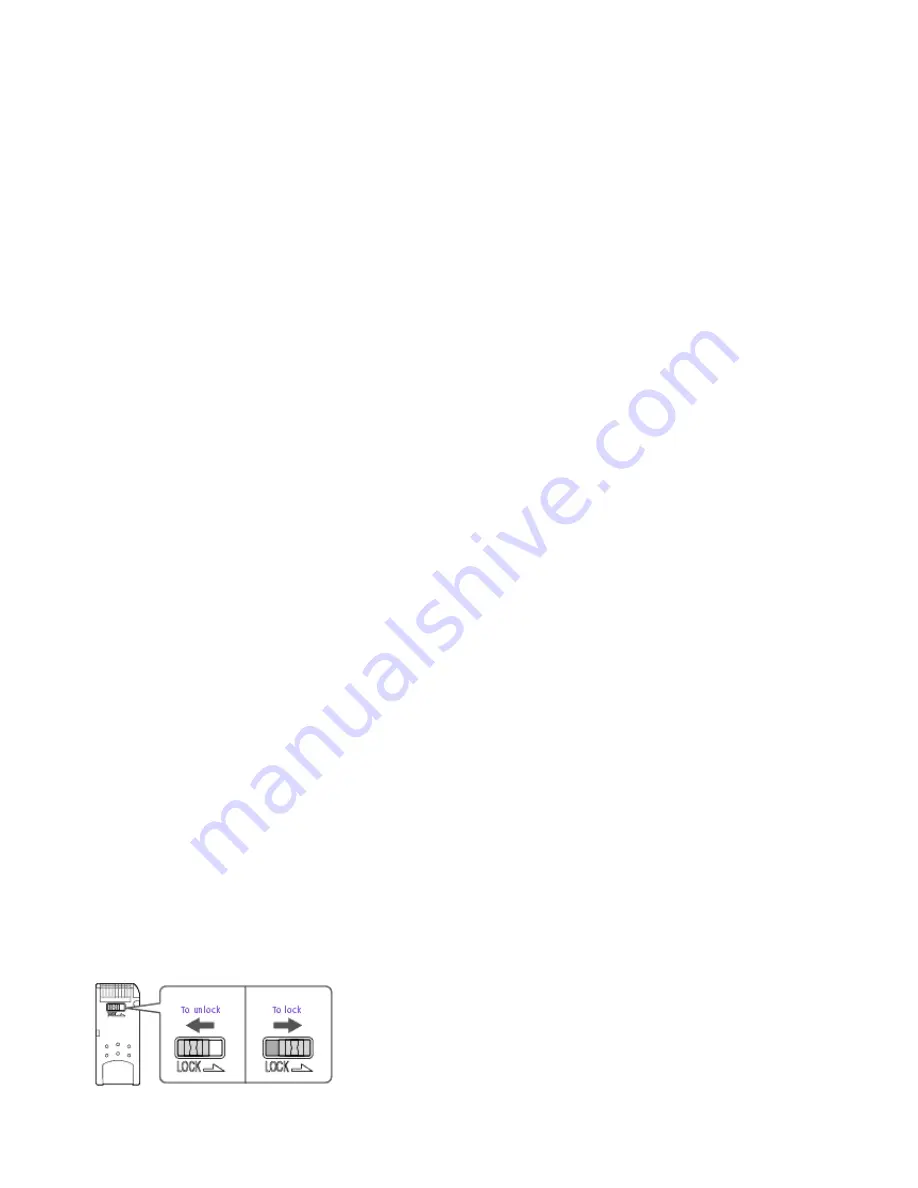
3.
Click the Removable Disk S: icon.
4.
Create a new folder and name it "DCIM."
5.
Open the DCIM folder and create a new folder named "100MSDCF."
6.
Click the Start button, select VAIO, and then click PictureGear to launch the PictureGear
application.
7.
Select the digital images you want to save in your slide show.
8.
From the PictureGear File menu, point to File Process, and then select Still Format Conversion.
9.
Select
Memory Stick
as the Output Format.
10.
Use the Browse button to select the DCIM/100MSDCF folder on the Removable Disk (S:) drive.
11.
Name the file. The file name must begin with DSC (DSC0xxxx). The full file name without
extension must have at least eight characters. The order in which your photos appear in your slide
show will be determined by the number (xxxx) in the file name. Some examples of acceptable file
names are DSC00001.jpg and DSC00002.jpg
12.
Click OK to save the file.
You can also add MPEG1 video files to your Slide Show by following the steps below. The order in
which your video clips (MOV0xxxx files) appear in your Slide Show is determined by the number
(xxxx) in the file name.
1.
Insert the
Memory Stick
into the media slot.
2.
Click the My Computer icon on the desktop.
3.
Click the Removable Disk S: icon.
4.
Create a new folder and name it "MSSONY."
5.
Open the MSSONY folder and create a new folder named "MOML0001."
6.
From the PictureGear File menu, point to File Process, and then select Still Format Conversion.
7.
Copy the MPEG file into the MOML0001 folder.
8.
Rename the MPEG file MOV0xxxx.mpg, where xxxx is any four-digit number.
9.
To begin showing your slides, eject the
Memory Stick
and then reinsert it. The slide show will
begin automatically.
To protect data on Memory Stick media from accidental changes
Memory Stick
media contains a write-protect tab. The write-protect tab prevents accidental
changes to information recorded on the
Memory Stick
media. When you slide the write-protect
tab to the LOCK position, the
Memory Stick
is write-protected, which means you cannot delete,
copy, or save information on the
Memory Stick
. When you slide the tab to the un-LOCK position,
you can write to or modify the
Memory Stick
contents.
To change the way the computer responds when a Memory Stick is inserted into the Memory Stick media
slot
Change the options on the
Memory Stick
tab in the PPK Setup software.
Page 551






























