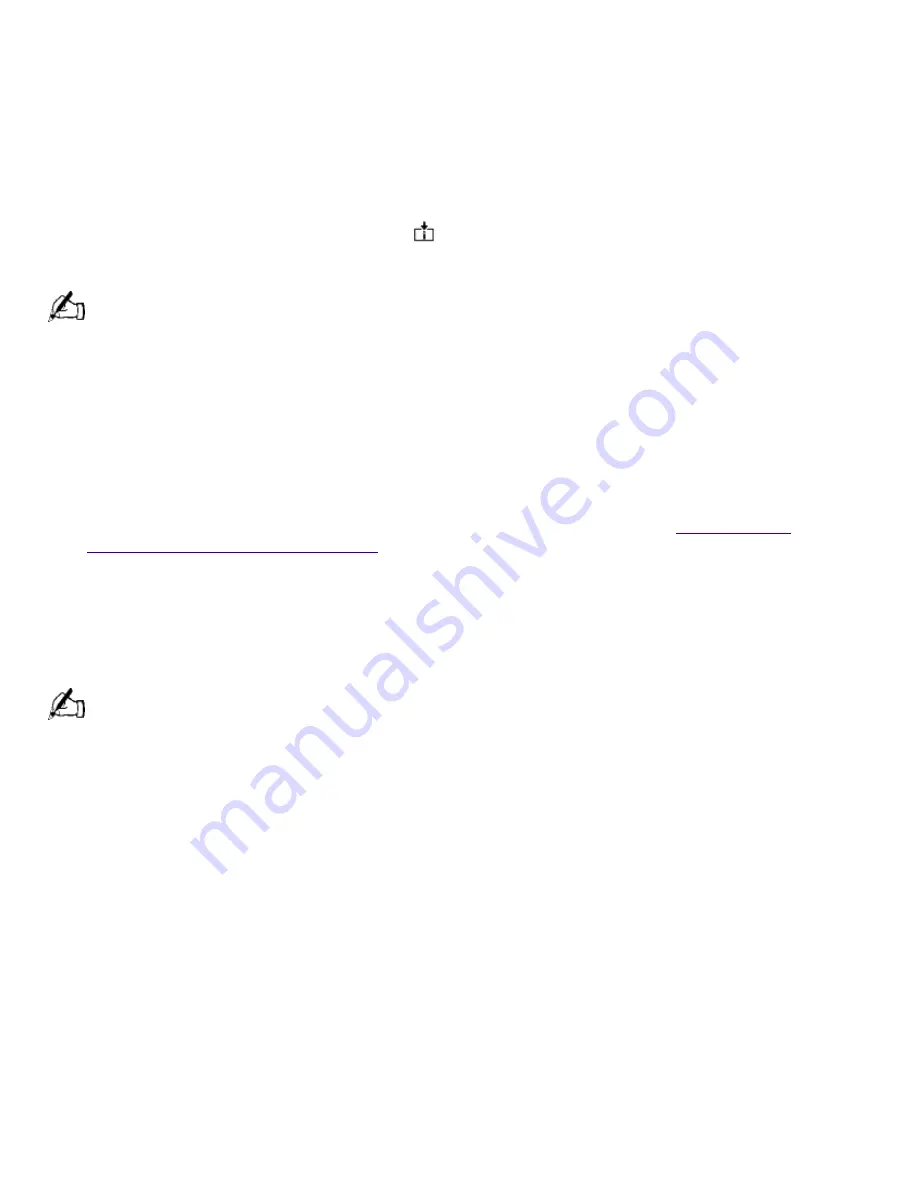
Your Programmable Power Keys (PPK) come preprogrammed to launch designated applications. To
change the applications launched by any of the PPK, see VAIO Action Setup Help. To access the
Help file, from the Start menu, point to Programs/VAIO Action Setup/VAIO Action Setup Help.
Copying Data From Memory Stick® Media
When copying from one Memory Stick media to another Memory Stick media when the media are
of different memory capacity, use the drag and drop method to copy data. Do not use the Copy
Disk function of Windows. The Copy Disk function will result in the loss of media memory.
Using the AutoAlert E-mail Notification System
Your VAIO Slimtop LCD computer has an
Information LED on the LCD display which can be set
up to automatically alert you if you have new e-mail. You can also set up the internal timer on your
computer to wake up automatically and download e-mail at preset times each day.
You can use the timer to send and receive mail using Microsoft Outlook Express. If you use Outlook Express,
the LED indicator lights when you receive new e-mail.
To use these features, you must first designate your Internet Service Provider (ISP) and the e-mail
software you wish to use. The "Internet" (P1) and "Mail" (P2) buttons on your keyboard are
preprogrammed to run Microsoft Internet Explorer and Microsoft Outlook Express, respectively. If
you have not set up your Internet or Mail connections, pressing P1 or P2 launches the Internet
Connection Wizard. The wizard helps you set up your Internet account and e-mail software step by
step. Refer to the information provided by your ISP or your e-mail software for more information.
Once you have set up your Internet account and Outlook, you can use the AutoAlert E-mail
Notification System and internal timer features. For more information, see
Internal Timer
and
AutoAlert E-mail Notification System
in the
VAIO Slimtop
LCD Computer User Guide
.
Using the Power Button on the System and on the Keyboard
The power button on the keyboard performs a system shutdown, but does not give you the
options available when you use the Windows Shutdown menu. Shutting down from the Windows
Shutdown menu allows you to choose options such as Standby, Restart, and Restart in MS-DOS
mode.
Shutting down your computer improperly may result in loss of data.
In the event your system has "locked up" or crashed, press and hold the power button on the
system for several seconds to force your system to power off. You may need to repeat this
procedure.
To Resume from Standby Mode
There are three ways to bring your computer back from the standby mode: press the space bar on
your keyboard, press the left mouse button, or momentarily depress the power button on your
computer.
Resetting Your Computer For Printer Use After Resuming From A Power Saving Mode
Your connected printer may not function after the computer resumes from a power saving mode.
When this occurs, follow the procedures below to reset the printer connection:
1.
Right-click the My Computer icon on the desktop, and then select Properties.
2.
Click the Device Manager tab.
3.
Select Refresh, and then click OK.
The printer should now function properly.
Applications That Use the TWAIN Driver
Page 32






























