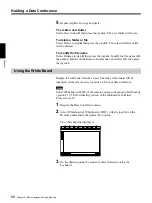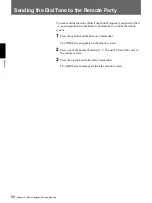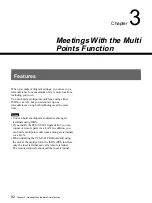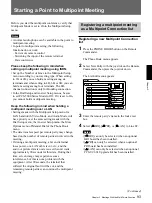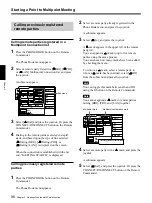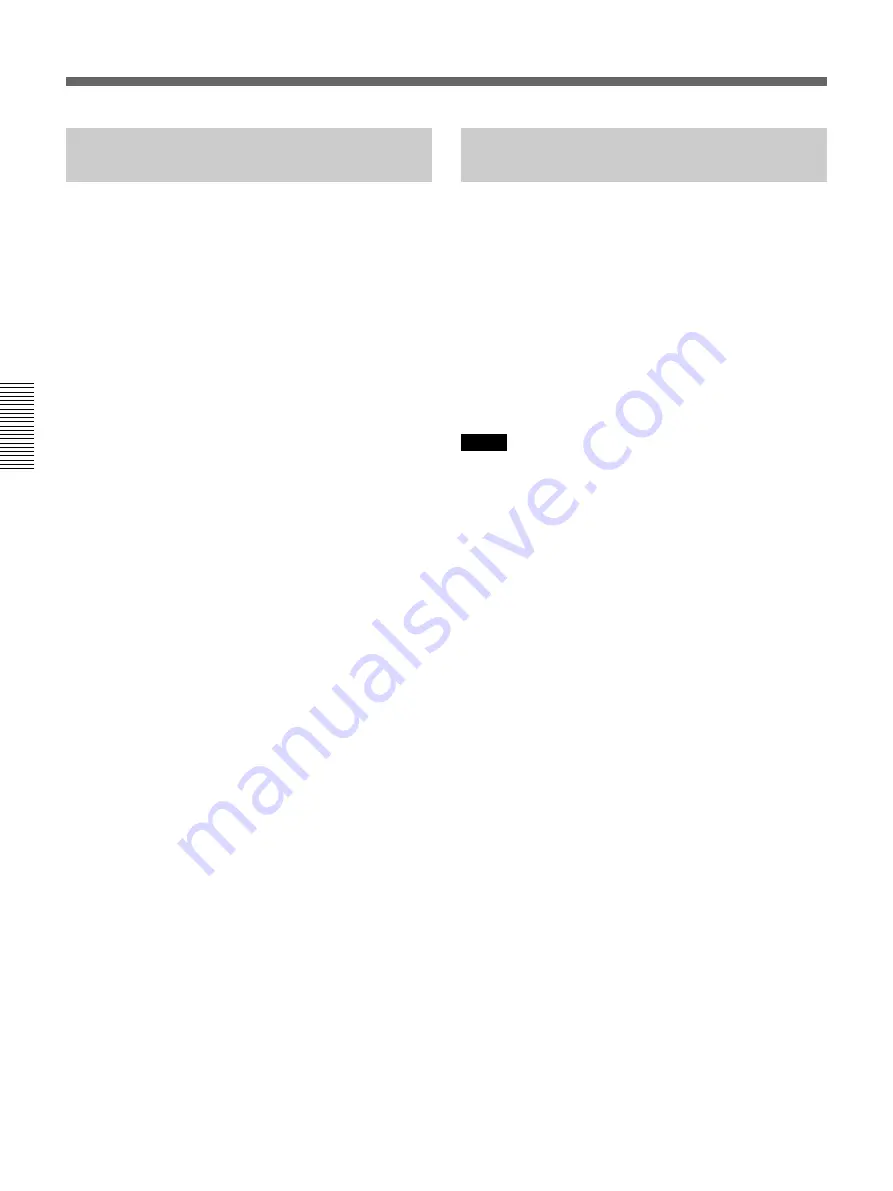
102
Chapter 3 Meetings With the Multi Points Function
Chapter 3
Verifying the Picture Shot by the
Local Camera
You can display the local picture only on your screen
without changing the mode in Voice Activated or user
control mode.
Press the FAR/NEAR button on the Remote
Commander. The Display Control menu appears.
Select Near from Display with the joystick on the
Remote Commander, then press the joystick. The local
picture is displayed only on your screen.
To return to the Voice Activated or user
control mode
Press the FAR/NEAR button on the Remote
Commander. The Display Control menu appears.
Select Far from Display with the joystick on the
Remote Commander, then press the joystick.
Receiving the Broadcast
Request
When you receive the command “MCV”* from the
connected terminal, the picture of that terminal is
automatically broadcast. If the meeting is held in
Voice mode, the mode is canceled, and the picture is
broadcast at full-size.
When you receive the command “MCV CANCEL,”
the system returns to the previous mode.
* One of the commands that is sent to the MCU from
the slave terminal.
Notes
• If you have received the command “MCV” from
other terminal, or you have manually selected the
picture to be broadcast, the command “MCV” is
rejected.
• This function is not available when the meeting is
being held over a LAN.
Operating Chair Controls