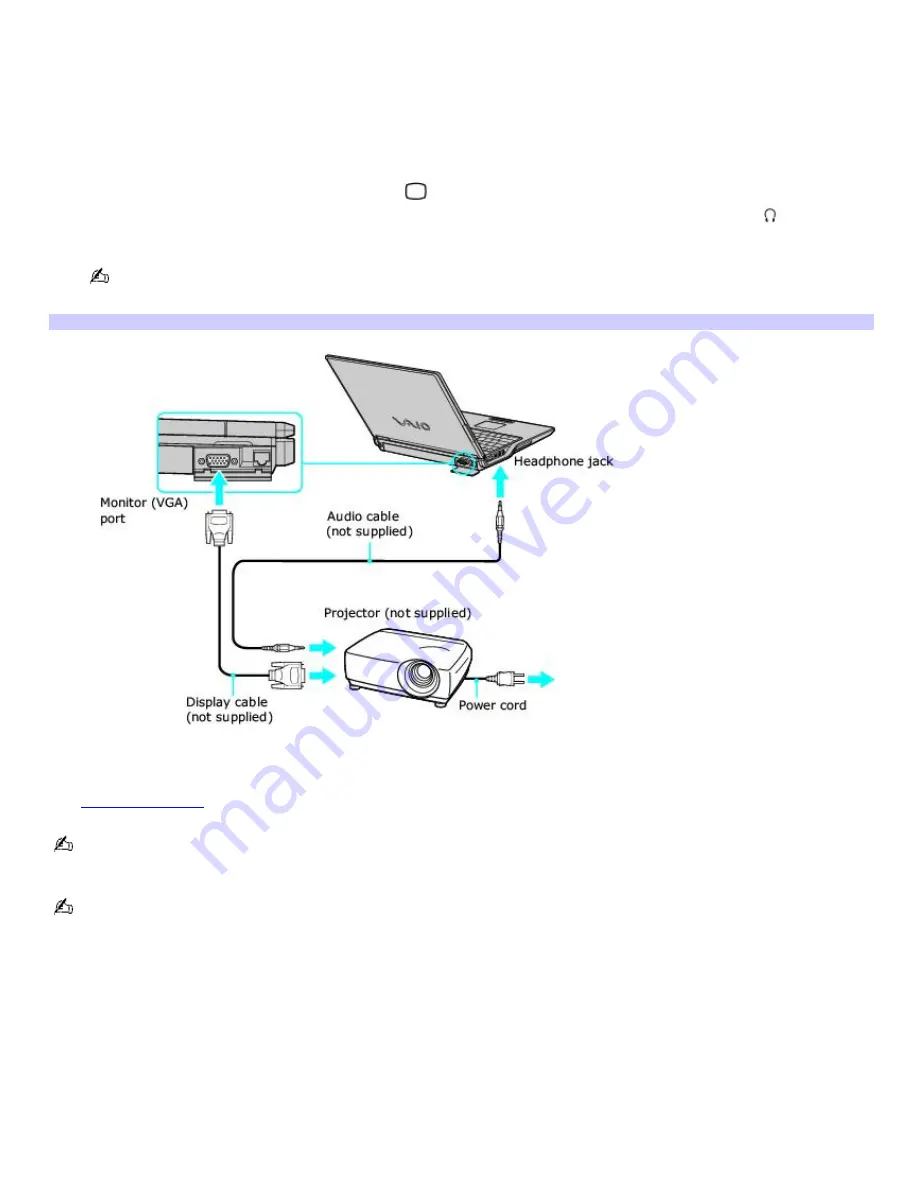
Connecting a multimedia computer monitor or projector
You can connect a multimedia device, such as a multimedia computer monitor or projector, to your computer. Connecting a
multimedia device enables you to display images on your computer screen (LCD), the multimedia device, or both.
To connect a multimedia computer monitor or projector
1.
Plug the device into an AC outlet.
2.
Plug the video cable into the Monitor (VGA) port
on your computer. If you are using a multimedia computer
monitor, which has built-in speakers and a microphone, plug the audio cable into the Headphone jack
on your
computer to hear sound.
To locate the Monitor port and Headphone jack, see "Locating Controls and Ports" in the "Setting Up" chapter of
your printed VAIO
®
Computer Quick Start.
Connecting a Projector
3.
Turn on the device (if it is not already on), and then turn on your computer.
4.
Press the
Fn
+
F7
key combination to toggle the display between your computer, the monitor, or both. See
Selecting a display
for more information.
If the image from the projector is too large to fit within the frame of the display, reduce the screen resolution to
1024x768 or lower.
See the guide that accompanied your projector for more information on its installation and use.
Page 139
Summary of Contents for PCG-Z1WA VAIO User Guide (primary manual)
Page 29: ...5 Follow the on screen instructions Page 29 ...
Page 48: ...Page 48 ...
Page 51: ...Page 51 ...
Page 66: ...CDs and DVDs Inserting and Ejecting CDs or DVDs Playing and Writing to CDs and DVDs Page 66 ...
Page 71: ...Page 71 ...
Page 79: ...Printer Connections Printing With Your Computer Page 79 ...
Page 102: ...Mice and Keyboards Using the Keyboard Connecting External Mice and Keyboards Page 102 ...
Page 113: ...Floppy Disks and PC Cards Using a Floppy Disk Drive Using PC Cards Page 113 ...
















































