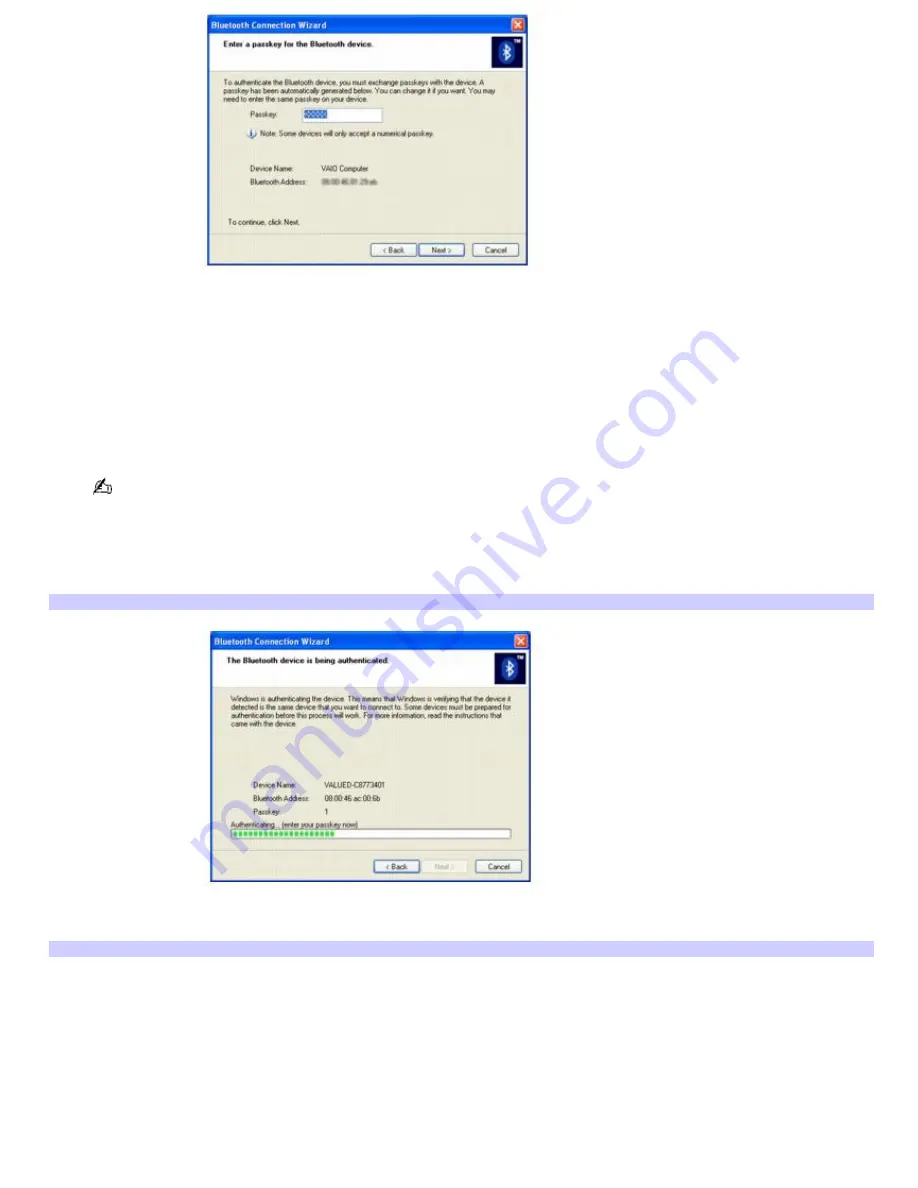
4.
In the
Passkey
text box, type your own passkey or use the passkey that is provided. Click
Next
.
On the Bluetooth device in which you are trying to connect, a message may appear, stating that a Bluetooth
device requires authentication. If this message appears, follow the on-screen instructions.
5.
On the Bluetooth device, type the same passkey as the one entered on your computer. If the passkey is not
entered within approximately 30 seconds, authentication fails.
If authentication fails, the
Bluetooth Connection Wizard
states,
The device was not authenticated
. Click
Finish
,
and try the authentication procedure again.
The passkey text box location may vary, depending on the Bluetooth device. For more information, see the
documentation that accompanied the device.
6.
Click
Next
.
Your computer begins the authentication process.
Bluetooth Connection Wizard — Authentication Status
You receive confirmation when the device is authenticated.
Bluetooth Connection Wizard — Authentication Com pleted
Page 50
Summary of Contents for PCG-Z1WA VAIO User Guide (primary manual)
Page 29: ...5 Follow the on screen instructions Page 29 ...
Page 48: ...Page 48 ...
Page 51: ...Page 51 ...
Page 66: ...CDs and DVDs Inserting and Ejecting CDs or DVDs Playing and Writing to CDs and DVDs Page 66 ...
Page 71: ...Page 71 ...
Page 79: ...Printer Connections Printing With Your Computer Page 79 ...
Page 102: ...Mice and Keyboards Using the Keyboard Connecting External Mice and Keyboards Page 102 ...
Page 113: ...Floppy Disks and PC Cards Using a Floppy Disk Drive Using PC Cards Page 113 ...






























