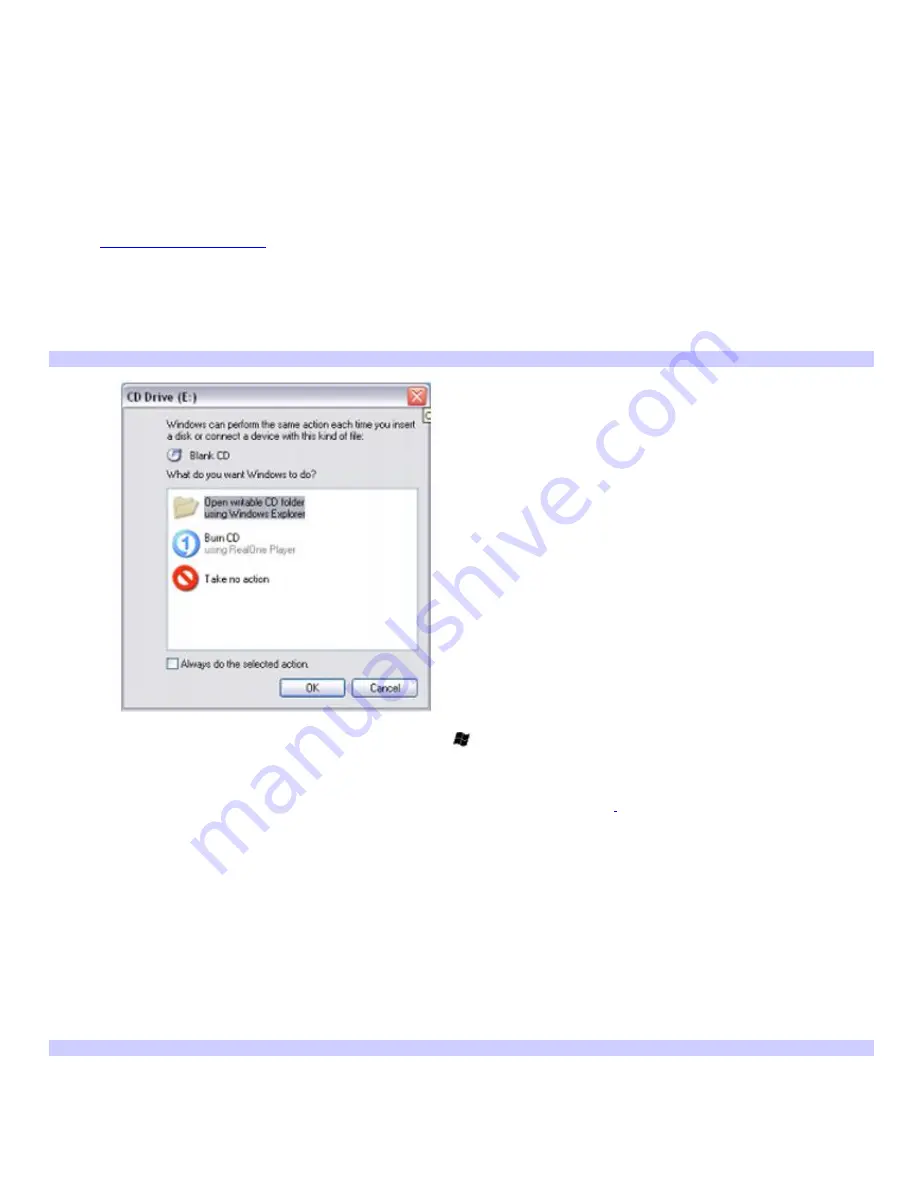
Writing to CDs
Before you write files to a CD-RW or CD-R disc, read the following notes to avoid a computer malfunction and ensure the
best results:
Deactivate the screen saver and exit anti-virus software.
Deactivate memory-resident disc utilities to avoid data loss.
Disable the FindFast program if it is installed on your computer. Click
Start
and point to
All
Programs
to see a list of
programs on your computer.
Connect and use the AC adapter to power your computer or make sure your battery is at least 50 percent charged.
See
Powering Your Computer
for more information.
To write files to a CD-RW or CD-R
1.
Insert a blank CD-R or CD-RW disc into the optical drive.
If the
CD Drive
window appears, click
Take no action
.
CD Driv e
2.
Open Windows Explorer by pressing the
Windows
key
and the
E
key simultaneously.
3.
In the
Folders
panel on the left, locate the file(s) or folder(s) you want to copy and either:
Right-click the file(s) or folder(s), point to
Send To
, and click the optical drive
1
name.
Drag the file(s) or folder(s) onto the optical drive icon in the
Files Stored on This Computer
panel.
4.
Close Windows Explorer.
5.
Click
Start
, and
My Computer
.
6.
Click the optical drive icon under
Devices with Removable Storage
. A new window appears with the file(s) or
folder(s) you want to copy listed under
Files Ready to Be Written to the CD
.
7.
In the
CD Writing Tasks
box, click
Write these files to CD
.
8.
Follow the instructions on the
CD Writing Wizard
.
CD Writing Wizard
Page 72
Summary of Contents for PCG-Z1WA VAIO User Guide (primary manual)
Page 29: ...5 Follow the on screen instructions Page 29 ...
Page 48: ...Page 48 ...
Page 51: ...Page 51 ...
Page 66: ...CDs and DVDs Inserting and Ejecting CDs or DVDs Playing and Writing to CDs and DVDs Page 66 ...
Page 71: ...Page 71 ...
Page 79: ...Printer Connections Printing With Your Computer Page 79 ...
Page 102: ...Mice and Keyboards Using the Keyboard Connecting External Mice and Keyboards Page 102 ...
Page 113: ...Floppy Disks and PC Cards Using a Floppy Disk Drive Using PC Cards Page 113 ...






























