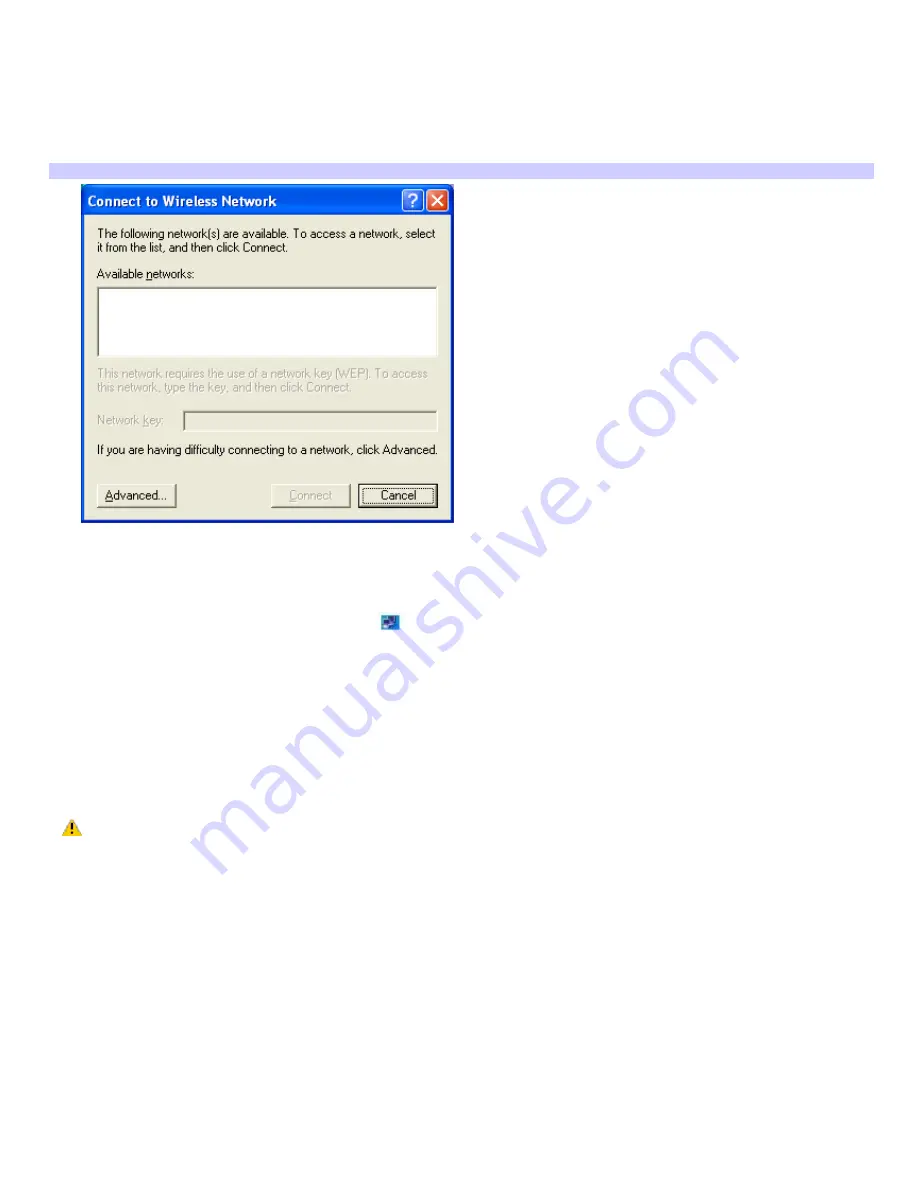
information.
2.
Click Start on the taskbar, point to Connect To, and click Wireless Network Connection. The Connect to Wireless
Lan window appears.
3.
Select a network from the Available Networks list box.
4.
Type a key in the Network key box. This is necessary if the network was created with an encryption key;
otherwise, you cannot connect to the network.
Connecting to a wireless LAN
5.
Click Connect.
To check your connection status
1.
Right-click the Wireless Network Connection
icon on the taskbar.
2.
Click Status in the pop-up menu. The Wireless Network Connection Status window appears.
To turn off the Wireless LAN functionality
1.
Close all files that you are accessing through the network connection.
2.
Move the Wireless LAN switch to the OFF position. The Wireless LAN indicator turns off. The Wireless LAN
indicator switches off. It may take a few moments for the computer to disconnect.
Turning off the Wireless LAN functionality while accessing remote documents, files, or resources may
result in data loss.
Page 41






























