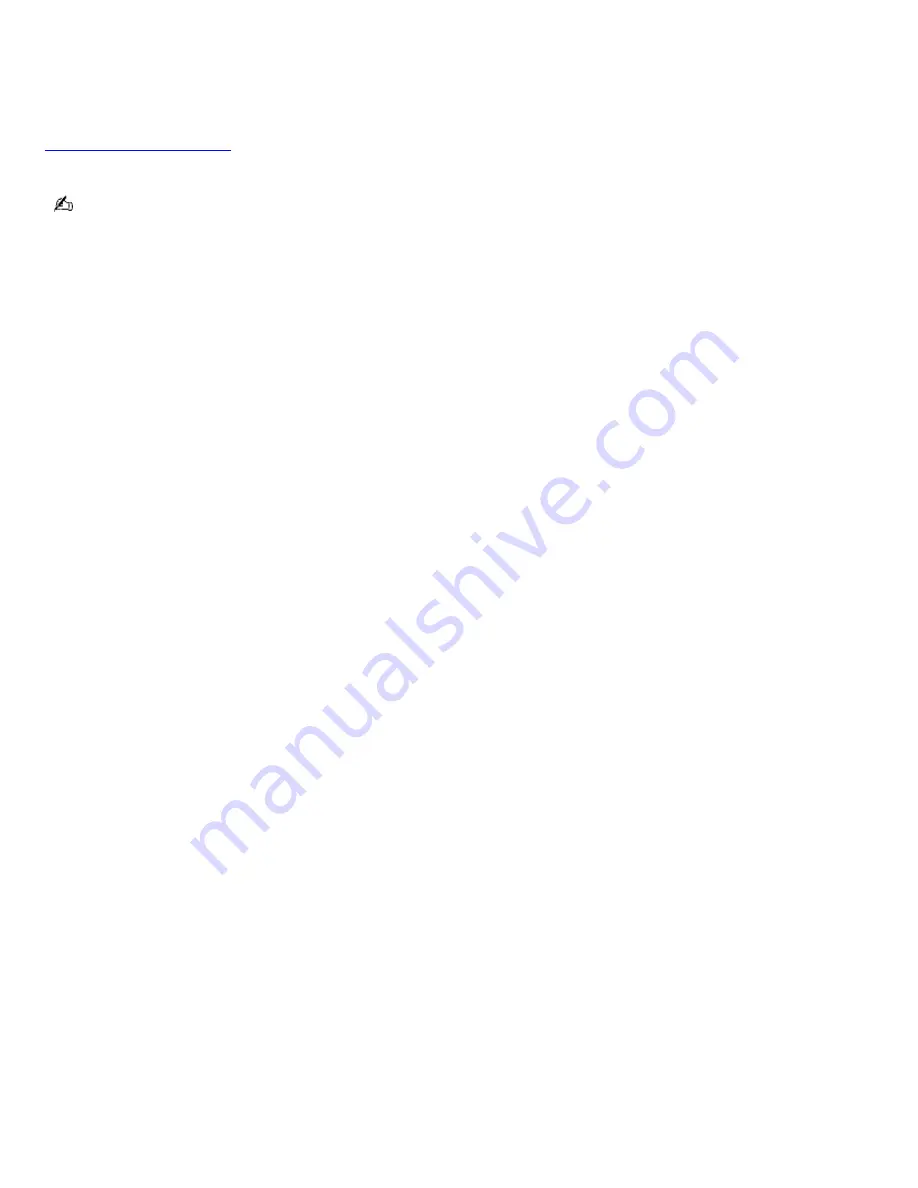
To view the Power Management status icons
The Power Management status icons are displayed on the taskbar. Move the pointer over the icons to see the tool tip that
displays information about the active profile.
The current profile icon's appearance changes depending on which power management profile is currently selected. To
change the power management profile, right-click the current profile icon, and then select a profile from the pop-up list. See
Power Management profiles
for a description of available options.To select another power management command, click that
icon in the Power Management toolbar.
When you use the battery pack to power your computer, your system selects the Maximum Battery Life power
management profile by default. If you select a different power management profile while using battery power, that profile is
selected automatically the next time you use the battery pack to power your computer.
Refer to PowerPanel Help for information on customizing the Power Management settings.
You can change the power management settings, such as the system timer and the brightness of the screen.
Page 86
Summary of Contents for PCG-SRX87P VAIO
Page 39: ...16 Click OK Page 39 ...
















































