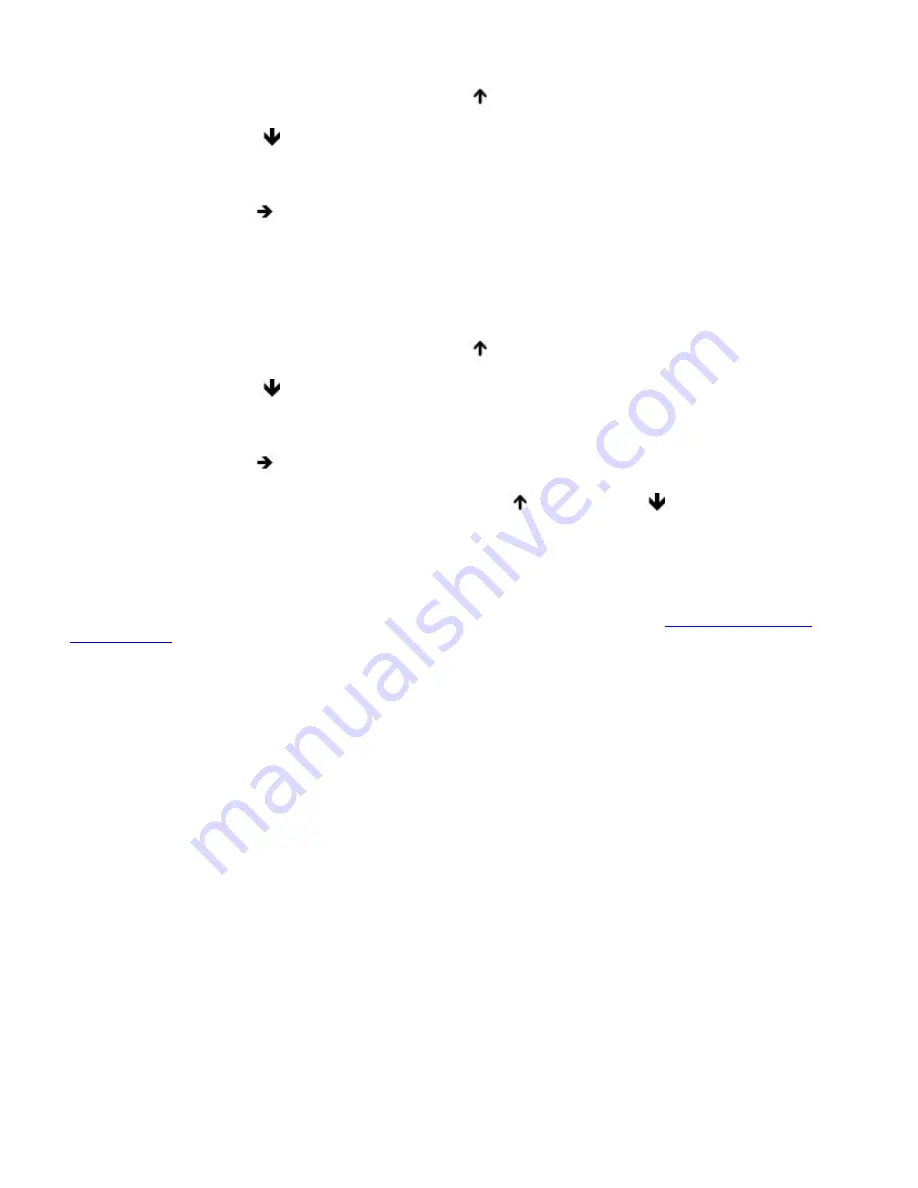
My touchpad does not work properly.
You may have disabled the touchpad without connecting a mouse to the computer. To enable the touchpad:
1.
Press the Windows key, and then press the Up Arrow
key to select All Programs. Press Enter.
2.
Press the Down Arrow
key to select Sony Notebook Setup, and press Enter.
3.
Make sure Sony Notebook Setup is selected, and press Enter.
4.
Press the Right Arrow
key to select the Touchpad tab.
5.
Press the Tab key to select Enable Touchpad, and press Enter.
Restart the computer to activate the touchpad again.
If your touchpad is interpreting a single tap as a double-click, adjust the button assignments. Follow these steps:
1.
Press the Windows key, and then press the Up Arrow
key to select All Programs. Press Enter.
2.
Press the Down Arrow
key to select Sony Notebook Setup, and press Enter.
3.
Make sure Sony Notebook Setup is selected, and press Enter.
4.
Press the Right Arrow
key to select the Touchpad tab, and press Alt+S simultaneously.
5.
Make sure the Buttons tab is open, and press the Up Arrow
and Down Arrow
keys to change the
button assignments.
6.
Press Enter to save your changes and close the dialog box.
If you are still experiencing problems, check that another mouse was not installed.
You may need to use your Application Recovery CD(s) to reinstall the mouse drivers. See
To use the Application
Recovery CD(s)
for more information.
Page 140
Summary of Contents for PCG-SRX87P VAIO
Page 39: ...16 Click OK Page 39 ...






























