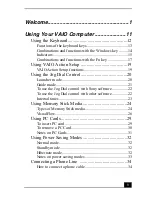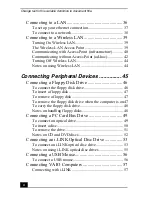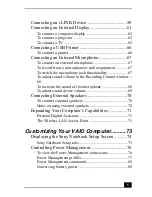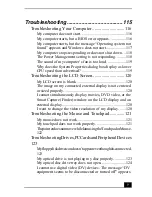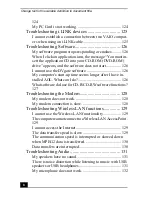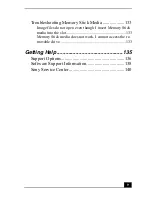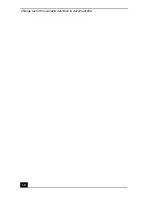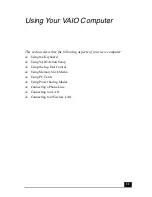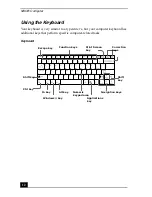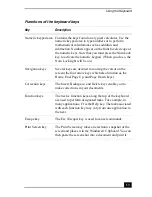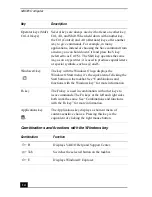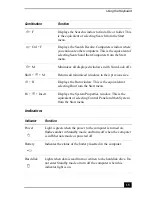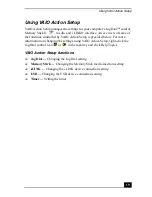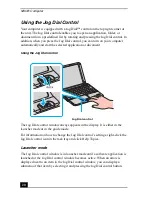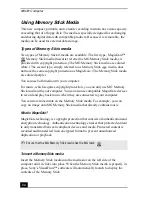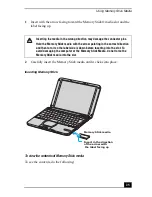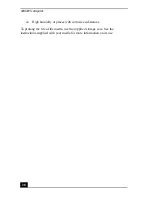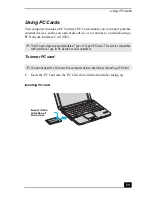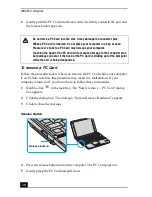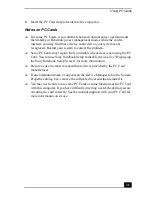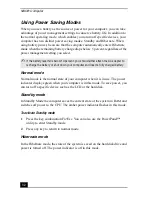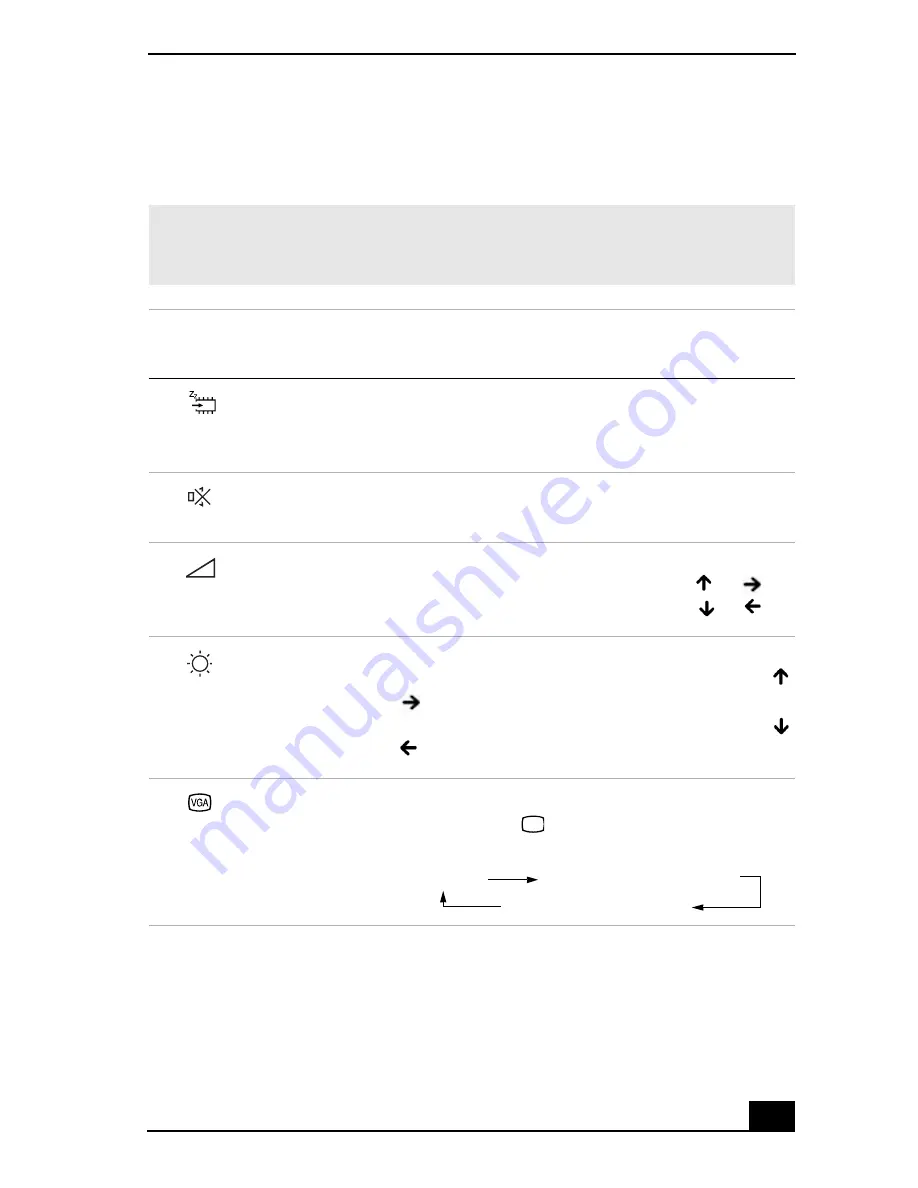
Using the Keyboard
17
Combinations and functions with the Fn key
✍
If you switch user identities during a computing session, the Fn+F7 and Fn+F8 key
functionality (if available on your computer) will be interrupted. To switch to an
external display or monitor, see “Selecting the Display Mode” for more information.
Combinations/
Feature
Functions
Fn+
(ESC)
Standby
Puts the system into Standby mode, a power
management state. To return the system to the active
state, press any key on your computer.
Fn+
(F3)
Speaker switch
Toggles the built-in speaker off and on.
Fn+
(F4)
Speaker volume
Adjusts the built-in speaker volume.
To increase volume, press Fn+F4, then or .
To decrease volume, press Fn+F4, then or .
Fn+
(F5)
Brightness control
Adjusts the brightness of the LCD.
To increase light intensity, press Fn+F5 and then
or .
To decrease light intensity, press Fn+F5 and then
or .
Fn+
(F7)
Switch to the
external display
Toggles between the LCD, external display
(connected to the
Monitor port), and both LCD
and external display modes.
Only LCD
LCD and external display
Only external display