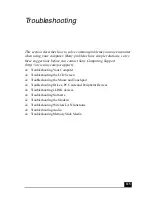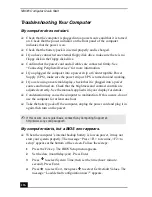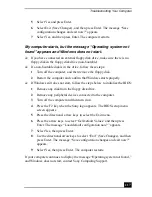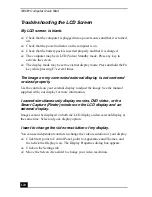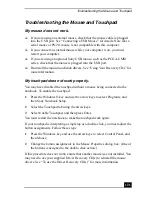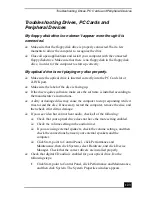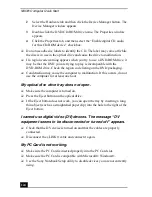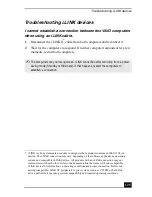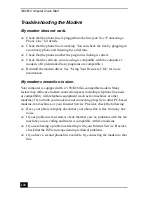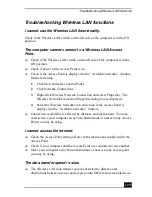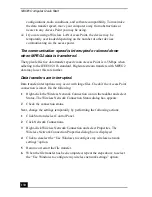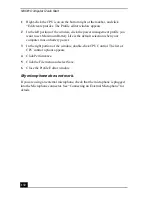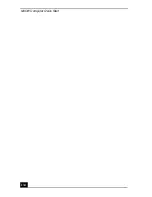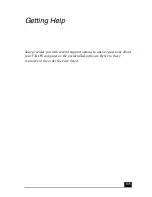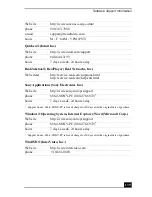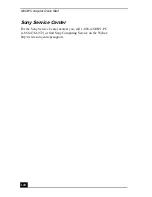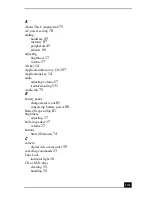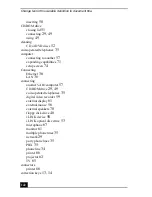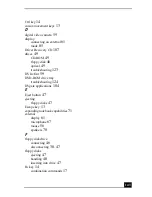Troubleshooting Wireless LAN functions
129
Troubleshooting Wireless LAN functions
I cannot use the Wireless LAN functionality.
Check if the Wireless LAN switch on the left side of the computer is in the ON
position.
The computer cannot connect to a Wireless LAN Access
Point.
❑
Check if the Wireless LAN switch on the left side of the computer is in the
ON position.
❑
Check if power to the Access Point is on.
❑
Check if the Access Point is displayed in the “Available networks” window.
Do the following:
1
Click Start and select Control Panel.
2
Click Network Connections.
3
Right-click Wireless Network Connection and select Properties. The
Wireless Network Connection Properties dialog box is displayed.
4
Select the Wireless Networks tab, and check if the Access Point is
displayed in the “Available networks” window.
❑
Connection availability is affected by distance and obstructions. You may
need to move your computer away from obstructions or nearer to any Access
Point you may be using.
I cannot access the Internet.
❑
Check the Access Point settings. Refer to the instructions supplied with the
Access Point.
❑
Check if your computer and the Access Point are connected to one another.
❑
Move your computer away from obstructions or nearer to any access point
you may be using.
The data transfer speed is slow.
❑
The Wireless LAN data transfer speed is affected by distance and
obstructions between devices and access points. Other factors include device