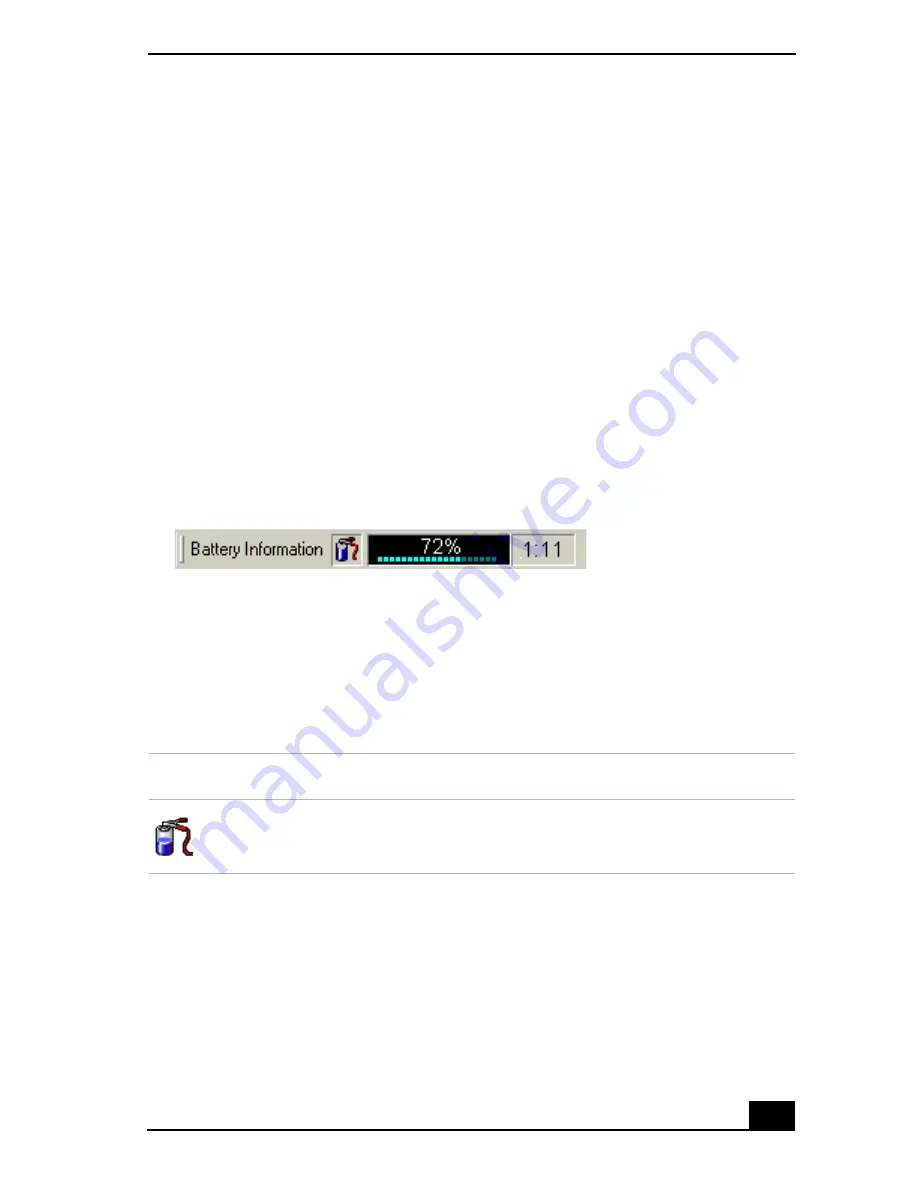
Displaying Battery Information
89
Displaying Battery Information
You can display detailed information for each of the batteries in your computer.
The following sections briefly describe how to display your computer’s general
battery information. Refer to PowerPanel™ Help for more detailed information.
To activate the battery information toolbar
1
Right-click on the taskbar at the bottom of the screen.
2
Select Toolbars from the pop-up menu, then click Battery Information. The
Battery Information toolbar appears on the taskbar.
You can also view the total capacity remaining in the battery by placing the
pointer over the battery status icon in the task tray on the lower right side of the
screen.
❑
Percentage indicator —
Displays the percentage of the remaining battery
capacity.
❑
Time indicator —
Displays estimated time (hours/minutes) remaining
before the battery fully drains, also referred to as the time-to-empty.
Battery icon descriptions
Battery Information Toolbar
Battery Icon
Battery Status
Charging
Summary of Contents for PCG-R505ES
Page 10: ...VAIO Computer User Guide 10 ...
Page 42: ...VAIO Computer User Guide 42 ...
Page 75: ...Connecting VAIO Computers 75 Set the i LINK network switch to the unmarked side ...
Page 80: ...VAIO Computer User Guide 80 ...
Page 94: ...VAIO Computer User Guide 94 ...
Page 114: ...VAIO Computer User Guide 114 ...
Page 118: ...Change text in this variable definition to document title 26 ...
Page 148: ...Change text in this variable definition to document title 56 ...
Page 156: ...Change text in this variable definition to document title 64 ...
Page 178: ...Change text in this variable definition to document title 86 ...
Page 180: ...Change text in this variable definition to document title 88 ...
Page 190: ...VAIO Computer User Guide 118 ...
Page 212: ...VAIO Computer User Guide 212 ...
Page 221: ...Index 221 ...
Page 222: ...VAIO Computer User Guide 222 ...






























