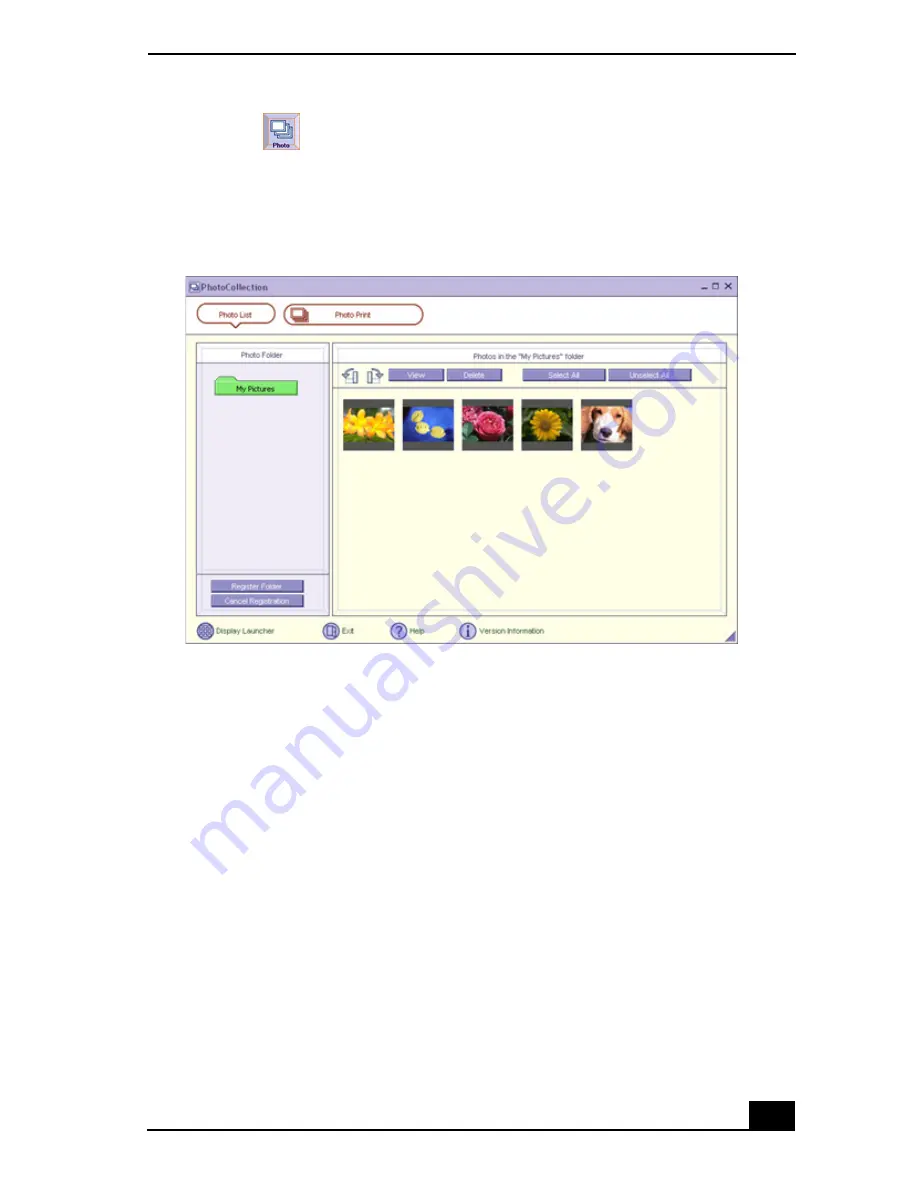
DigitalPrint Software
31
1
Click the
(Photo) icon to open the
PhotoCollection
window. A list of
folders is displayed on the left side of the window, with the folder contents
displayed as thumbnail pictures on the right.
2
Select the desired folder. From the thumbnail view, click to select the
pictures you want to print.
3
Click
Photo Print
at the top of the window. Use the scroll arrows to select
the number of prints you want to make. Click
OK
.
4
Select the paper format based on the picture positioning desired. A layout
preview is displayed on the left side of the window.
5
Use the configuration buttons and drop-down lists to select the printer and to
set margins.
PhotoCollection window
Summary of Contents for PCG-R505ES
Page 10: ...VAIO Computer User Guide 10 ...
Page 42: ...VAIO Computer User Guide 42 ...
Page 75: ...Connecting VAIO Computers 75 Set the i LINK network switch to the unmarked side ...
Page 80: ...VAIO Computer User Guide 80 ...
Page 94: ...VAIO Computer User Guide 94 ...
Page 114: ...VAIO Computer User Guide 114 ...
Page 118: ...Change text in this variable definition to document title 26 ...
Page 148: ...Change text in this variable definition to document title 56 ...
Page 156: ...Change text in this variable definition to document title 64 ...
Page 178: ...Change text in this variable definition to document title 86 ...
Page 180: ...Change text in this variable definition to document title 88 ...
Page 190: ...VAIO Computer User Guide 118 ...
Page 212: ...VAIO Computer User Guide 212 ...
Page 221: ...Index 221 ...
Page 222: ...VAIO Computer User Guide 222 ...






























