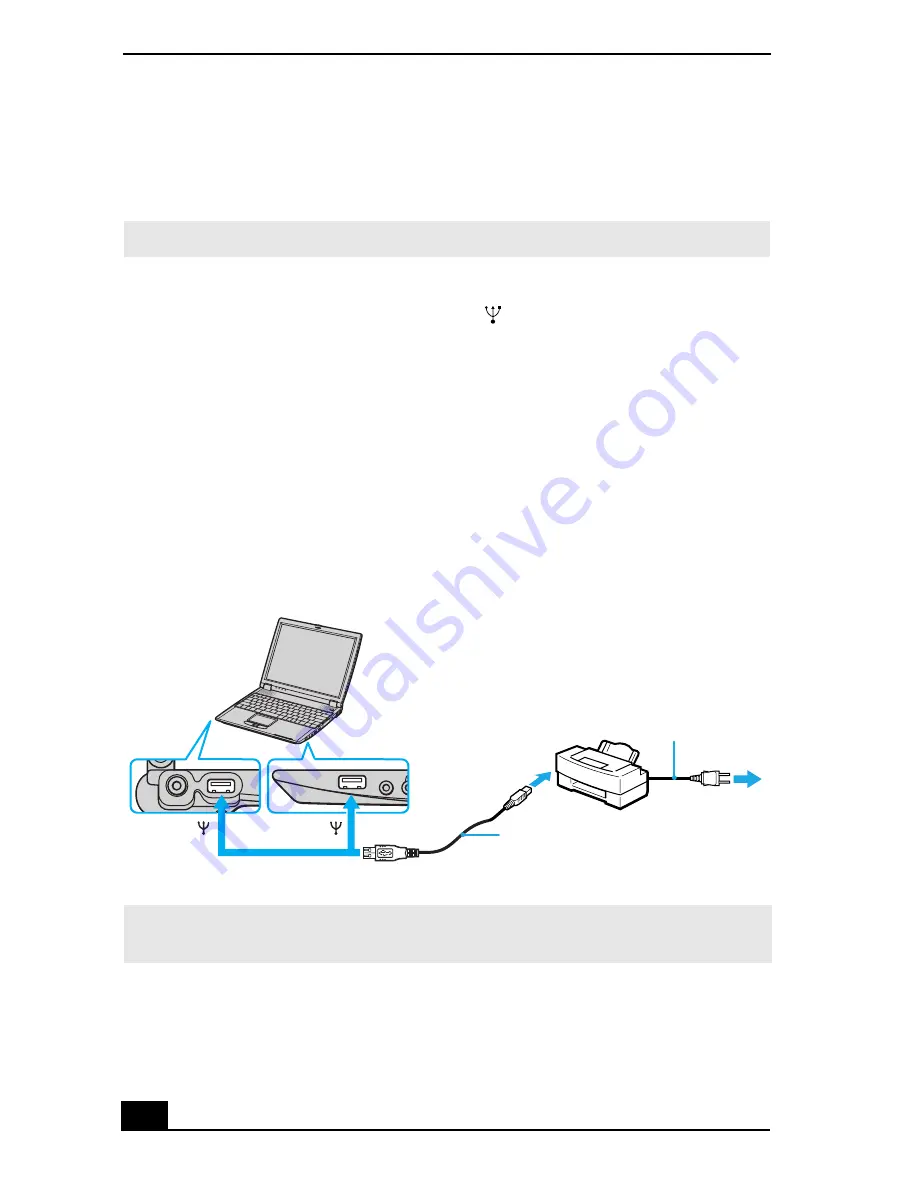
VAIO® Computer User Guide
62
Connecting a USB Printer
You may connect a Windows® operating system-compatible Universal Serial
Bus (USB) printer to either of your computer’s two USB ports.
To connect a USB printer
1
Locate the USB ports, identified by the
symbol, on your computer and
printer.
2
Plug the USB printer cable into one of the two USB ports.
3
Make sure the Printer setting in the Sony Notebook Setup software is
properly set. See “Displaying the Sony Notebook Setup Screen” for more
information.
4
See the manual supplied with your printer for more information on its
installation and use.
✍
To use a printer, first install the driver software that came with your printer.
Connecting a USB Printer
✍
If your printer stops functioning after resuming from a power saving mode, see
“Troubleshooting the Printer” for more information.
Power cord
USB printer cable (not supplied)
Printer
To USB
To USB
Summary of Contents for PCG-R505ES
Page 10: ...VAIO Computer User Guide 10 ...
Page 42: ...VAIO Computer User Guide 42 ...
Page 75: ...Connecting VAIO Computers 75 Set the i LINK network switch to the unmarked side ...
Page 80: ...VAIO Computer User Guide 80 ...
Page 94: ...VAIO Computer User Guide 94 ...
Page 114: ...VAIO Computer User Guide 114 ...
Page 118: ...Change text in this variable definition to document title 26 ...
Page 148: ...Change text in this variable definition to document title 56 ...
Page 156: ...Change text in this variable definition to document title 64 ...
Page 178: ...Change text in this variable definition to document title 86 ...
Page 180: ...Change text in this variable definition to document title 88 ...
Page 190: ...VAIO Computer User Guide 118 ...
Page 212: ...VAIO Computer User Guide 212 ...
Page 221: ...Index 221 ...
Page 222: ...VAIO Computer User Guide 222 ...






























