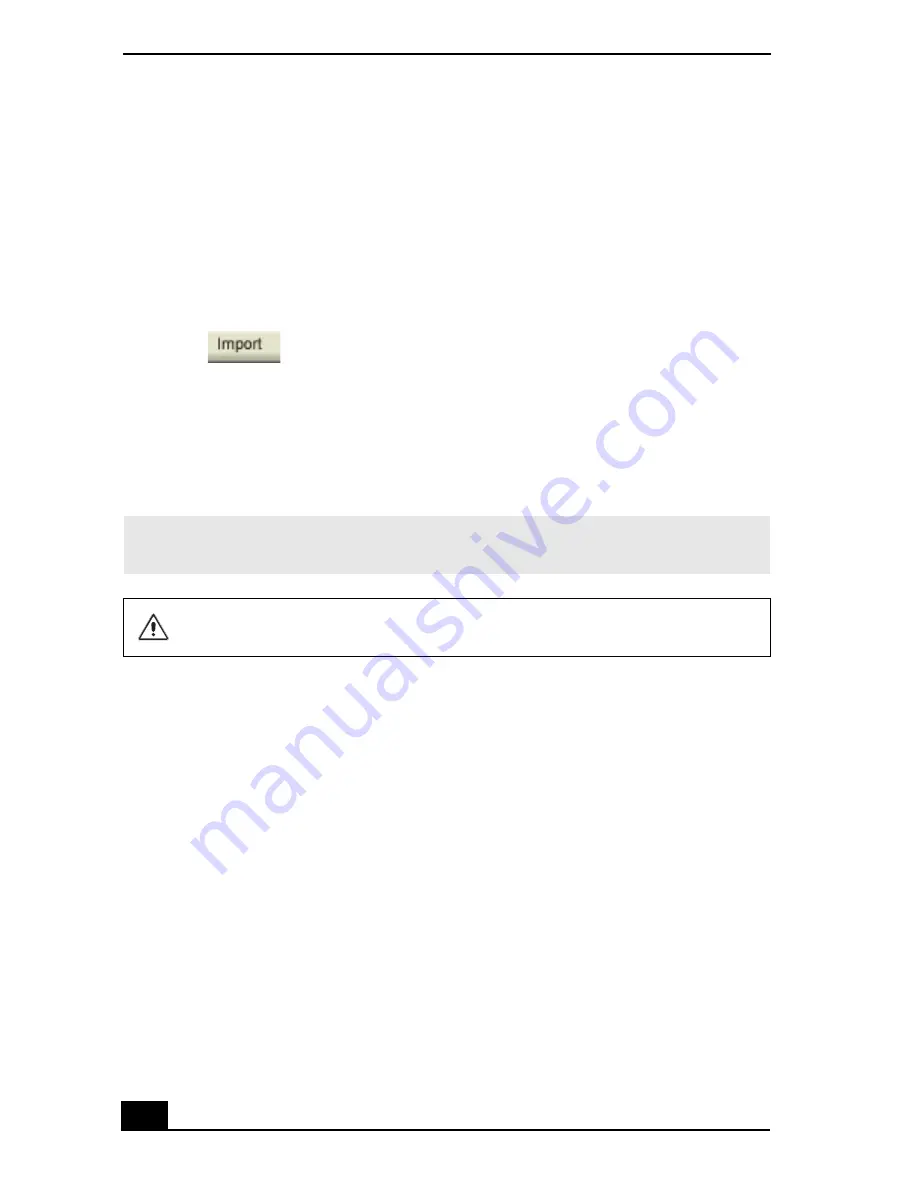
Change text in this variable definition to document title.
40
Creating movies with MovieShaker software
Using your imported clips, you can create a short movie using the Shake feature.
The Shake feature selects clips from the Story Board tray, adds effects, and
combines them randomly into a 30-second movie. After you “Shake” your video,
you can edit it by adding effects and text, by adjusting the color and contrast, and
by modifying its length.
Importing images and sound clips
1
Click .
The
Import
file browser window appears.
2
Find the clips you want to add.
3
Click the clips. The files are added to the
Import
clip tray.
4
Repeat this process to gather each of the images and video and sound clips
you want to use in your movie.
Using the Shake feature
1
Click the
Shake
tab. The
Shake
tray appears
2
Select a mood by clicking a face in the
Shake
pattern tray.
✍
You can delete a clip from the Import clip tray by dragging the clip’s icon to the trash
icon located on the
Edit
tray of the working panel.
Importing image or sound files that are over 30 seconds in length may cause
the MovieShaker software to stop responding.
Summary of Contents for PCG-R505ES
Page 10: ...VAIO Computer User Guide 10 ...
Page 42: ...VAIO Computer User Guide 42 ...
Page 75: ...Connecting VAIO Computers 75 Set the i LINK network switch to the unmarked side ...
Page 80: ...VAIO Computer User Guide 80 ...
Page 94: ...VAIO Computer User Guide 94 ...
Page 114: ...VAIO Computer User Guide 114 ...
Page 118: ...Change text in this variable definition to document title 26 ...
Page 148: ...Change text in this variable definition to document title 56 ...
Page 156: ...Change text in this variable definition to document title 64 ...
Page 178: ...Change text in this variable definition to document title 86 ...
Page 180: ...Change text in this variable definition to document title 88 ...
Page 190: ...VAIO Computer User Guide 118 ...
Page 212: ...VAIO Computer User Guide 212 ...
Page 221: ...Index 221 ...
Page 222: ...VAIO Computer User Guide 222 ...






























