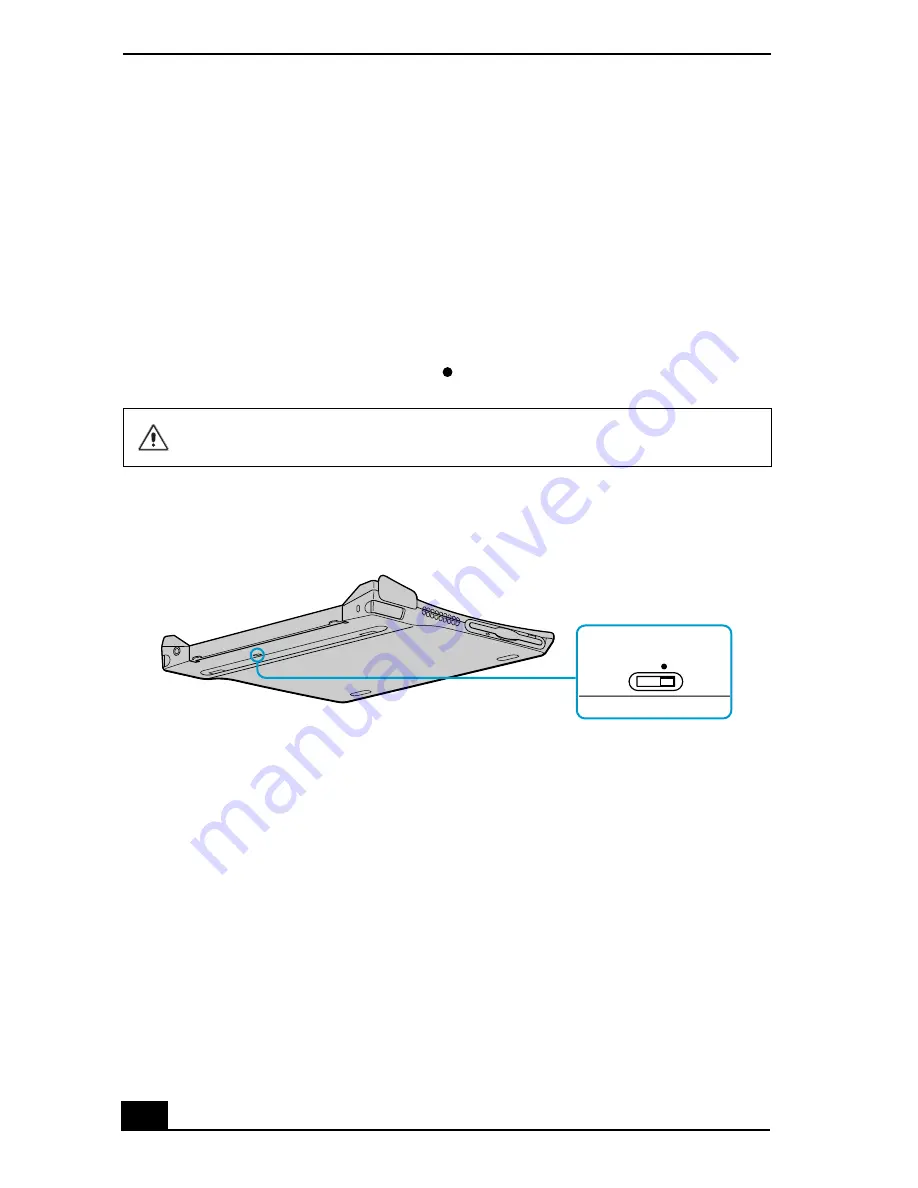
VAIO® Computer User Guide
74
If your computer is connected to the docking station
If you want to exchange data with another computer using the optional i.LINK
cable and your computer is connected to the docking station (supplied with
selected models), perform the following:
1
Disconnect your computer from the docking station as described in the
“Disconnecting the computer from the docking station” section.
2
Disconnect the AC adapter and all cables from the docking station.
3
Using a thin pen tip, set the i.LINK network switch on the bottom of the
docking station to the side marked .
4
Connect the docking station to your computer as described in the
“Connecting the computer to the docking station” section.
5
Turn on the computer, and use the i.LINK cable to connect your computer to
another computer.
6
After you have finished the “smart connect” session tasks, proceed as
follows:
❑
Disconnect your computer from the docking station.
❑
Disconnect the i.LINK cable and all other cables from the docking
station.
Do not set the i.LINK network switch when the computer is on. The computer
will malfunction.
i.LINK Network Switch
i.LINK Network Switch
Summary of Contents for PCG-R505ES
Page 10: ...VAIO Computer User Guide 10 ...
Page 42: ...VAIO Computer User Guide 42 ...
Page 75: ...Connecting VAIO Computers 75 Set the i LINK network switch to the unmarked side ...
Page 80: ...VAIO Computer User Guide 80 ...
Page 94: ...VAIO Computer User Guide 94 ...
Page 114: ...VAIO Computer User Guide 114 ...
Page 118: ...Change text in this variable definition to document title 26 ...
Page 148: ...Change text in this variable definition to document title 56 ...
Page 156: ...Change text in this variable definition to document title 64 ...
Page 178: ...Change text in this variable definition to document title 86 ...
Page 180: ...Change text in this variable definition to document title 88 ...
Page 190: ...VAIO Computer User Guide 118 ...
Page 212: ...VAIO Computer User Guide 212 ...
Page 221: ...Index 221 ...
Page 222: ...VAIO Computer User Guide 222 ...






























